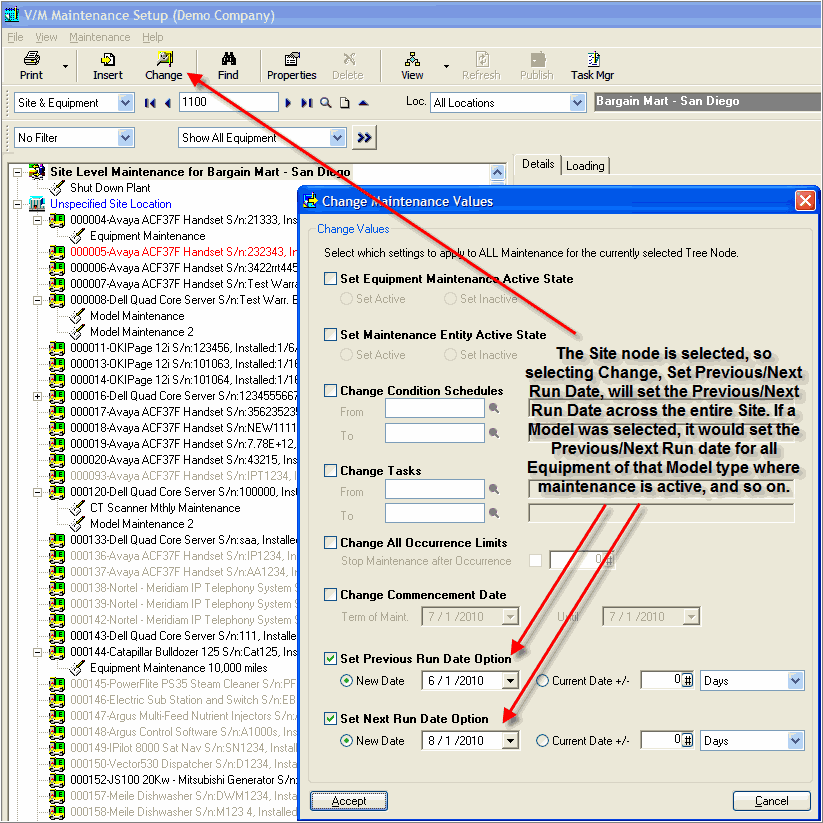Determining Maintenance Commencement Date
An important issue to deal with in Site/Equipment Maintenance Setup is to determine the start or commencement date for the maintenance.
The Term of the maintenance first needs to be established:
•Indefinite allows maintenance to continue indefinitely until deactivated.
•Specified Date Range allows a start and end for the term of maintenance to be specified.
•Tie to Agreement (Cover) allows a specific Agreement to be selected. The term of the maintenance will be tied to the Agreement start and end dates. All Service and Item lines loaded to the destination Job will be covered when the Job is created if the Agreement covers that particular type of billing line.
•Tie to Agreement (No Cover) allows a specific Agreement to be selected. The term of the maintenance will be tied to the Agreement start and end dates. No cover will be provided for Service and Item lines loaded to the destination Job.
The next step is to determine the start or commencement date for the maintenance.
Typically, a Frequency condition would determine when maintenance is due and when that condition falls into a current Calendar Period, it would be processed. For example, if a Calendar Period was from Jan 01, 2006, to Jan 07, 2006, and a condition was created to trigger maintenance on the 7th of every month, maintenance would fall due on January 07 and be processed when the Calendar for that period was posted.
If the case where no conditions are specified, maintenance would be due at the start of every calendar period in the absence of Period Group settings or one-off triggers.
It is very important to also consider how to initialize maintenance from an existing system.
The easiest way to do this is to set the Change Option to Set Previous Run to specify the date maintenance was last performed.
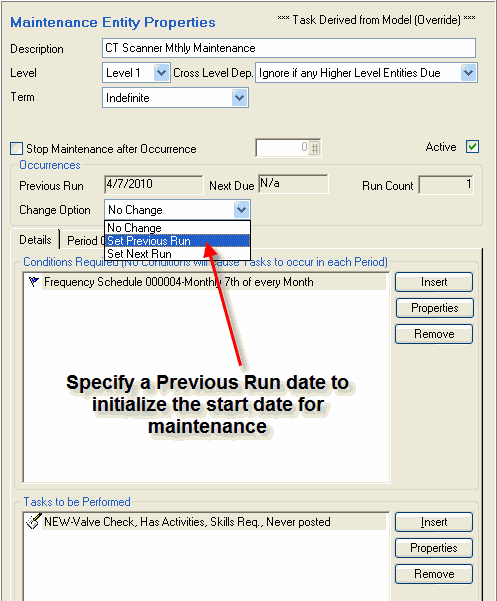
The Change Option will set the Previous Run date and then maintenance will begin processing from that date.
Similarly, you can also set the Next Run date.
Tip
A quick way to set the Previous/Next Run date across an entire Site, Model or Equipment, depending on which node you have clicked on, is to click the Change icon in the top toolbar and use the Set Previous Run Date and Set Next Run Date options. If clicked on the Site node, that will change the Previous/Next Run date for all Equipment at that Site.