Worksheet Group Setup
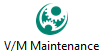 »
» 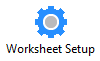
When a Maintenance Period is posted, a "bucket" of all maintenance Tasks that are due in that period will be created. These Tasks will be grouped into Worksheets based on Grouping Rules defined in Worksheet Setup.
The Grouping Rules are applied in the order that they appear on the screen. Each Task will be grouped by the first (top to bottom) Worksheet Group that applies to the Task.
Note:
If no Worksheet Groups have been defined, all the Tasks will be grouped into a single Worksheet that has a blank Worksheet Group.
When you click the Worksheet Setup desktop icon, the Worksheet Setup window will be displayed.
The following screenshot shows four Worksheet Groups that have already been defined.
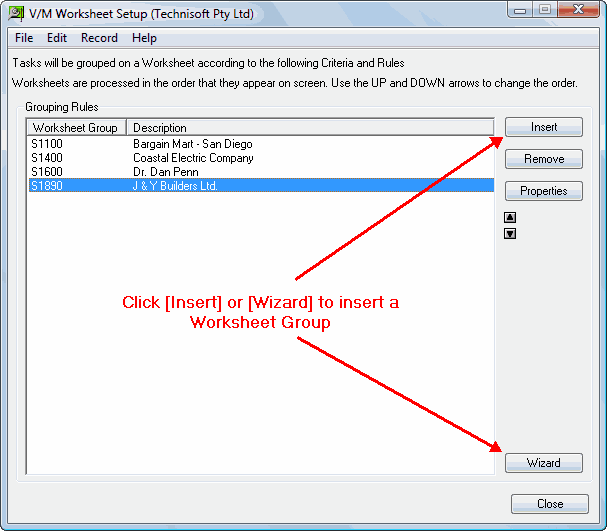
There are two methods of adding a Worksheet Group: manually or using the wizard.
Note:
A new Worksheet Group will be inserted in the list after the selected Worksheet Group. As Worksheet Group S1890 is selected, a new Worksheet Group will be inserted after S1890, i.e., at the end of the list.
Adding a Worksheet Group
Manually
Click [Insert] to add a Worksheet Group manually. The Worksheet Group Properties window will be displayed.
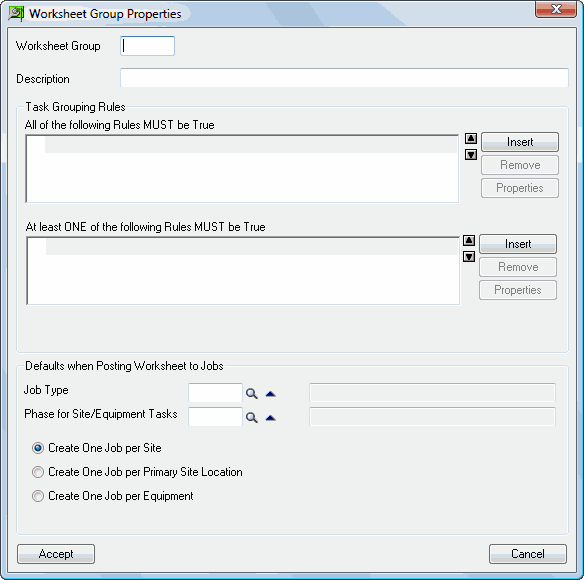
As an example, let's add a Worksheet Group that includes:
•Site: 2235 AND
•Disciplines: Cleaning OR Engineering
Type Worksheet Group ID "S2235" and Description "Site 2235 Cleaning and Engineering" and then click [Insert] in the top section of Task Grouping Rules.
The Setup Criteria window will be displayed.
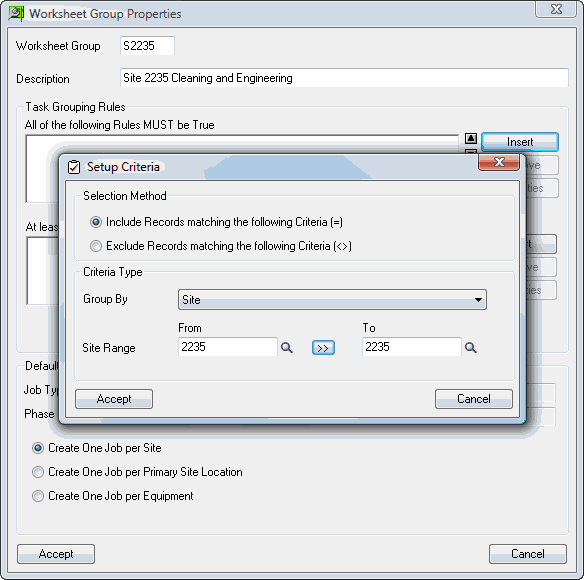
Select Site "2235". Click ![]() to copy the From value to the To value.
to copy the From value to the To value.
Click [Accept]. The Worksheet Properties window will be displayed.
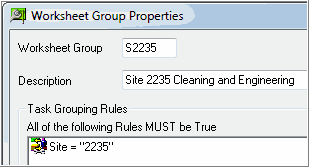
We now need to add the Discipline Grouping Rules. As this is an "OR" rule, i.e., Discipline must be Cleaning OR Engineering, these rules are entered in the bottom section of Task Grouping Rules.
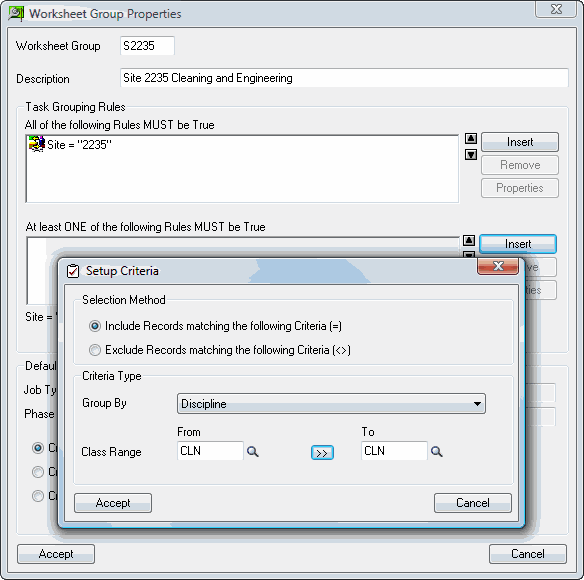
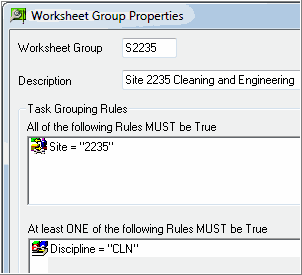
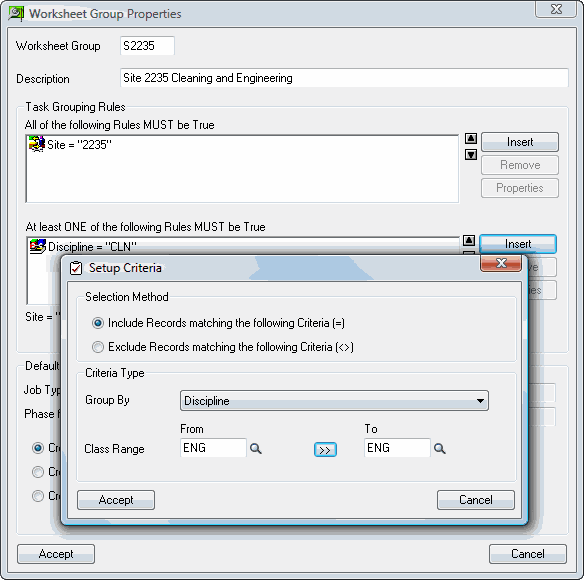
The complete set of Task Grouping Rules is shown below.
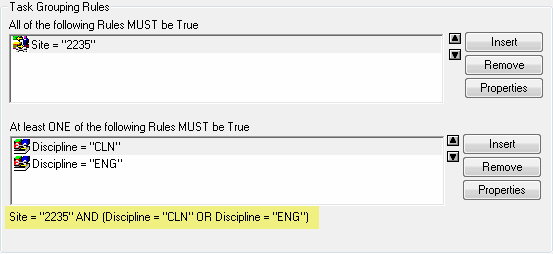
Select defaults for Job Type and Phase when posting the Worksheet to Jobs. One Job can be created per Site, Primary Site Location or Equipment.
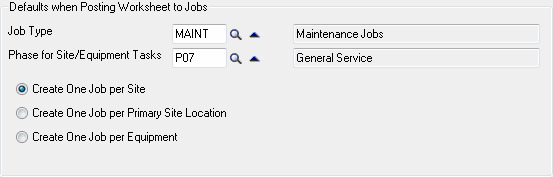
Click [Accept]. Worksheet Group "S2235" will be inserted after Worksheet Group "S1890".
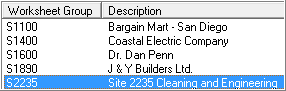
Using the Wizard
Click [Wizard] to add a Worksheet Group using the Worksheet Setup Wizard.
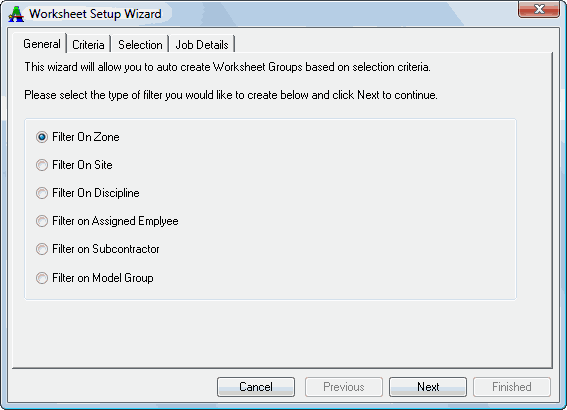
Click [Next] to move to the next section.
Click [Finished] after completing all sections.
Changing the Order of Worksheet Groups
Grouping Rules are applied in the order that they appear on the screen. To change the order, use the ![]() buttons.
buttons.
