Workstation Setup
Advanced Scheduling can be installed anywhere on a machine so long as it is not under the Sage 300 programs folder. It can be in C:\Program Files or D:\Programs but cannot be installed under C:\<Sage 300 Folder> or C:\<Sage 300 Folder>\<VM63A> or wherever the Sage is installed.
The reason for this is that there is already a VM2305.exe file in the VM runtime folder, which displays a simple “advertising” application concerning Advanced Scheduling. When run, this “dummy” app looks up the HKEY_LOCAL_MACHINE\SOFTWARE\Technisoft Pty Ltd\Advanced Scheduling registry key to obtain the Program value containing the path of where the “real” VM2305.exe is located. If the key is found and the “real” VM2305.exe exists then it will be run using the Session Handle provided by the Sage Desktop. If the key is not found, or if the “real” VM2305.exe is not found then nothing will happen when you double click on the Adv. Scheduling icon within the V/M Management folder of the Sage Desktop.
If you install Advanced Scheduling into the C:\<Sage 300 Folder>\<VM63A> folder (for example) then the “real” VM2305.exe will overwrite the “dummy” VM2305.exe and Advanced Scheduling will not operate correctly. If this has been done then it is essential that the dummy VM2305.exe be restored and all files associated with Advanced Scheduling be removed from that VM63A folder; uninstalling and then reinstalling Service Manager should help you to achieve that, but I would uninstall Advanced Scheduling before doing so.
For workstations, it is recommended that you to install Advanced Scheduling locally on each workstation as follows:
1. Install Sage Workstation Setup
2. Install Service Manager Workstation Setup
3. Install Microsoft .NET Libraries 4.8
4. Install the Sage 300 .NET Libraries
5. Install Service Manager Advanced Scheduling appropriate for your version of Sage 300
If Advanced Scheduling is installed on a Server then do not do the last step (5). Perform the following steps instead:
1. Create a shortcut on the workstation’s Windows desktop which points to that Server's installation of VM2305.exe.
2. Locate the Advanced Scheduling Add-On entry within the Windows registry editor (RegEdit.exe)
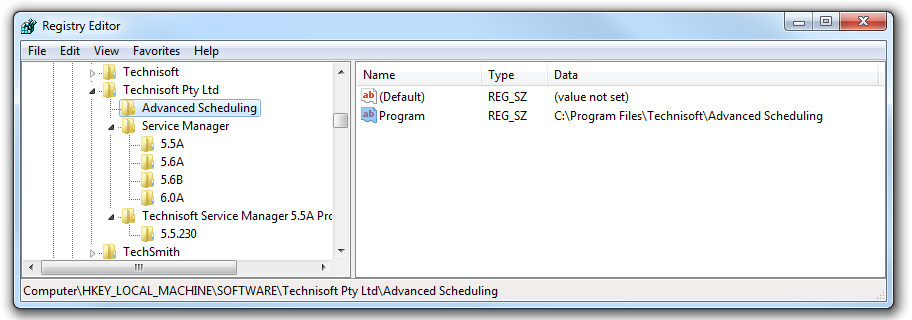
Advanced Scheduling Registry Entry
3. Change the Value Data to that of the Server's folder where Advanced Scheduling Add-On is installed. This will then allow Advanced Scheduling to be launched from within the Sage 300 Desktop on the client.
