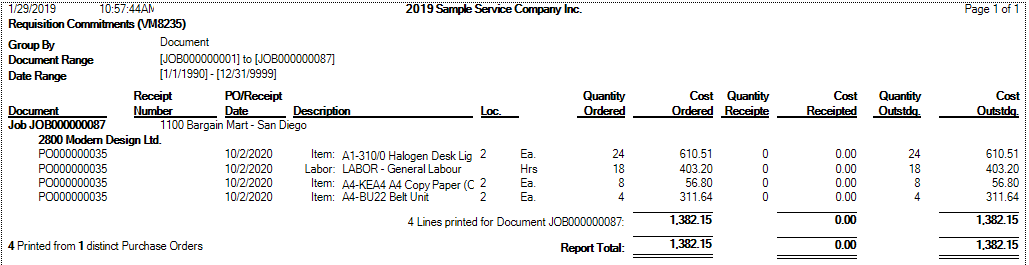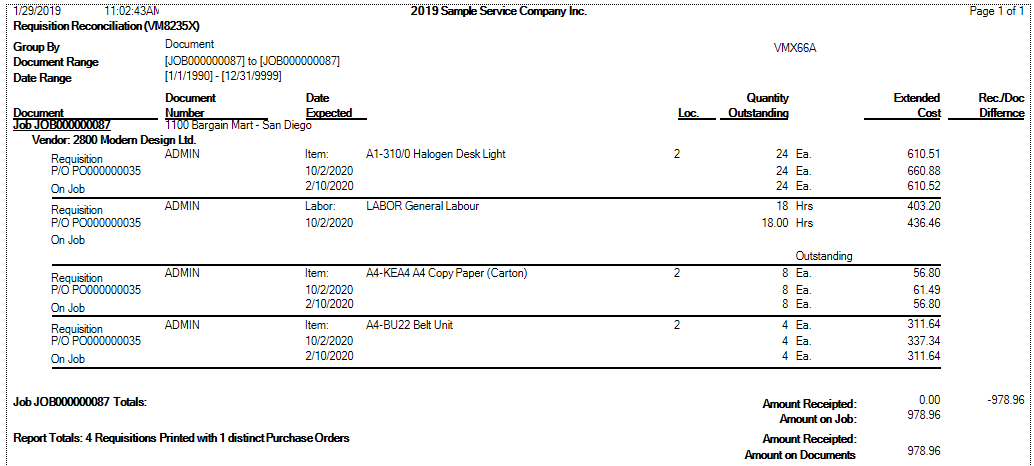Printing
Print General
To print from Document Entry, click the Print icon on the toolbar. The Print Reports dialog will be displayed.
Printing a Work Order - Job Card
Tick the Work Order - Job Card check box and then click [Print].
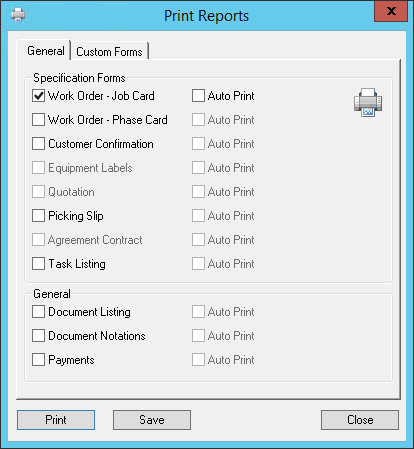
Equipment Labels
Tick the Equipment Labels check box and then click [Print]. All Equipment associated with this Job will have a label printed.
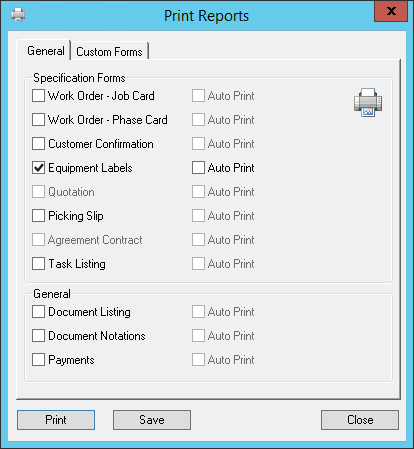
Below is a typical label printed by Service Manager.
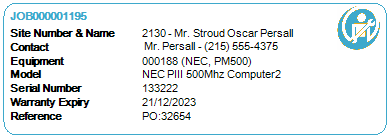
Print Task Listing
Tick the Task Listing check box and then click [Print]

Multi Print
It is possible to print multiple items. Simply tick the boxes required and then click [Print]. The next time a print is requested, only the default print options will be ticked. Click [Save] to keep selections as defaults for the next print.
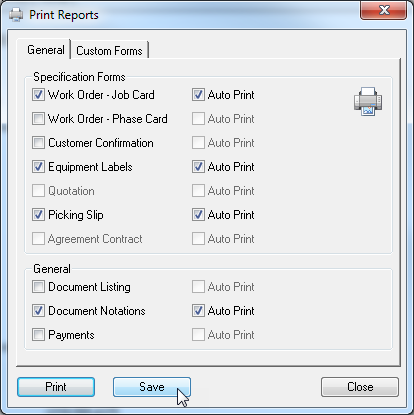
Print Reports
To print reports from Document Entry, click the dropdown button next to the Print icon on the toolbar. The Print Menu will be displayed.
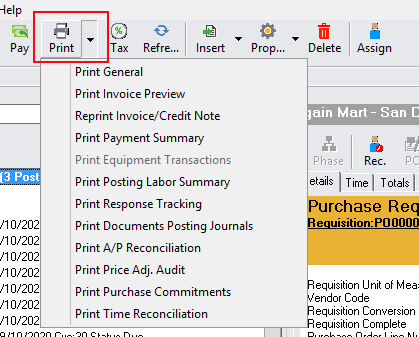
Print Invoice
If you are reprinting an existing invoice select Reprint Invoice/Credit Note.
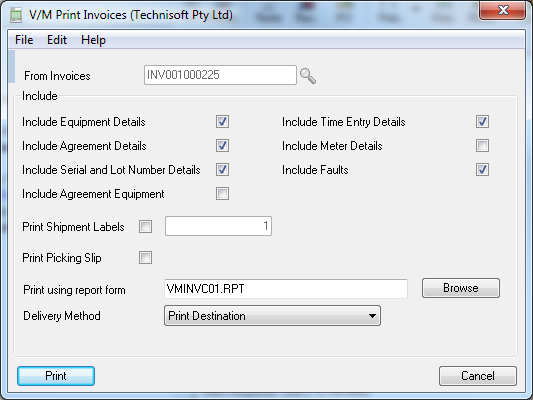
The Print Invoices window will open where you can select fields to include on the printed invoice along with the template form and delivery method.
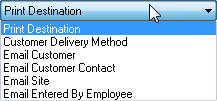
The Customer Delivery Method option to sort By Customer (Grouped) is applicable when there are multiple invoices for multiple Customers, each Customer will receive one email with all their invoices in a single PDF.
The Customer Delivery Method option to sort By Invoice (Singular) will send each invoice individually to the Customer.
When the Customer Delivery Method is grouped By Customer (Group), the email layout can be modified to add custom subject and body information as well as fields from the database.
Select <Print>
When any email method is selected the “Email Layout” window will open.
Add text as required to the subject or body of the email.
Note that fields can be added to the layout by finding them from the Fields List and dragging them to insert into the body of the layout.
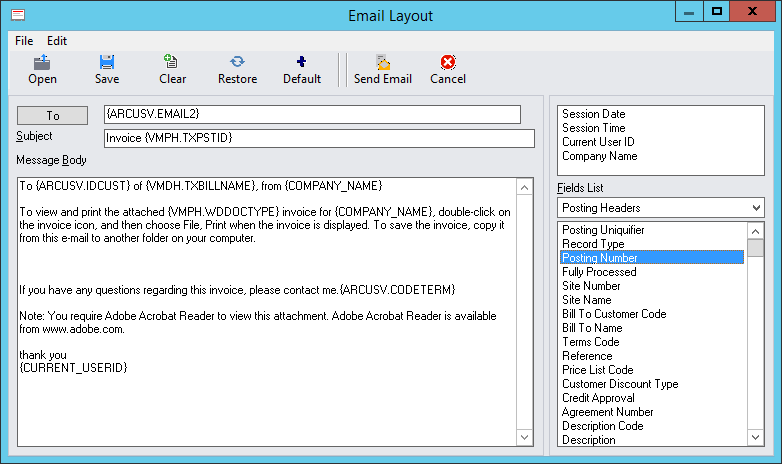
Print Purchase Commitments
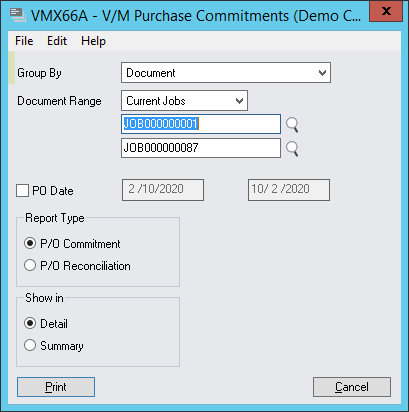
Group By |
Select whether to group the report by Vendor or Document |
Range |
Enter a Vendor range or Document Range based on Current Jobs, Sales Orders or Site Agreement. |
PO Date |
Enter a date range if desired |
Report Type |
|
P/O Commitment |
PO Commitment lists details of the purchase order/s with quantity and cost ordered, receipted and outstanding.
|
P/O Reconciliation |
PO Reconciliation lists details of the purchase order/s with the quantity outstanding and extended cost on the Job and compares this to the amount receipted.
|
Show in |
|
Detail |
Individually list the line details for the Purchase Order |
Summary |
Summarize the line details to display the total for the Purchase Order |