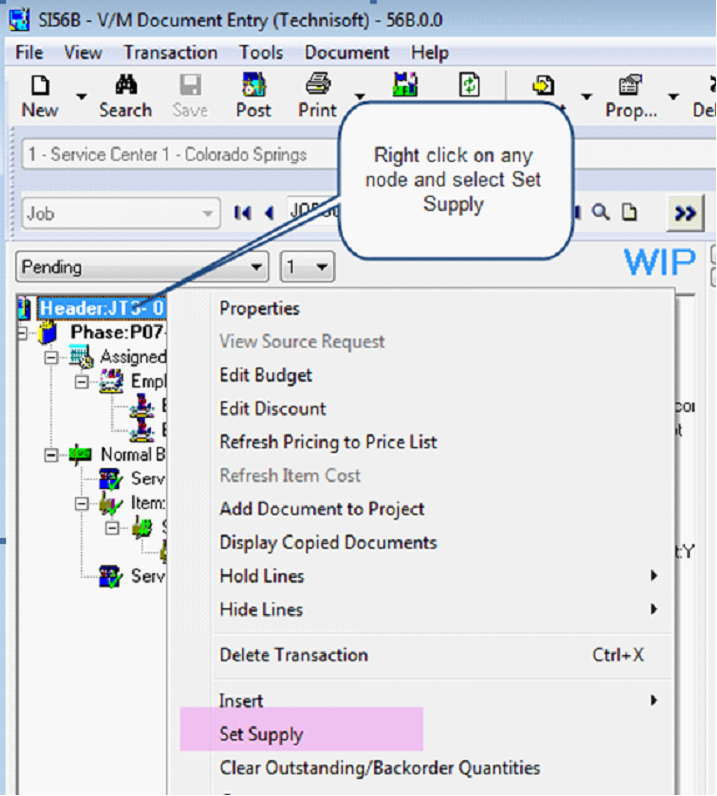Delayed Billing
Overview
Whilst this new feature effectively provides a shipping function, please note that Service Manager does not specifically support separately numbered shipping documents.
The Delayed Billing function enables posting of Cost Only entries at any time with the subsequent billing of that line in order to take up revenue at a later time.
Items can now be costed and stock decremented on jobs using Cost Only Delayed Billing as required.
In previous versions it was possible to specify a Cost Only entry but that entry could not be billed on the same line.
This feature further compliments the changes made to WIP and allows companies using WIP to take up costs prior to billing on transaction lines that will eventually be billed. The only way to do that in earlier versions, was to take up a Cost Only entry on one line and then Bill on a totally separate line.
How to Use Delayed Billing
Add an Item or Service Line to a Job and select the Cost Only check box.
A new field appears with a drop down box containing the following options: Non Billable, Delayed Billing, Ready to Bill.
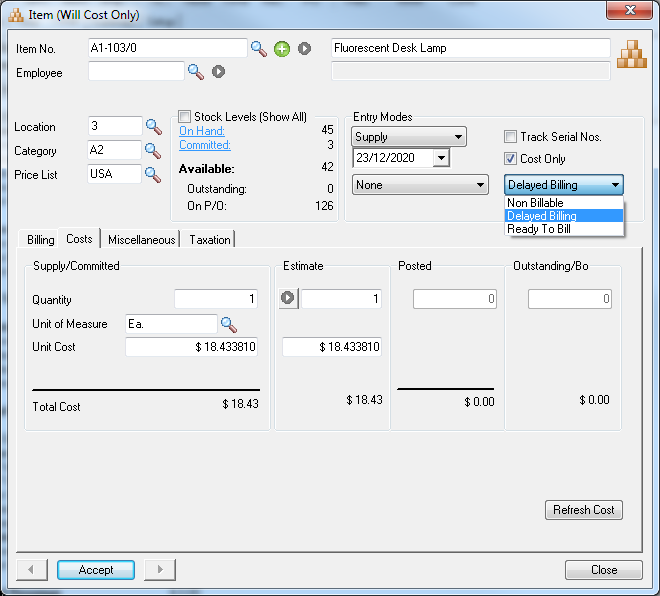
Non Billable |
Use this option “Non Billable” to leave the line Cost Only so that it can be costed for internal purposes or where the customer is not going to be charged. |
Delayed Billing |
Use this option to cost the Service or item to the job immediately and bill it out at a future point in time. |
Set the status to “Delayed Billing”.
Enter the Cost Supply Quantity.
The line can be posted at any time.
Note: For WIP jobs this means items can be Costed to jobs before they are billed and thereby taken up in WIP, once posted. Billing can then occur at a later point in time.
Note: The Billing tab remains visible and is still available, but the Supply Quantity on the Billing tab cannot be modified. This is because the Posted Cost quantity will be used for the Supply Billing quantity once the line status is set to “Ready to Bill” or ready to be invoiced. It is not possible to set the line “Ready to Bill” until the line has been posted.
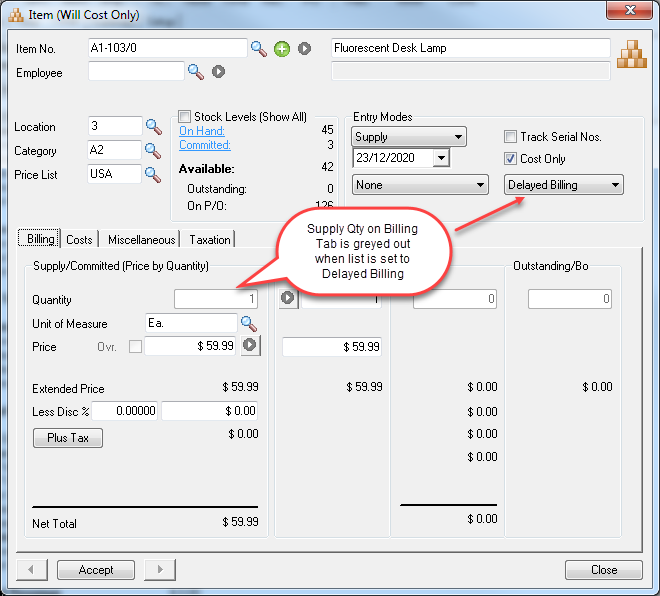
The Totals Tab displays the Delayed Billing amounts as a separate column alongside Ready and Posted.
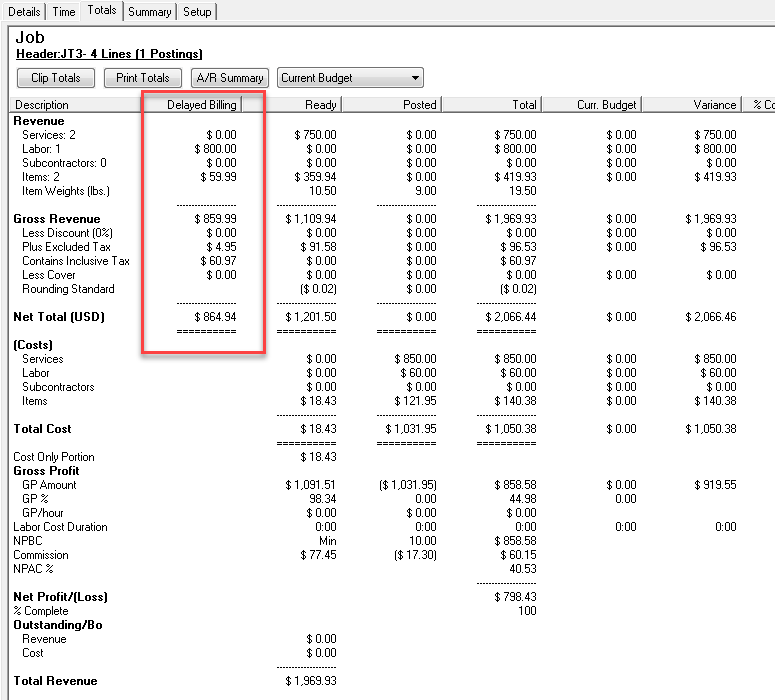
Ready To Bill |
Set the line to “Ready to Bill” in order to invoice the line out. The Posted Cost Quantity will be used to bill the line. |
Where multiple Cost Only postings have occurred on the one line, the aggregate posted Cost Quantity will be used and cannot be edited.
It is recommended that pricing be checked before posting.
Select POST to post an invoice.
In Summary
1.Set the line to Cost Only
2.Select “Delayed Billing”
3.Post all Cost Only entries as applicable
4.Set the line to “Ready to Bill” when ready to invoice.
New Features (Introduced in v6.0A)
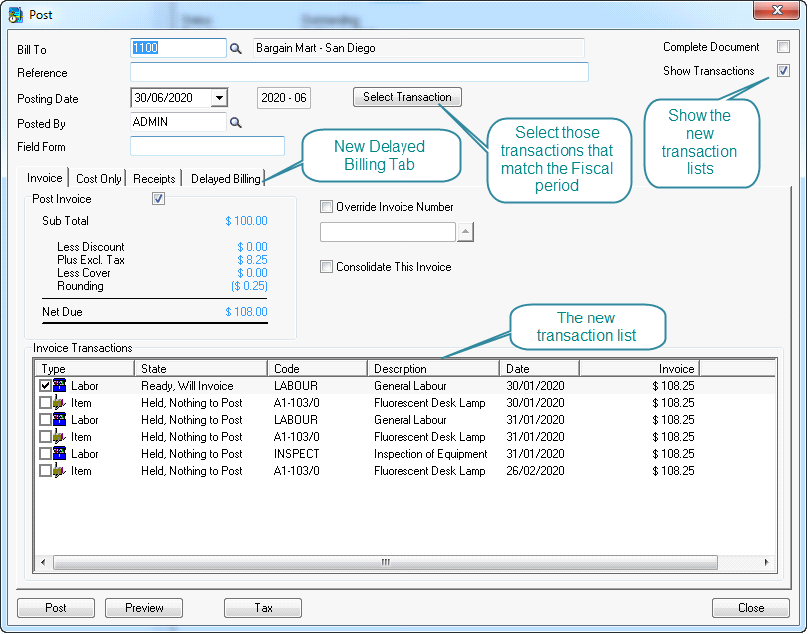
•A new tab has been added to hold those cost only lines with the Delayed Billing option that have been posted. This allows you to quickly set those transactions to ready to bill.
•An option has been added to show the transactions that will post. These are grouped by their posting type (Invoice lines, Credit Lines, Cost Only lines and Posted Delayed Billing). If the option is off, the program will operate as before. The setting is remembered.
•On the Delayed Billing tab you have the ability to check those lines you wish to make ready for billing. When you select the Ready button, the lines will move to the relevant tab list depending on posting type (invoice or credit).
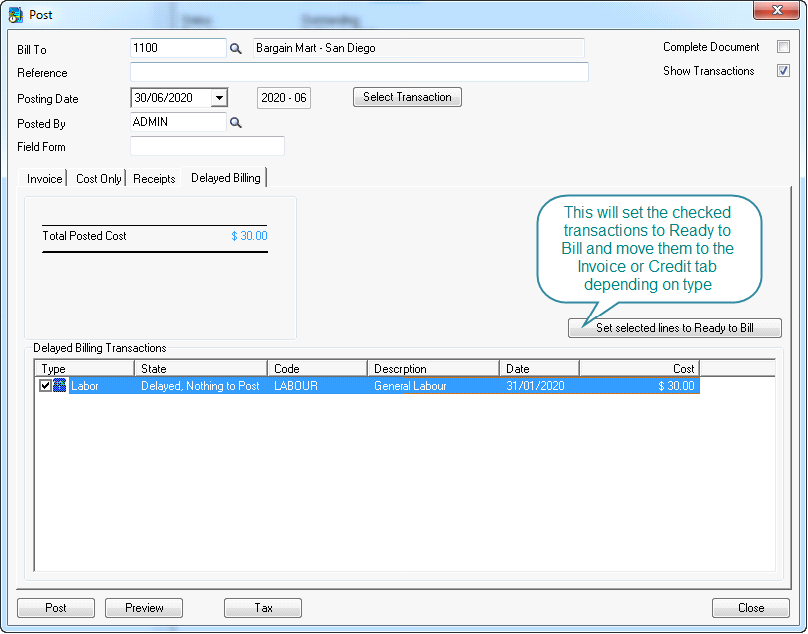
•These new lists are interactive with the underlying document tree which will highlight those lines visible in each posting list so they are easy to locate and show in the tree.
•You have the ability to Edit (double click or press Enter) or delete (press the DEL) the lines. The list will reflect the changes and may remove or move the entry to a different list depending on the change made to the values on the line.
•By checking the list entries for invoices, credits or costs, you are able to hold and enable the line. Holding prevents posting of the held line.
•The standard Post check options at the top of each tab are still available as before.
•A new button has been added to allow you to select the lines by their line dates that match the fiscal period.
Set Supply Tool |
The “Set Supply” option can be used to quickly convert all lines set to “Delayed Billing” on a job to “Ready to Bill.”
|
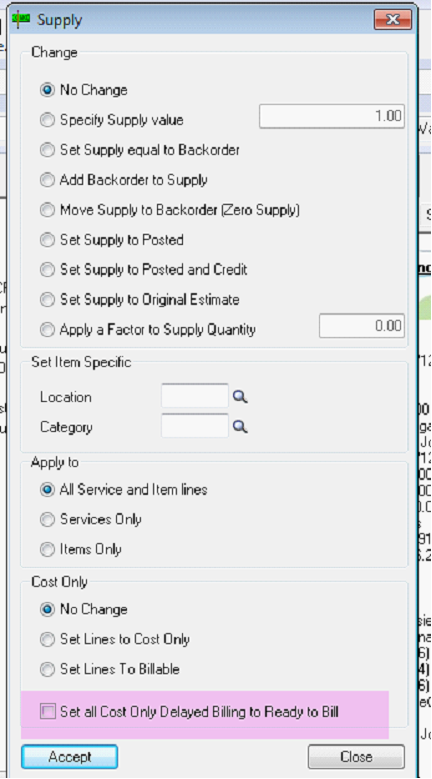
Document Query |
Document Query has two new query options added to help identify jobs that have Cost Only, Delayed Billing or Ready to Bill Service and item lines: |
1. Documents with Cost Only/Delayed Services
2. Documents with Cost Only/Delayed Items
Running either of these queries will identify the jobs that have lines set to Non Billable, Delayed Billing or Ready to Bill so that those jobs can be edited or subsequently invoiced.