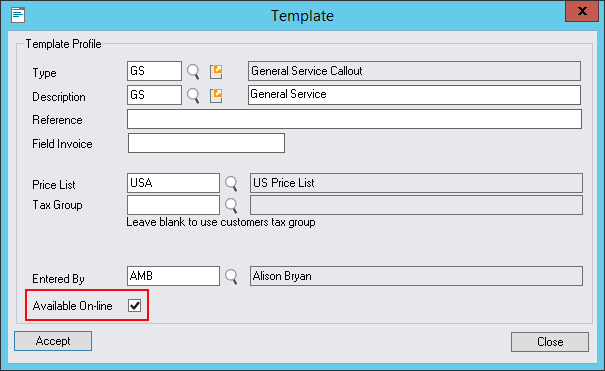Important Notes
•Do not run the application in multiple tabs within the same browser window. The same session will be shared on the server which will cause issues.
•On Android turn on Force Zoom in the browser to enable pinching/zooming
Enabling Features in Field Portal
The Field Portal Configuration Tool, Service Manager options as well as Company Security Settings determine which features are accessible in Field Portal and furthermore, which users have access to the features. Please refer to the Post Installation chapter of the Field Portal Installation Guide for full information about these configurations for enabling features.
Key settings required in Service Manager for Field Portal features to function include:
Employees
Employees must have Field Portal User access enabled in the Service Manager Employee Setup screen.
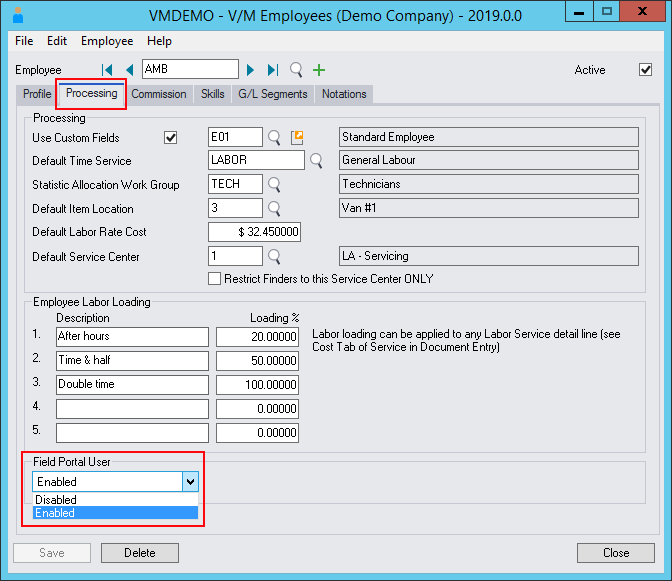
Services
For Services to appear in Field Portal, they must have the Allow Online Use check box ticked within the Processing tab of the Services' properties.
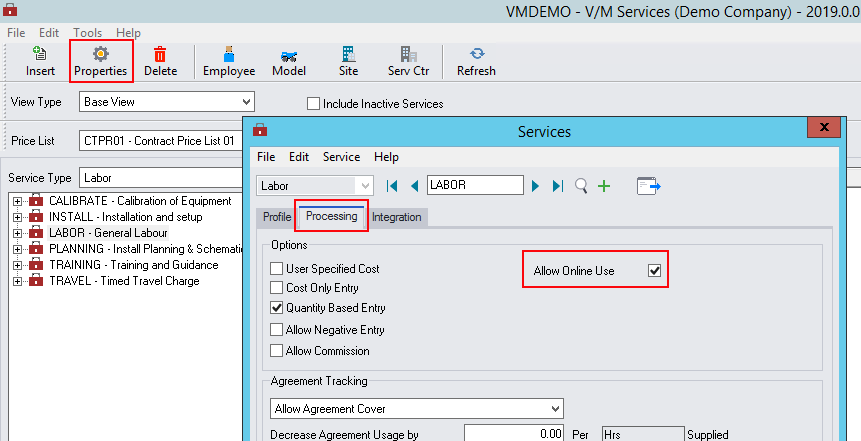
Dispatch
If Time Entry Dispatch Management options have been enabled in Service Manager's V/M Company Options then only appointments which have status of Dispatched to Assignee or Assignee Accepted will show in Field Portal.
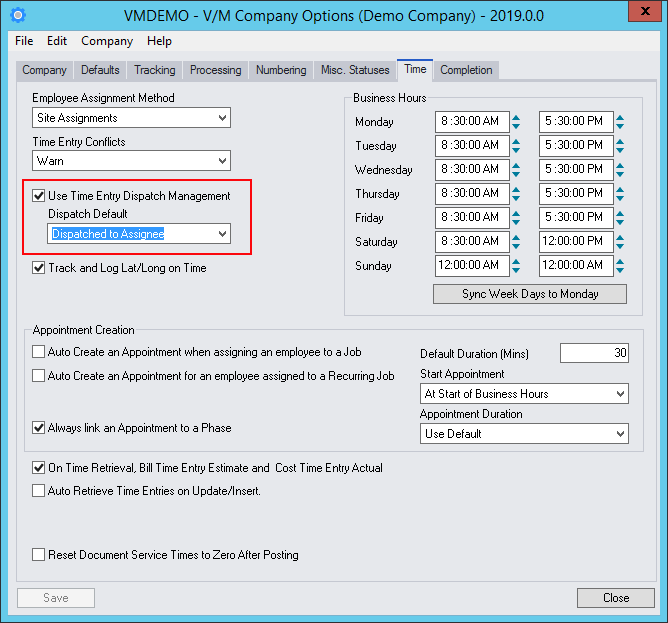
Location Services
To allow the use of Latitude and Longitude logging of employee co-ordinates the checkbox for Track and Log Lat/Long on Time must be ticked within Service Manager's V/M Company Options
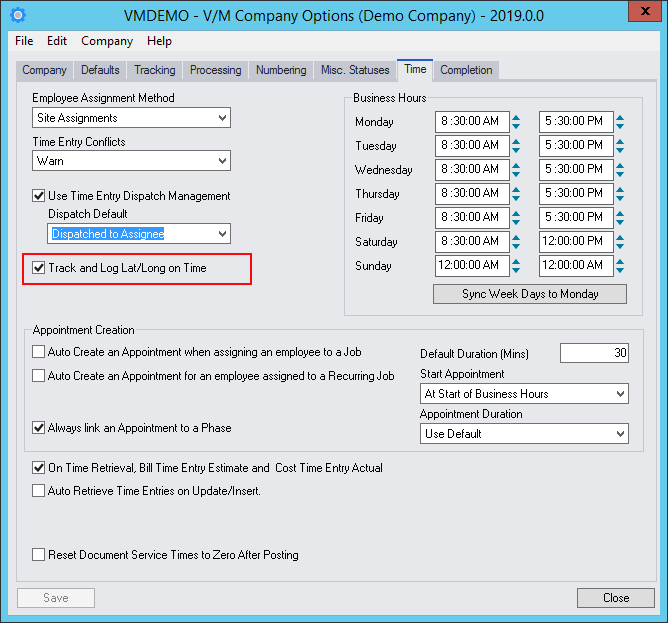
Templates
For Templates to appear in Field Portal then the Template must have the Available On-line check box ticked.