Install in CRM
The step described earlier regarding our CRM Integration component deployed the files to Sage CRM, but it still needs to be installed inside CRM using the Component Manager.
From within Sage CRM select the Profile Menu > Administration > Customization > Component Manager.
Select the Service Manager component in Available Components list then select Install Component.
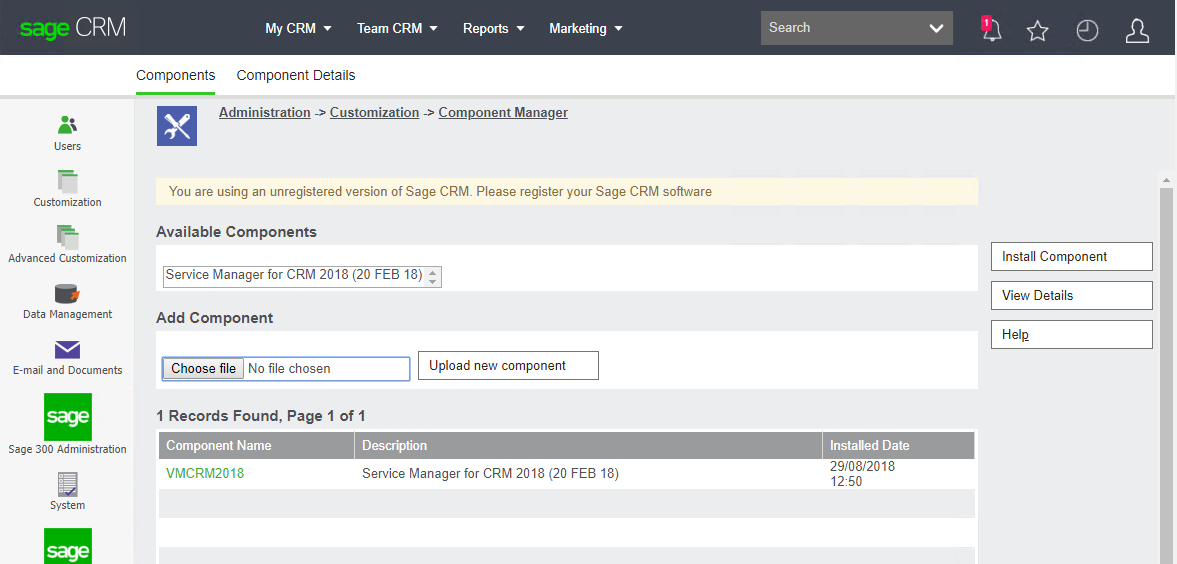
Be aware that if you already have this component installed you don’t need to reinstall it unless the build date in brackets is newer.
On the next screen you will get some configuration options.
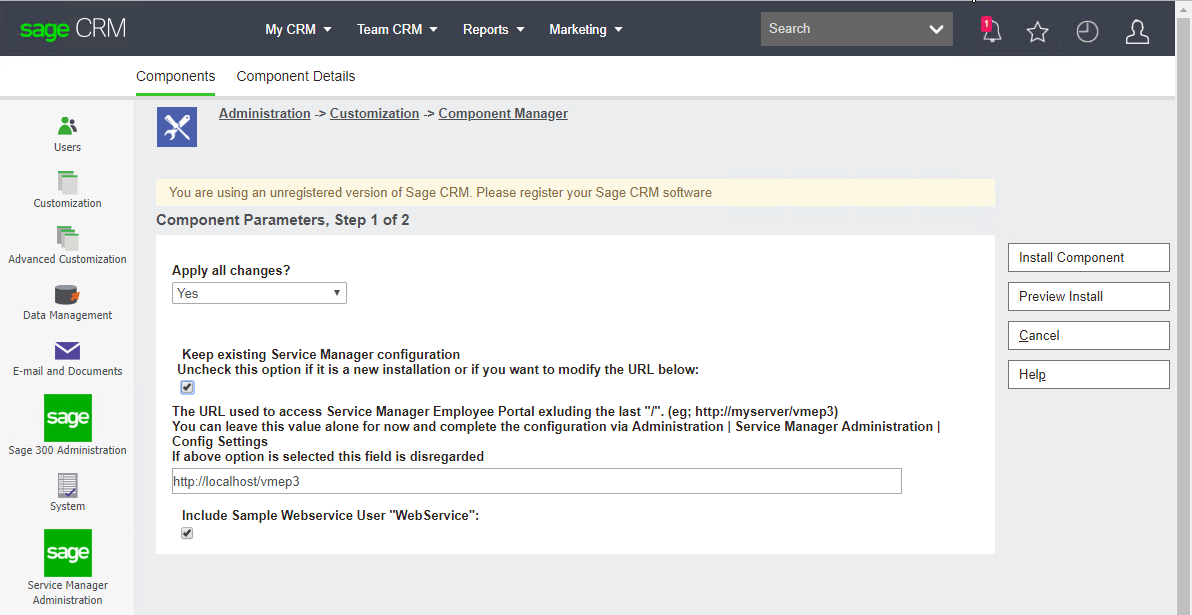
The checkbox for keeping existing Service Manager configuration should be turned off on first installation. It is there to avoid resetting to configurations to default setting for later upgrades.
Then there is a field to set the URL to access Employee Portal. Make sure this url corresponds to the URL used to access CRM. E.g. if access CRM using http://crm.company.com/crm you should configure this to: http://crm.company.com/vmep (assuming vmep was installed to the vmep virtual directory)
The last option is a setting for creating a CRM user for web service access with the user name and password of WebService and WebService.
This Webservice User account will take a CRM license and, if required, can be disabled. If disabled it is important to configure Employee Portal to use an alternative user account which can be done through configuration setting called CRMConnectionSettings in web.config.
This alternative user must have web service access turned on and have unrestricted access.
