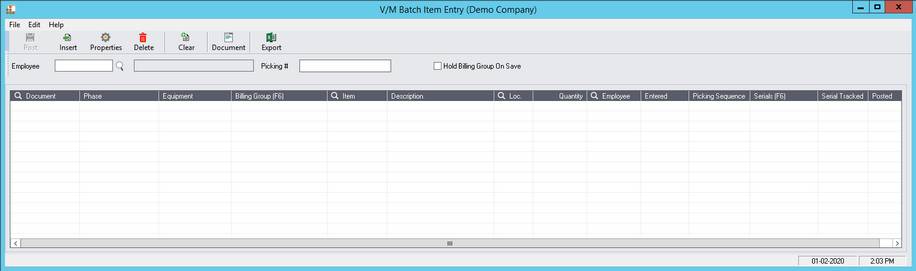Batch Item Entry
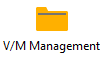 »
» 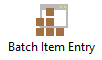
Overview
The Batch Item Entry program allows you enter Items to multiple Documents through a single program.
Starting the Batch Item Entry Program
Click the Batch Item Entry desktop icon.
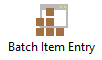
The V/M Batch Item Entry window will be displayed.
Using the Batch Item Entry Program
Use the Finder or enter an Employee Code. Type in the Picking reference for the Batch entry.
Select whether to Hold the Billing Group on Save. Checking this on will mark the Bulk Item Billing Line, and its children, as Held on the Document so it will not be able to be posted until the Hold is removed.
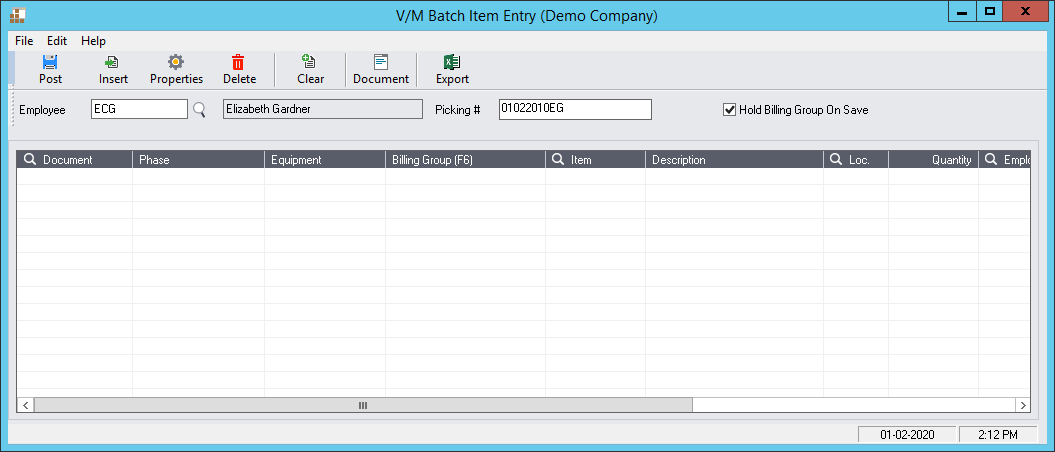
Select Insert from the toolbar or the Insert key on the keyboard.
Double clicking in the Document Field will raise the Finder, where an existing Document can be selected, or the New button to create a New document on the fly.
Once the Document has been entered the location of where to insert the item can be determined by selecting the Phase, Equipment and Billing Group.
The Item Finder can be used to select the Item which is to be entered onto the Document.
If Serials are being tracked for the Selected Item then a Warning to Enter Serials will be raised. Serials, if the Item requires them, must be entered prior to posting the Batch entry.
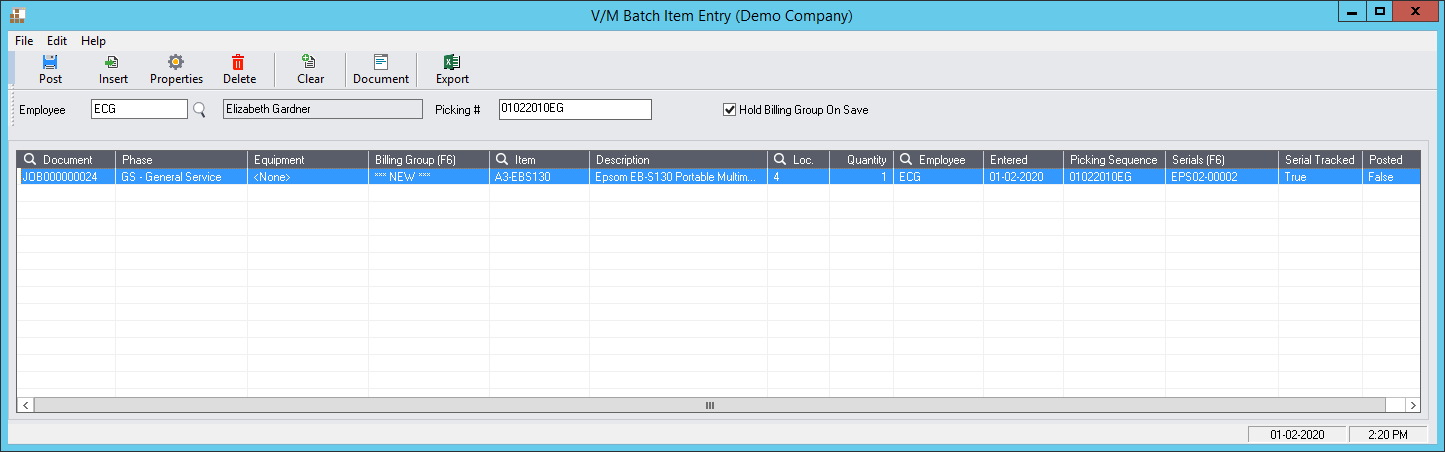
Once the first entry has been completed select Insert to enter more Items.
Subsequent entries will gain all of the details of the previous entry except for the Serial Number however any detail can be modified.
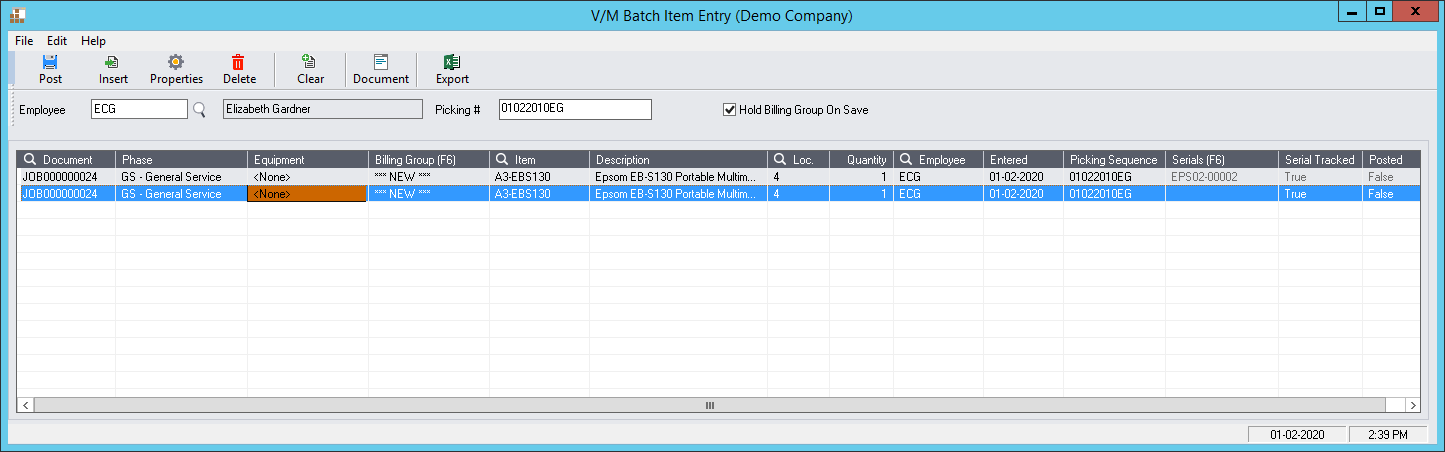
Once Entries have been added Select Post to Enter the Items to the Documents. The Batch can be exported to Excel.