Signature
To enable Signature features the settings below must be used in the appSettings section of web.config. If a license error message is received then a unique license file has to be created for the particular URL used for accessing VMEP.
The first two settings are required and enable signatures and set the folder where the files are stored.
<add key="EnableSignature" value="true"/>
<add key="SignaturePath" value="c:\SAGE300\COMPANY\SI60A\SIGNATURES"/>
This setting is enabling an alternative way of loading the Signature control which might be required if using iPad.
<add key="SignatureInFrame" value="true"/>
In a browser go to VMEP using the URL the end user will use (e.g. not localhost or the server name only if accessing it from internet). Select Insert Signature option in document tree.
Copy the highlighted text and email it to Technisoft. We will then issue you with a license file. Be aware that this license will only work when using the same URL as used in the step above.
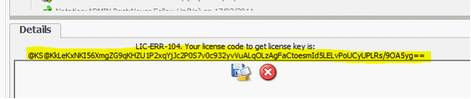
The license file must be named SuperSignature.MouseSignature.lic and saved to the VMEP/bin folder.
