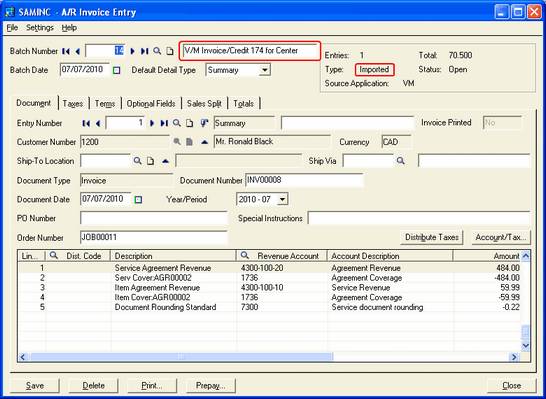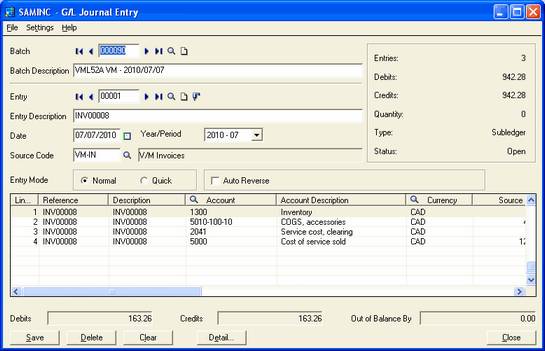Day End Processing
 »
» 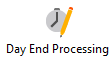
Overview
Day End Processing is a task that would normally be performed at the completion of a day's data entry, but may be run at any time.
The Day End process will transfer and update information generated from Invoices, Sub-Invoices, Credit Notes, Cost Only Entries, Work in Progress (WIP) transactions, Receipts, and Warranty Claims generated since the last Day End was processed.
A separate Service Manager Invoice Batch is created in Accounts Receivable for revenue based information including: Sales Revenue, Discounts, Agreement Cover, Tax, and Document Rounding. This Batch is then posted from within the Accounts Receivable module to commit the journals to the General Ledger.
The Cost journals for these postings will be posted directly to a Service Manager General Ledger Batch including Work in Progress, and Warranty transactions. Refer Accounting and Integration for a detailed analysis of how these transactions flow through the system.
Other tasks performed by Day End Processing include: Aging of completed Jobs to History, Posting of Payment Receipts to an Accounts Receivable Receipt Batch, Updating of Statistics, Posting of due Amortization journals, the reversal of Warranty Claim journals, and recognition of Work in Progress Revenue and/or Expenses.
An Audit report can be printed and purged at the completion of Day End Processing.
Related Topics
Running the Day End Processing Program
Click the Day End Processing desktop icon.
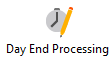
The Day End Processing window will be displayed. It displays Postings due for processing, i.e., Invoices, Sub -Invoices, Credit Notes or Cost Only entries that have not been processed since the last Day End.
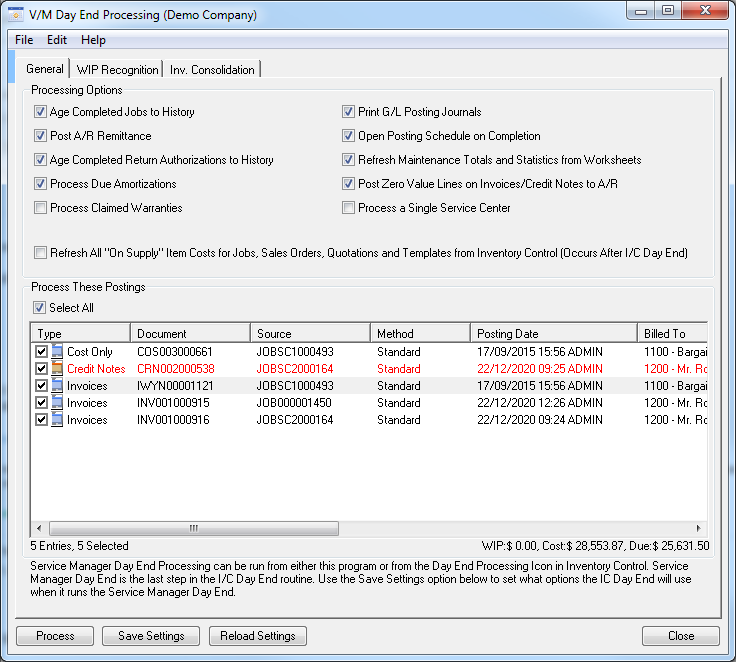
To easily distinguish Invoices from Credit Notes, the Credit Notes will appear in red.
Notice in the lower right hand corner, the Total Due that is displayed. This is the sum of the Amount Due for each Posting that you have ticked.
Double-click a Posting to open it.
If your company uses multicurrency accounting, then the column headers will display the currency and native currency details.

Day End Processing Options
Day End Processing options may be saved and loaded using [Save Settings] and [Load Settings].
General
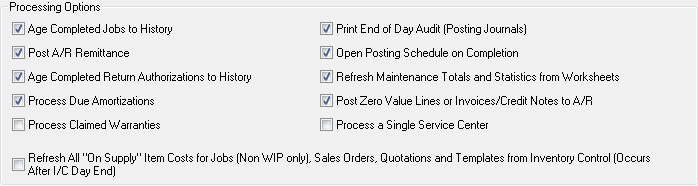
Age Completed Jobs to History – Any Job that has been invoiced and completed, will after a nominal period, as defined in setup, be moved from the document system to history. Each Day End Process will check for Jobs to be moved.
Post A/R Remittance – Post cash batches to A/R.
Age Completed Return Authorizations to History - Any Return Authorization that has been completed, will after a nominal period, as defined in setup, be moved from the RA system to history. Each Day End Process will check for RAs to be moved.
Process Due Amortizations – Agreements that have amortization entries. Usually will occur on the due date and will post directly to G/L.
Process Claimed Warranties – At the end of each month you may need to process the warranty claims. This will process these claims and adjust the G/L accordingly.
Print End of Day Audit (Posting Journals) – The system allows you to print the day end audit to screen, printer, file or email.
Open Posting Schedule on Completion – Allows you to open the posting schedule program upon completion of day end to view future due postings.
Refresh Maintenance Totals and Statistics from Worksheets – This option is only available if the Service Manager Advanced Maintenance Add-On is installed. Tick this check box to update Maintenance Totals and Statistics from the Advanced Maintenance Worksheets.
Post Zero Value Lines or Invoices/Credit Notes to A/R – Post zero value lines to A/R.
Process a Single Service Center – Allows you to process Day End for a single Service Center. Select the Service Center to process and then click Go ![]() . Only Postings for the selected Service Center will be listed and available for processing. This option will only be available if you are using the Service Manager Service Center Add-On.
. Only Postings for the selected Service Center will be listed and available for processing. This option will only be available if you are using the Service Manager Service Center Add-On.
Refresh All "On Supply" Item Costs for Jobs (Non WIP only), Sales Orders, Quotations and Templates from Inventory Control (Occurs After I/C Day End) – This is an optional process that allows you to reload the current unit cost of inventory items into Jobs, Sales Orders, Quotations and Templates. When items are first added to documents, the current cost at the time of adding is used depending on the item's costing method. This cost remains on the document indefinitely and is part of the cost totals displayed for the document as a whole. When the item is invoiced, the actual cost is computed by IC and applied to the invoice and posted values on the document. The current cost on the document remains. At times it may be desirable to have this supply unit cost updated to reflect the current values in IC. It has always been possible to manually update item cost from within Document Entry at any time using the right-click menu option “Refresh Item Cost”. This new facility automates this process as part of Day End Processing. Note though that this process may take extended time to run if you have a large number of current Jobs or unexpired Quotes and Sales Orders. The option is clearly visible on the main Day End form and you should consider carefully whether you actually want to run this process. Refreshing the Item costs may also affect WIP values on Jobs tracking WIP and will cause adjustment journals if a difference is recognized. Also note that the Day End form will remember the setting of this option.
Running Day End
Automatically
Service Manager Day End Processing is run automatically as the last stage of IC Day End Processing. It will use the processing options saved when you last clicked [Save Settings] or [Process].
Manually
Service Manager Day End Processing may be run at any time by clicking [Process]. A Warning message will be displayed.
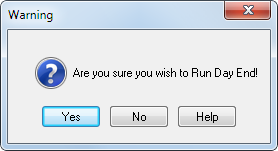
Click [Yes] to continue. IC Day End Processing (which includes Service Manager Day End Processing) will run. An Information message box will be displayed.
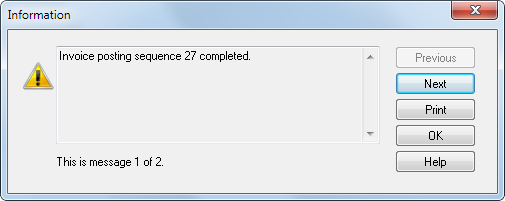
Review the messages and then click [OK] to continue.
If you ticked the Print End of Day Audit (Posting Journals) check box, the Posting Journal window will be displayed allowing you to print the Posting Journals for the Day End just completed. Refer G/L Posting Journal Report.
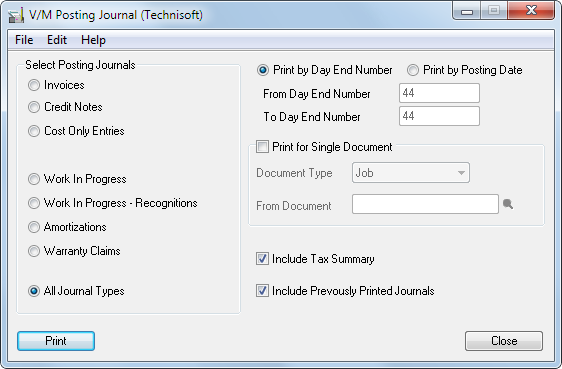
Close the Posting Journal window after you have printed the Posting Journals.
Note:
Posting Journals can be printed from within a selected Job in Document Entry.
Open a job and select the down arrow on the Print icon in the top tool bar and select Print Documents Posting Journals.
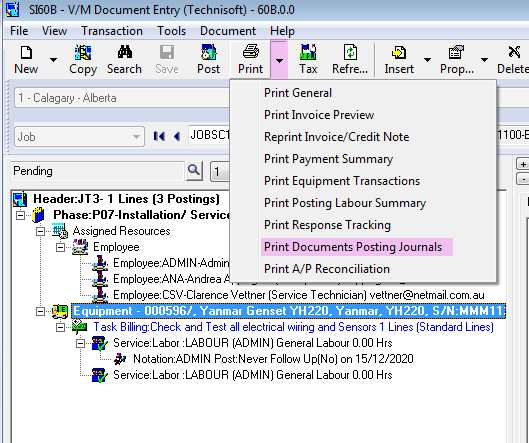
Select a date range and other options as required.
Select Print to reprint the Day End posting journals for that job.
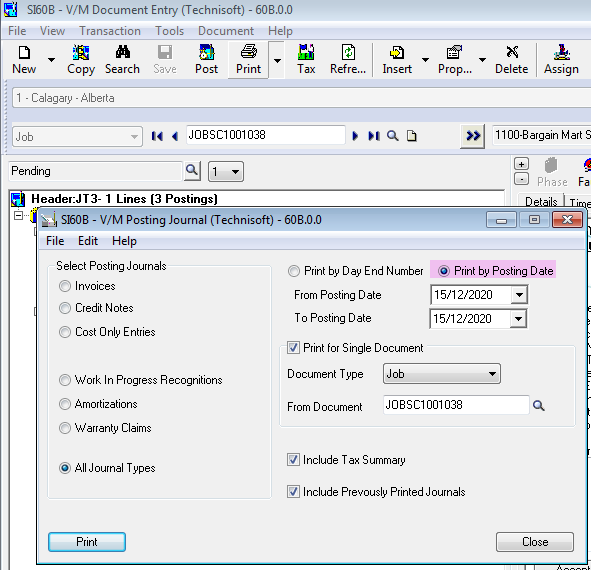
If you ticked the Open Posting Schedule on Completion check box, the Posting Schedules window will be displayed to enable you to view future due postings.
Close the Posting Schedules window after you have reviewed future due postings.
A Confirmation message will be displayed.
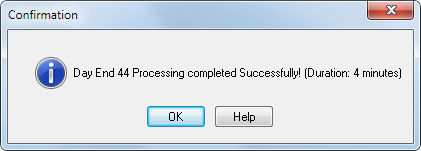
Click [OK] to continue.
The Day End Processing window will close.
Reviewing an A/R Invoice Batch
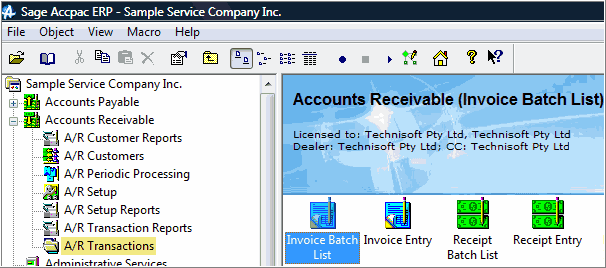
Click Accounts Receivable » A/R Transactions » Invoice Batch List to view the A/R Batch that was created. The A/R Invoice Batch List window will be displayed.
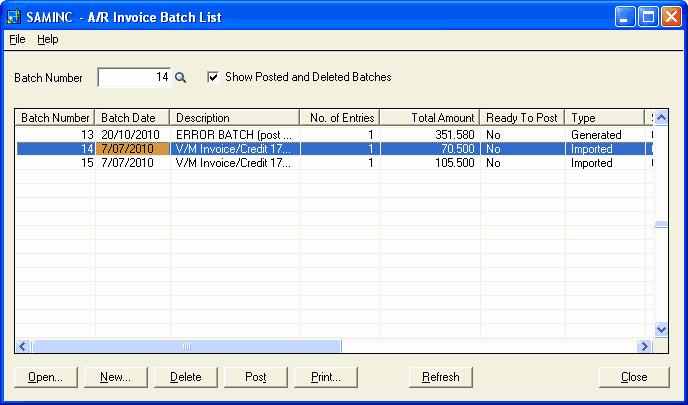
Select the batch from the list and then click [Open] (you can also double-click on the batch) to drill into it and view its details. The A/R Invoice Entry window will be displayed.
Notice the Description - V/M Invoice/Credit 174 - and that the Type of batch is Imported.
Reviewing a G/L Batch
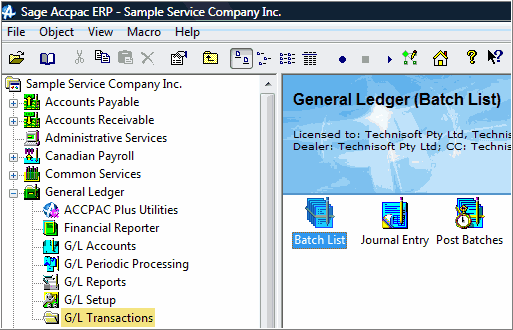
Click General Ledger » G/L Transactions » Batch List to view the G/L Batch that was created. The G/L Batch List window will be displayed.
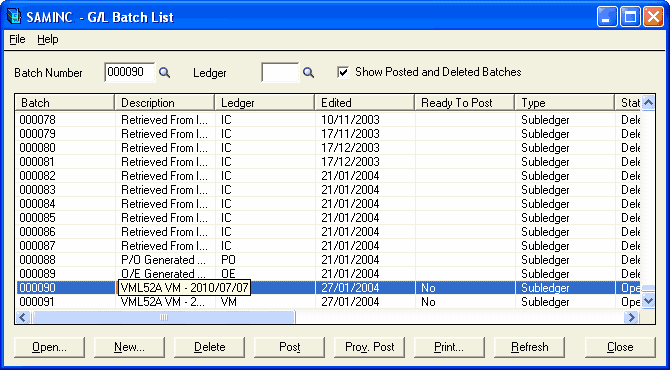
Select the batch from the list and then click [Open] (you can also double-click on the batch) to drill into it and view its details. The G/L Journal Entry window will be displayed.