Price Escalations
 »
» 
Overview
The Price Escalations program allows you to view and apply (post) due price adjustments to documents with the Escalate Option of Specified Frequency Schedule.
Note:
If using escalations, the Price Escalations program should be run prior to running the Posting Schedules program to ensure all documents are updated with any new escalated pricing prior to invoicing.
Using the Price Escalations Program
Click the Price Escalations desktop icon.

The Price Escalations window will be displayed.
Select the Price Escalation Code/s and then select Refresh to populate the Document List.
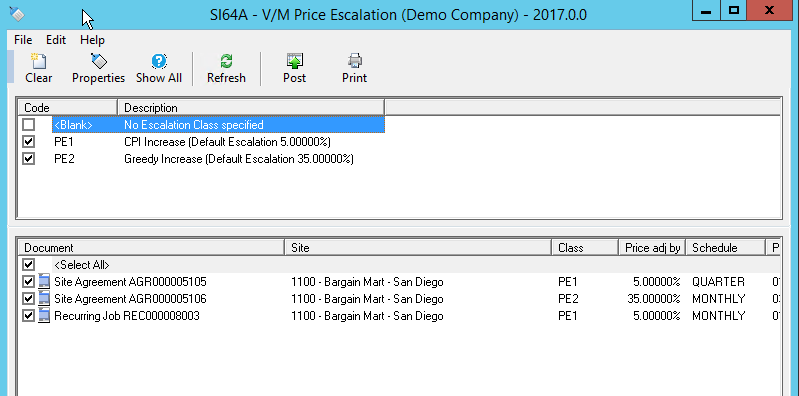
Check all Price Escalation Code/s including “Blank” if applicable. i.e. If no Escalation Class Type codes are used, select No Escalation Class specified.
Select Refresh to populate the Document List with all documents due for escalation (see details section of screen).
The price adjustment, schedule, period, previously posted date, due date, document pricing change details, and state will be displayed in each column and can be reviewed prior to posting, and after posting.
Double click or select the Properties icon to edit a document.
Click Clear to clear or reset the form.
Toggle Show All to show all documents, even those that are not yet due in the list. If this icon is deselected only documents “due” for escalation will display.
There are 4 escalation “States”.
•Not Due – Escalation not due for processing yet.
•Due – Escalation has reached its due date and will process.
•Posted – Escalation has processed. Next invoice will use new pricing.
•Expired – Escalation has reached its Escalation End date.
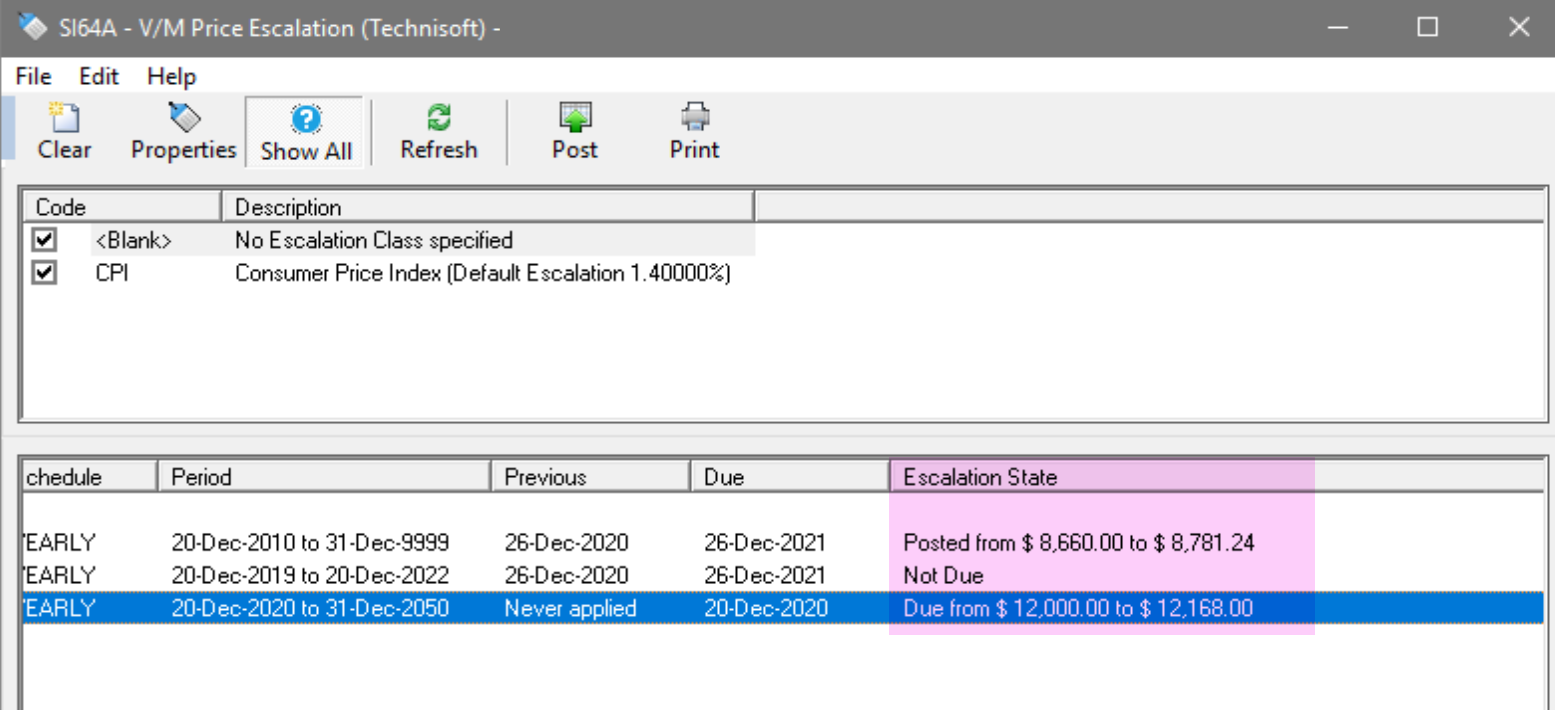
Check or un-check the documents to process as required.
Documents Not due will be greyed out and cannot be selected.
Select the Post icon to apply the price escalation.
Select Post to action and escalate pricing on all selected documents.
After Posting the state will move to “Posted”.
Note:
The Post option does not post an invoice, it simply posts the escalation to all documents selected. Use the Posting Schedules program to post invoices for documents that have had their pricing escalated.
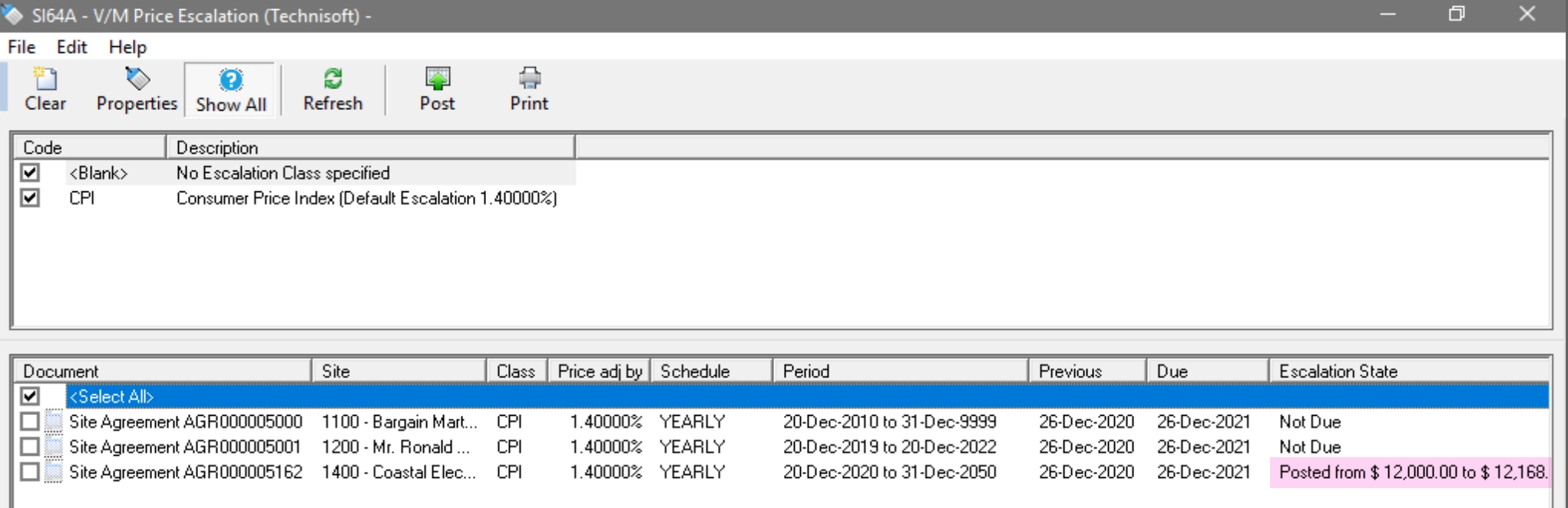
Full auditing is available during the adjustment run. Select the Print icon to open the Adjustment Audit window to print all documents that have had pricing escalated.
Price Escalation Audit
Full auditing is available during the adjustment run. Select the Print icon within the V/M Price Escalation program to open the Adjustment Audit window.
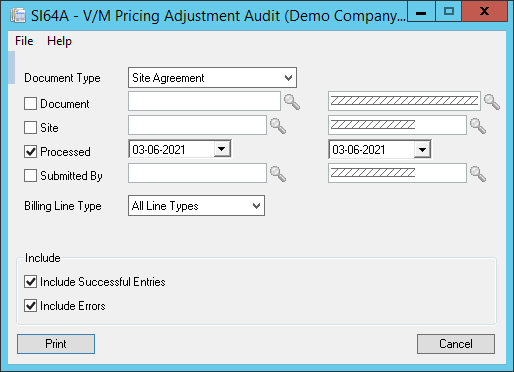
Select the report parameters including:
•Document Type
•Document Range
•Site Range
•Date Processed Range
•Submitted By Range
•Billing Line Type
•Include
oSuccessful Entries
oErrors
Select Print to generate the Price Adjustment Audit Report.
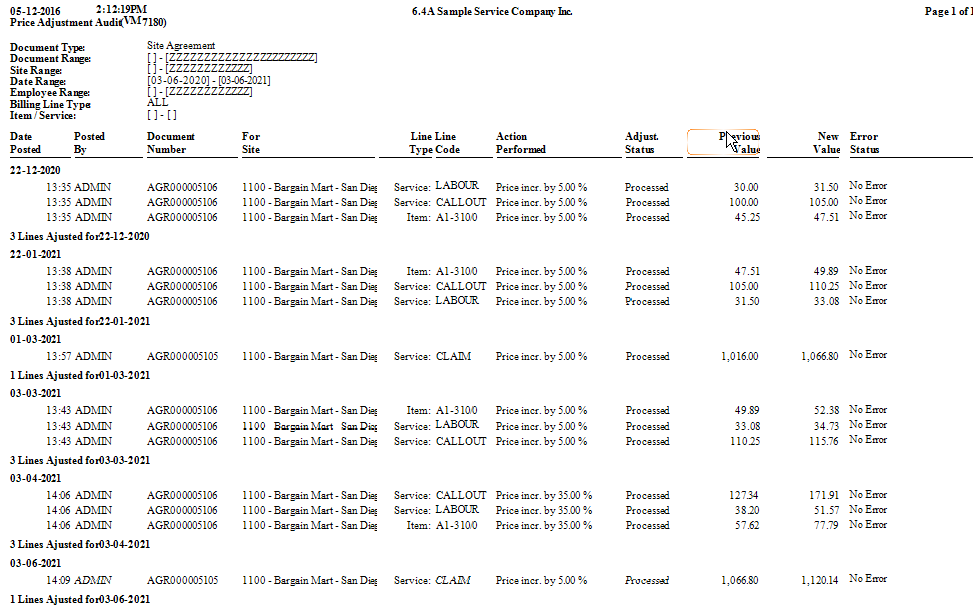
Note:
If using 2-digit year date settings in windows dates be very careful to ensure the correct date is set. E.g. 99 = 1999.
