Agreement Listing
 »
»  »
» 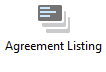
Overview
The Agreement Listing lists details of Site, Meter or Warranty Agreements for a range of Sites and Agreements. It is especially useful for determining Agreements that are due to be reviewed or that will expire between a given date range and are due for renewal.
Covered equipment can be displayed with detail, and agreement profitability can be monitored throughout the life cycle of the agreement.
Agreements can be grouped by expiry date or Bill To Customer.
If you are using the Service Manager Service Center Add-On, you can print the report for a specific Service Center.
Criteria
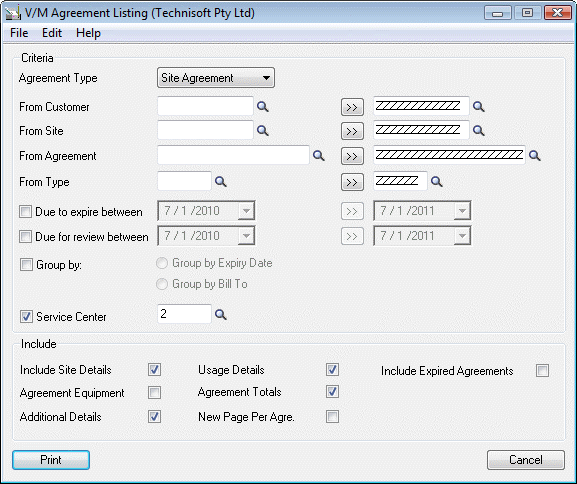
Criteria section
Agreement Type – Select the type of agreement (Site, Meter or Warranty), to report on.
From Customer - Select a Customer range to be printed or use the default zzzzzz to specify all.
From Site - Select a Site range to be printed or use the default zzzzzz to specify all.
From Agreement - Select a specific agreement or range of agreements to be printed or use the default zzzzzz to specify all.
From Type - Select a specific Job Type or range of Job Types to be printed or use the default zzzzzz to specify all.
Due to expire between - Tick this check box and specify a date range to check for Agreements due to expire within that period.
Due for review between – Tick this check box and specify a date range to check for Agreements due to be reviewed within that period.
Group by – Tick this check box to group the agreements by expiry date (year and month) or Bill To Customer (select whichever applies).
Service Center - Tick this check box to limit the report printed to include agreements for the Service Center specified or leave blank to include all Service Centers.
Include section
Include Site Details – Tick this check box to include site details in the report.
Agreement Equipment – Tick this check box to display all equipment covered by the agreement.
Additional Details – Tick this check box to display additional details about the agreement such as what is covered by the agreement, tax status, business hours, response time and warning limits.
Usage Details – If an agreement has been set up to track usage (e.g., 24 hours, or 10 Incidents), ticking this check box will display the usage sold to date, the usage used to date, the current balance outstanding, the minimum usage at which to warn if it drops below that point, the Last Posted Invoice and amount, and details about the last job covered.
Agreement Totals – Tick this check box to show the Agreement profitability to date. The Billed to Date, Covered to Date, and Costed to Date values are displayed. Subtracting the Costed to Date from the Covered to Date indicated the agreement profitability.
New Page Per Agreement – Tick this check box to print each agreement on a separate page.
Include Expired Agreements – Tick this check box to include expired agreements in the report.
