Equipment Billing Report
 »
»  »
» 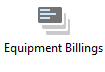
Overview
This report will print Equipment Billings based on the criteria selection.
Criteria
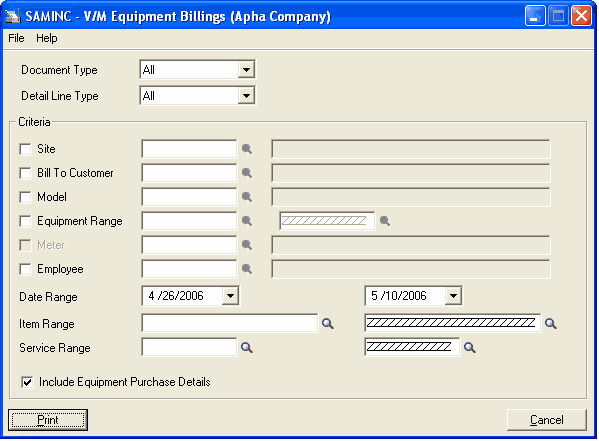
Document Type
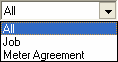
Detail Line Type
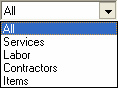
Criteria section
Site - Tick this check box to return results matching the site code selected.
Bill To Customer - Tick this check box to return results matching the Bill To Customer code selected.
Model - Tick this check box to return results matching the model code selected.
Equipment Range - Tick this check box to return results based on the equipment record as selected, or the equipment records in the range selected.
Meter - By default this item is not active. In order for the Finder![]() to locate a Meter to report on, tick the Equipment Range check box. Meter will become visible and active. Tick the Meter check box and use the Meter Finder
to locate a Meter to report on, tick the Equipment Range check box. Meter will become visible and active. Tick the Meter check box and use the Meter Finder![]() to locate the Meter. To display all the Meters for a single piece of Equipment, type or select the relevant Equipment and then use the Meter Finder
to locate the Meter. To display all the Meters for a single piece of Equipment, type or select the relevant Equipment and then use the Meter Finder![]() to locate the Meter.
to locate the Meter.
Employee - Tick this check box to return results matching the Employee code selected.
Date Range - Only Equipment billing that falls within the specified date range will be displayed.
Item Range - Specify an Item code or Item code range by entering the Item code or use the Finder![]() to select an Item code range.
to select an Item code range.
Service Range - Specify a Service code or Service code range by entering the Service code or use the Finder![]() to select a Service code range.
to select a Service code range.
Include Equipment Purchase Details - If the equipment was purchased through the company, ticking this check box will return any Purchase Details associated with the equipment billing.
