Item Reconciliation Report
 »
»  »
» 
Overview
The Item Reconciliation Report is used to reconcile I/C location totals and Service Manager location totals. Items that are committed, available, on hand, on purchase order and outstanding can be compared to the Service Manager totals of committed, supplied, estimated, posted and on back order. Items that have been sold through Order Entry for instance, can be reconciled. The main feature is the ability to set the criteria.
The Item Reconciliation Report is useful for identifying what items have been committed to jobs. That can be a valuable function when reconciling inventory stocktakes.
It is also useful for checking item requirements for Recurring Jobs to identify future demand for an item.
Other possible uses:-
•Compare committed I/C items to committed Service Manager items to check if they are in balance.
•Check the quantity of items on Back Order in Service Manager against available or on hand items in I/C.
•Fast or slow moving items can be identified through the Selection Options section as described on the next few pages. Fast moving items could be identified by checking the Supplied option and setting the field to >= nn (a number), e.g., = 100). Likewise, slow moving items can be found by selecting =<nn (a number), e.g., = 1).
The Item Reconciliation Report produces a summary of quantity details for items on selected document types across the system. It includes advanced filter functions such as greater than or equal to, less than or equal to for identifying quantities up to and/or including a particular value.
The report displays I/C quantity details from the master inventory tables for a particular item by location. Values include On Hand, Committed, Available, On P/O, Outstanding quantities.
The report also includes Service Manager Quantity details for Committed, Supplied, Estimate, Posted, and Back order quantities.
Note:
If quantity values differ between the I/C master quantities and Service Manager quantities, the difference will likely be due to quantities allocated by the Sage 300 Order Entry module, if installed.
Criteria
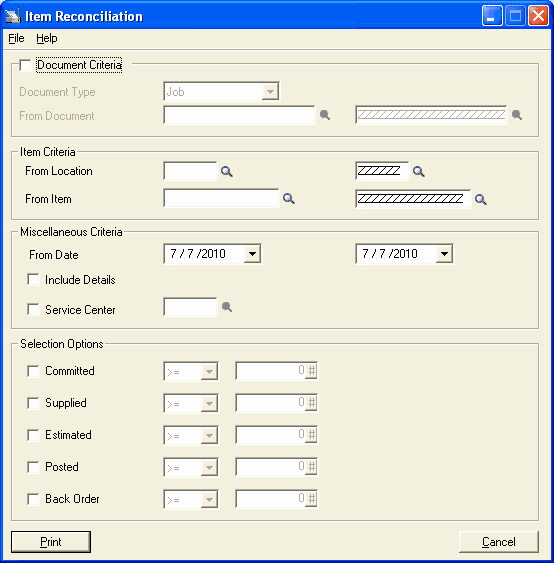
Document Criteria
Document Type - Use the drop-down menu to select a document type.
•Job - Reconcile items used on a Job
•Sale - Reconcile items that have been sold without a job being created
•Quotation - Reconcile items estimated in quotations
•Template – Reconcile quantities and or determine usage of items on templates
•Meter Agreement – Reconcile or predetermine future quantities to be ordered or review items on previous agreements
•Site Agreement – Reconcile items used on Site Agreements only
•Warranty Agreement – Reconcile items used on Warranty Agreements only
•Historic Job – View quantities and items used on historic Jobs
•Recurring Job – Reconcile or predetermine future quantities to be ordered.
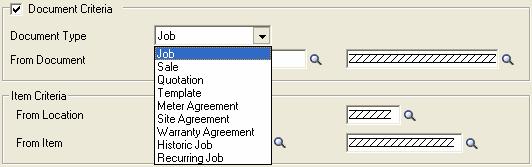
From/To Document - Specify a document range to be printed or use the default zzzzzz to specify all.
Item Criteria

From Location – Select a single location or range of locations to filter the report output or select zzzzzz for all locations.
From Item – Select a single item or range of items to filter the report output by item or select zzzzzz for all items.
Miscellaneous Criteria
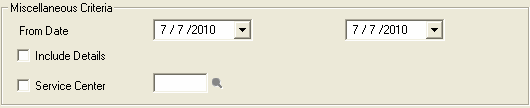
From Date - Specify a Date Range to limit documents printed to the specific date range specified.
Include Details – Tick this check box to display transaction details from the documents in Service Manager for each item listed in the report.
Service Center - Tick this check box to limit the report printed to the Service Center specified or leave blank to include all Service Centers.
Selection Options
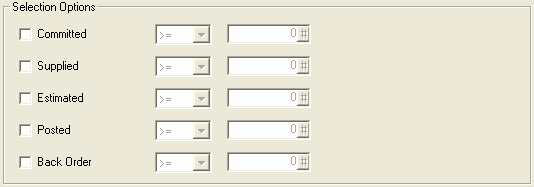
Select one or more quantities to report on. Filters include equal to, less than, less than or equal to, greater than or equal to, greater than, or not equal to. Tick the required check box(es) to activate the filter.
A numerical value can be specified as an additional filtering function.
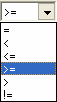
Any combination of the options can be selected to refine the search.
Note:
The search criteria must be matched exactly for a result to be displayed. The Item Reconciliation report will use the "AND" operator if more than one criteria has been ticked. i.e., all filters selected must be fulfilled for a result to be displayed.
