Project Listing
 »
»  »
» 
Overview
The Project Listing prints a list of projects and limited detail relating to those projects. Project totals are printed on a sub report following the printing of the main report.
Criteria
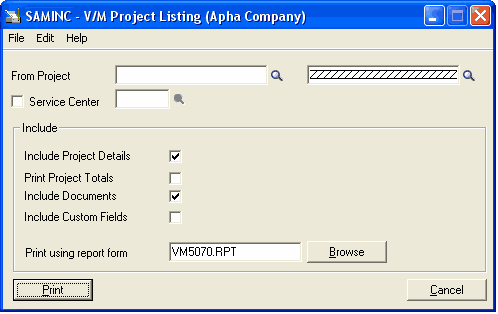
From Project – Select a Project range to be printed or use the default zzzzzz to specify all.
Service Center - Tick this check box to limit the report printed to include projects for the Service Center specified or leave blank to include all Service Centers.
Include section
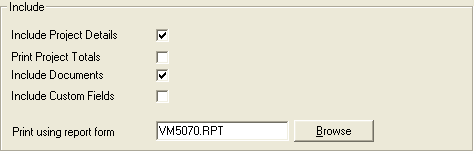
Include Project Details – Tick this check box to include additional project information in the header of the project.
Print Project Totals – If this option is ticked, a sub report will print with each project's totals after the main project report has been printed. Note that if there are many projects in the range specified, the Totals sub report will cycle for printing separately for each project. Project Totals include project profitability.
Include Documents – Tick this check box to Include a list of documents associated with the project on the report.
Include Custom Fields – Tick this check box to Include a list of Custom Fields associated with the header of the Project on the report.
Print using report form – Custom reports can be written using Crystal Report Writer. If a customized report has been written by selecting it using the Browse function, or by typing it in this report interface can be used to print the custom report.
Project Listing (VM5070)
The first report to print is the Project Listing report (VM5070.RPT). It includes the project details and associated documents linked to that project.
Project Summary (VM5090)
The second report to print (if Print Project Totals has been ticked), is the Project Summary report (VM5090.RPT).
This displays project totals accumulated from all documents within the project, as well as budget, percent complete and profit details.
