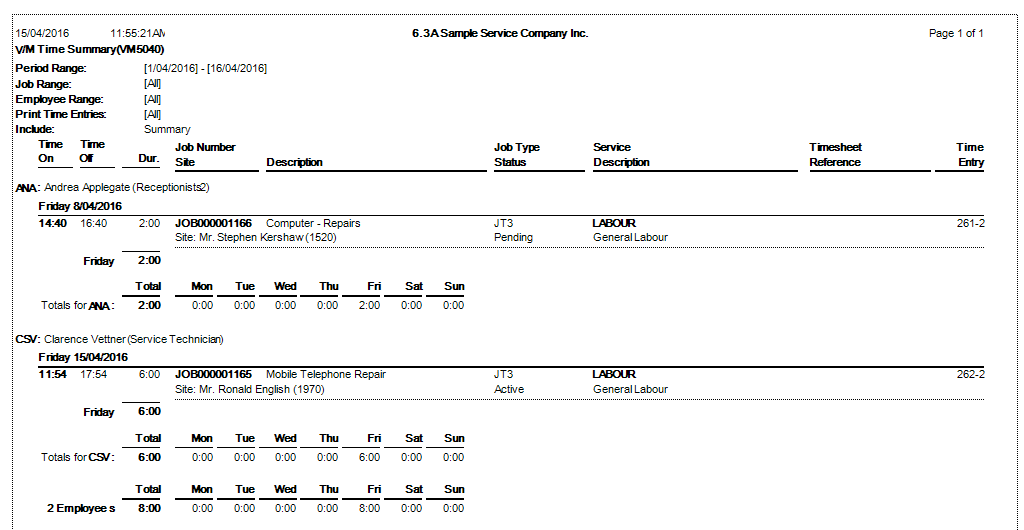Time Entry Summary Report
 »
»  »
» 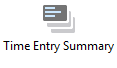
Overview
The Time Entry Summary Report is useful for reconciling whether time entries for Resources have been retrieved to Jobs. The value of revenue and cost for a time entry is displayed together with a breakdown of hours performed per labor service.
Criteria
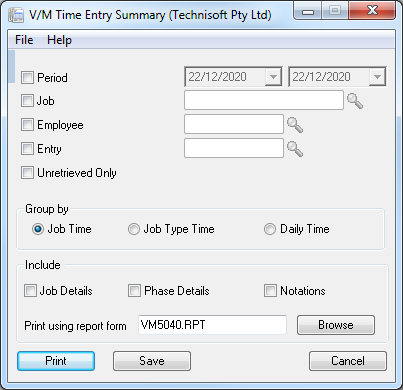
Period – Tick this check box to filter entries by date range specified. This can be useful for aligning the report to particular pay periods.
Job – Tick this check box to display time entries for a specific job only, or leave blank to print time entry details for all jobs.
Employee – Tick this check box to display time entries for a specific employee or leave blank to print time entry details for all employees.
Entry – When a time entry is created it is given a unique code in Service Manager. Tick this check box and enter a Time Entry code (unique) to display details of that time entry.
Unretrieved Only – Tick this check box to filter the Time Entry Summary report so it only prints Time Entry details that have not yet been retrieved to jobs. This can be a useful setting for checking the value of unretrieved time across jobs in Service Manager.
Group By - Select how the data of the report should be grouped.
Include Job Details – Ticking this option includes additional job detail such as Entered by Date/Time, Estimated Start and Stop Date/Time, Required Complete Date/Time, Site information, Job Type, Job Status and Job Priority.
Include Phase Details – If this option is ticked, information re Estimated Start and Stop Date/Time for the phase is displayed on the report.
Include Notations – Time Entries can include unlimited notations. If this option is selected notations associated with a time entry will print on the report.
Print using report form – Custom reports can be written using Crystal Report Writer. If a customized report has been written by selecting it using the Browse function, or by typing it in this report interface can be used to print the custom report.
Report Sample