Work Order - Phase Card
 »
»  »
» 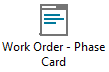
Overview
The Work Order - Phase Card is similar to the standard Work Order - Job Card, but can be filtered by Phase. If there are many phases on a job and certain individuals are in particular phases, it is possible using this report to just print a job card for that phase and for specific or all individuals and equipment in that phase.
Criteria
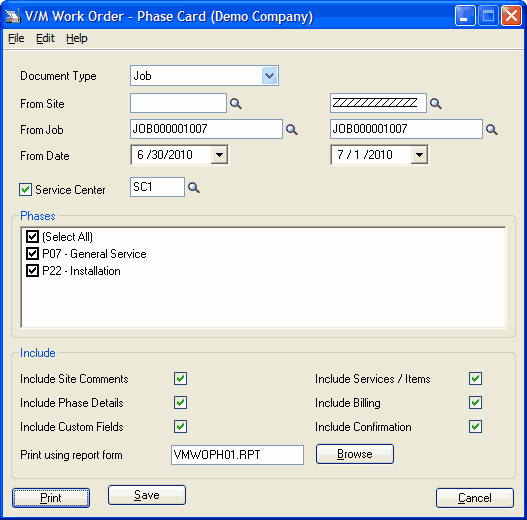
Document Type - Select Job or Sale from the drop-down menu.
From Site - Enter a site code or use the Finder![]() to choose from the list of available sites to be included in the report. Use the Finder
to choose from the list of available sites to be included in the report. Use the Finder![]() to specify a range of sites if required.
to specify a range of sites if required.
From Job - Enter a job code or use the Finder![]() to choose from the list of available jobs to be included in the report. Use the Finder
to choose from the list of available jobs to be included in the report. Use the Finder![]() to specify a range of jobs if required.
to specify a range of jobs if required.
From Date - Specify a date or date range to report on.
Service Center - Enter a Service Center code or use the Finder![]() to choose from the list of available Service Centers to be included in the report.
to choose from the list of available Service Centers to be included in the report.
Phases section
Note:
The Phases section will only be displayed if a single Job / Sale is selected.
Select on or more Phases to report on. Tick the Select All check box to select all the Phase entries in the list.
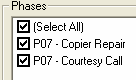
Include section
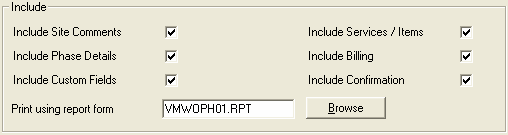
Include Site Comments - Tick this check box to include site comments.
Include Phase Details - Tick this check box to include Phase details
Include Custom Fields - Tick this check box to include any Custom Fields associated with the Job or Sale.
Include Services / Items - Tick this check box to include any Services / Items associated with the Job or Sale.
Include Billing - Tick this check box to include any Billing details associated with the Job or Sale.
Include Confirmation - Tick this check box to include confirmation section at the end of the report to enable customers to sign off on a job or a sale.
Print using report form - If a custom report form is available – browse or type in the report name to use the alternate form as required.
