Agreement Plans
 »
»  »
» 
Overview
Agreements use a default Agreement Plan. Sites covered by one Agreement can have different plans. Individual items of Equipment can have different plans.
The Agreement Plan includes:
•Basis of the Tax calculation
•Response Period
•Override G/L Account if applicable
•Default Job Type, Billing Service and Price List
•Hours of Cover with an optional Warning message if work is performed outside specified periods
•Specific Cover - allow or disallow cover for all or particular Standard Services, Labor Services, Contractor Services, Items and Item Categories. When you Allow Cover, you must specify the Cover %.
Setting Up Agreement Plans
Click the Agreement Plans desktop icon.

The Agreement Plans window will be displayed.
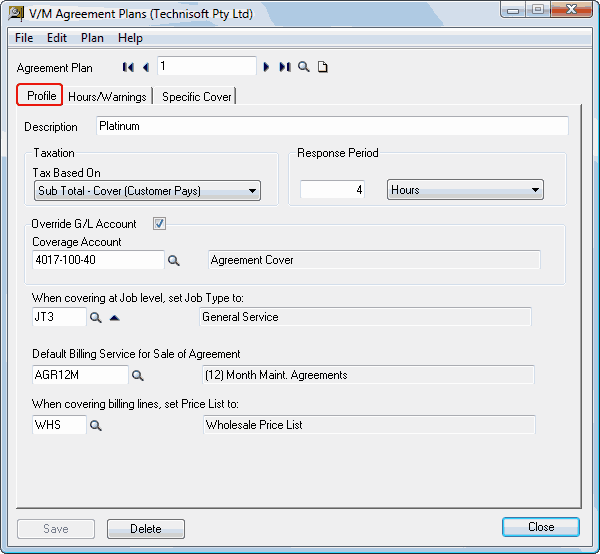
The first record in the Agreement Plan table will be displayed. To select a specific Agreement Plan, type the Plan Number in the Agreement Plan field and then press Tab, or use the record navigation arrows or the Finder![]() .
.
To create a new plan, type the new Plan Number in the Agreement Plan field and then click New ![]() .
.
Profile tab
Taxation
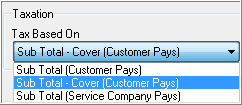
Select the appropriate Taxation option from the drop-down list in the Taxation section.
Response Period
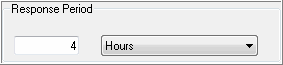
A Response Period can be specified within the Agreement. In conjunction with Response Tracking, it is possible to specify a lead time to service the Site/Equipment. This can be used to evaluate the performance of Employees, improve efficiency and customer satisfaction.
Override G/L Account

Service Manager provides the ability to override the G/L Account associated with this Agreement.
Defaults
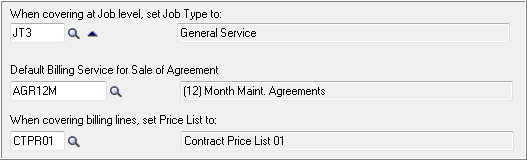
When a Job is created against an Agreement based on this Agreement Plan, it is possible to specify a default Job Type for the Job. Special Job Types can be predefined and then specified in this field. Similarly, you can specify a Default Billing Service Type and Price List for the Agreement.
Hours/Warnings tab
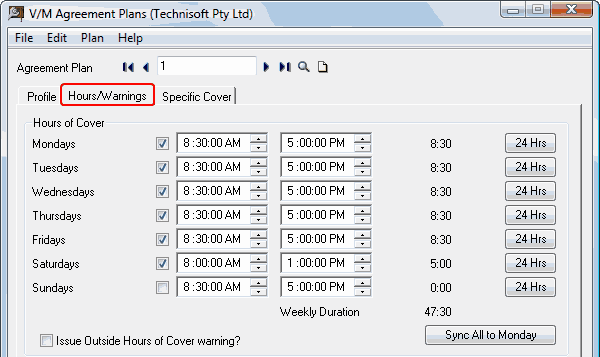
Specify the periods that the Agreement covers. Tick the Outside Business Hours Warning check box to display a Warning message if work is performed under the agreement outside the specified Hours of Cover.
Specific Cover tab
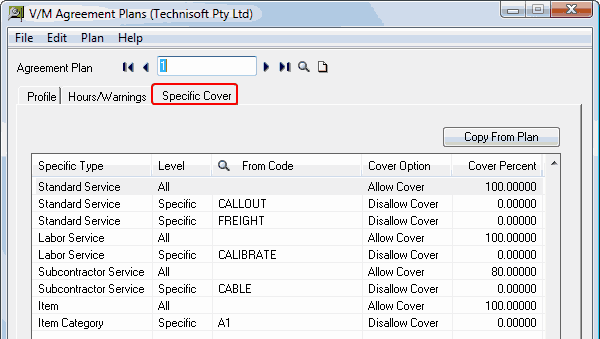
You can Allow Cover or Disallow Cover for all or specific Standard Services, Labor Services, Contractor Services, Items and Item Categories. When you Allow Cover, you must specify the Cover %.
In the example above:
•All Standard Services are covered 100%, except for CALLOUT and FREIGHT, which are not covered at all
•All Labor Services are covered 100%, except for CALIBRATE. which is not covered at all
•All Subcontractor Services are covered 80%, except for CABLE, which is not covered at all
•All Items are covered 100%, except for Item Category A1, which is not covered at all
Press Insert to insert a new line.
Press Space (the keyboard space bar) to change the contents of a field.
Press Tab to move around the grid.
Specific Cover can be copied from another Agreement Plan (and then modified). To do this, click [Copy From Plan] and then select the plan to copy from.
Click [Save].
