Auto Create Equipment from Serialized Inventory
 »
» 
Select the relevant Job and then click Go ![]() .
.
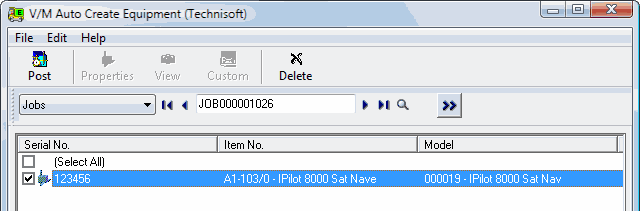
This will load all Serialized Inventory items into the list view which can then be posted to create Equipment in Service Manager.
Note: If a Serial Number for a Serialized Inventory record already exists in the Service Manager Equipment database, then that Serial Number will be ignored.
You can run this program at any time if you wish to update Equipment Records from the Serialized Inventory Tables.
The information that is displayed in the list box is filtered by Show Status Sold Only, selected by default. This ensures that only Serialized Items that have been sold will load and be compared to serialized records in the Service Manager Equipment database.
If the Show Status Sold Only check box is cleared, records of all statuses in Serialized Inventory will be checked against serialized records in the Service Manager Equipment database and if they do not exist in Service Manager, they will be presented in the list view.
Warning: This has the potential to create Equipment records in Service Manager prior to them being sold.
To generate Equipment records check a Serialized Item or Select All, and then click the Post toolbar icon.
If a Site does not exist for the Equipment record, you will be prompted to create one "on the fly". Make sure you have Site Maintenance Security rights or this process will not allow you to create Sites and the Serial Number Posting will fail.
After this function completes, Equipment records will be created in Service Manager for these Serial Numbers posted and Jobs can be started by scanning those serial numbers using the Search program in Document Entry.
History can then be stored in full in Service Manager for that Equipment.
This feature can be particularly useful if items have previously been sold using Order Entry and you want to now create Equipment records from those sales in Service Manager.
