Statuses
 »
»  »
» 
Overview
Documents can be assigned a Status to assist Users in recognizing its current state of progress. These statuses can be tailored to suit specific operational and workflow situations. Users can define statuses which contain basic rights for various Document Types and each status can state what other statuses are available as an option when the document is on that status. It is possible to control the Users who are able to set Documents to the individual statuses.
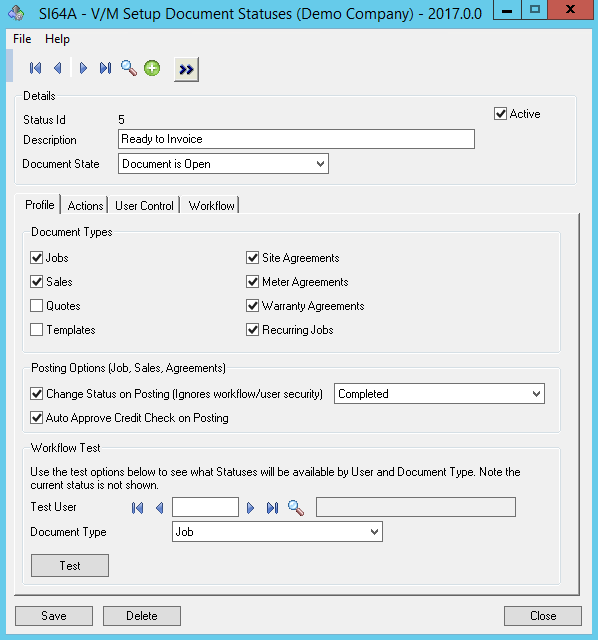
The system allows for an unlimited number of status to be defined by the Administrator.
On Company initialization, the system will create five (5) default statuses which can be modified as needed.
The default statuses are:
•Pending
•Active
•Held
•Closed
•Completed
Document States
Document Statuses are each linked to a document state. The Document States available are:
•Open
•Held
•Closed
•Complete
These states control the overriding state of a document which have a direct impact on processing ability.
Default Status |
Document State |
Limits |
|---|---|---|
Pending |
Document is Open |
All changes can be made |
Active |
||
Held |
Document is Held |
Changes can be made but no posting can be done regardless of any other system settings |
Closed |
Document is Closed |
Changes can be made Most often used as "Tech Complete, billing to be done" |
Completed |
Document is Complete |
No changes can be made except notations and printing |
Creating a new Status
To create a new Status click the New ![]() icon then select Go
icon then select Go ![]() . Ensure the Active checkbox is selected and enter a description for the Status.
. Ensure the Active checkbox is selected and enter a description for the Status.
Select a Document State for the Status:
•Open
•Held
•Closed
•Complete
A Document State can be applied to multiple statuses. Its possible to have multiple statuses with the Open State, or multiple Statuses with the Complete State.
Profile
Select the Document Types which the selected Status applies to.
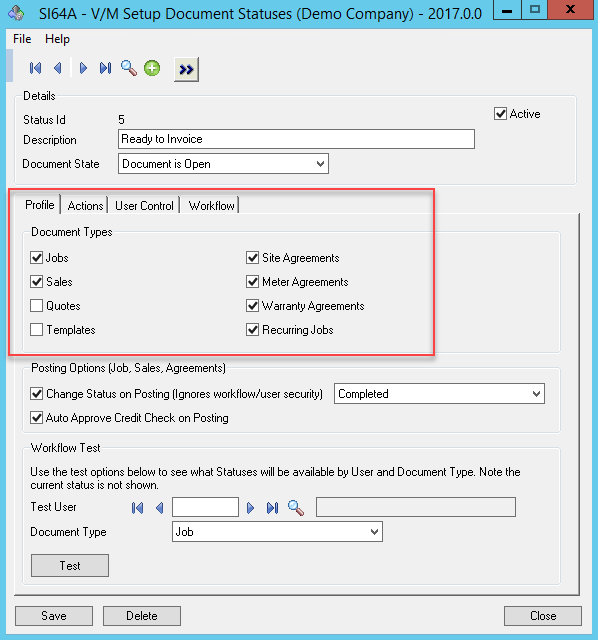
•Change Status on Posting (Ignores workflow/user security). This setting will change the status of the document after posting regardless of whether the User posting the document is Authorized to change to the status or not.

•Auto Approve Credit Check on Posting. This option allows the User to post a Document regardless of whether the Customer's credit limit has been exceeded and the User's Security restricts them from posting when the Customer is over their limit.
Once the Actions, User Control and Workflow settings have been considered you can test the outcome for the various Document Types, for a specific user, through the Workflow Test feature.
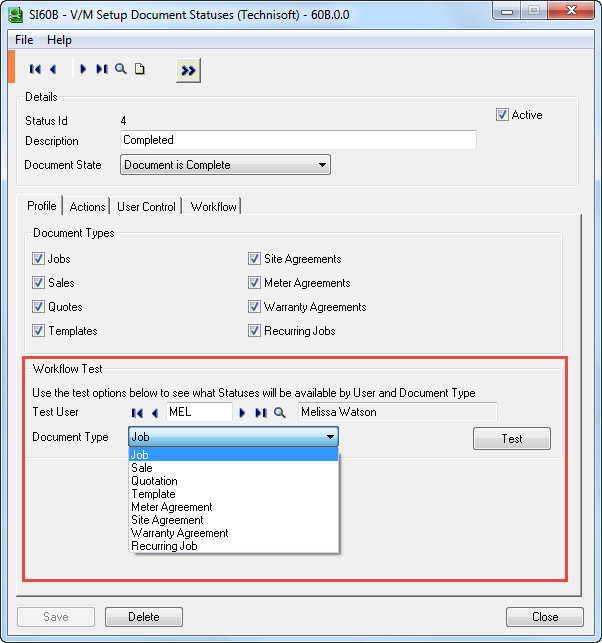
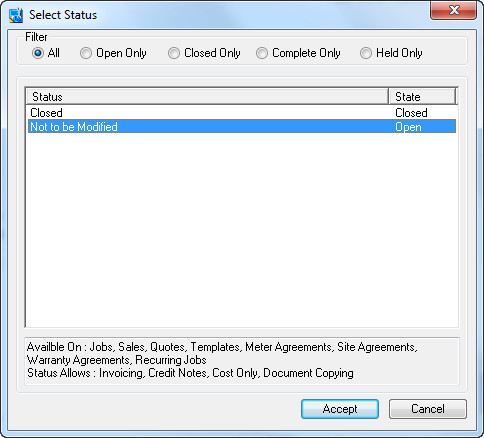
Select the Test button on the Profile tab. The Select Status Window will open listing the statuses available for which the Document type can be moved to and their state. Below the listing is information on what Document Types the Status is applicable for and the actions the Status allows. There is a state filter to only display those Status which have been set as the selected State.
Actions
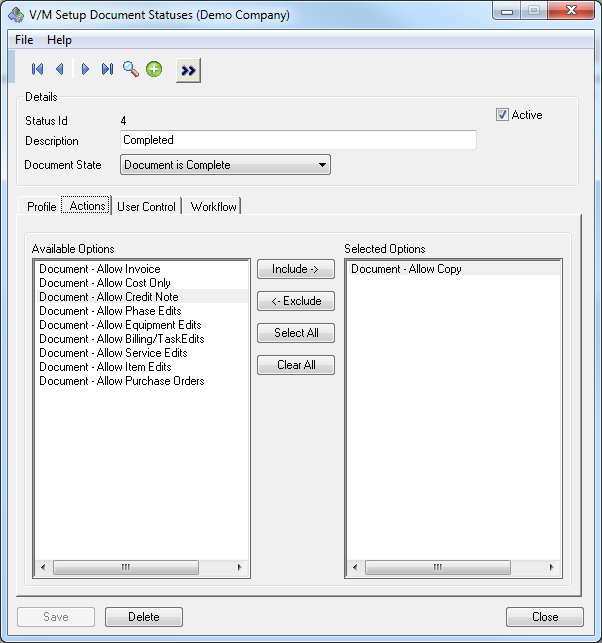
The Actions tab is used to specify what functionality the currently set Status will support.
For example; In the image above, when the Status is set to Complete (which has a Complete State) the only action allowed is Copy. The Document State overrides the Status Actions. If the Completed Status allowed the Invoice Action option, the Document State of Complete will override this and not allow the posting of invoices to Documents with a Completed Status.
Select Available Options from the left hand column to be included in the Selected Options column.
To support all Actions choose Select All.
User Control
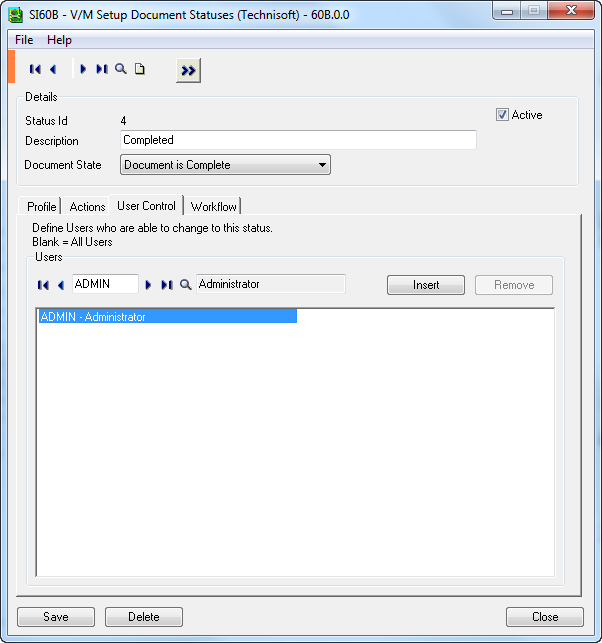
The User Control tab sets limits on which user can change to a specific Status.
Select the finder to show the list of Sage 300 Service Manager Users. If a User/s is inserted then only they are able to change the Document to the selected Status. If no Users are inserted (if the form is blank) then all Users are able to change to the Document Status.
Workflow
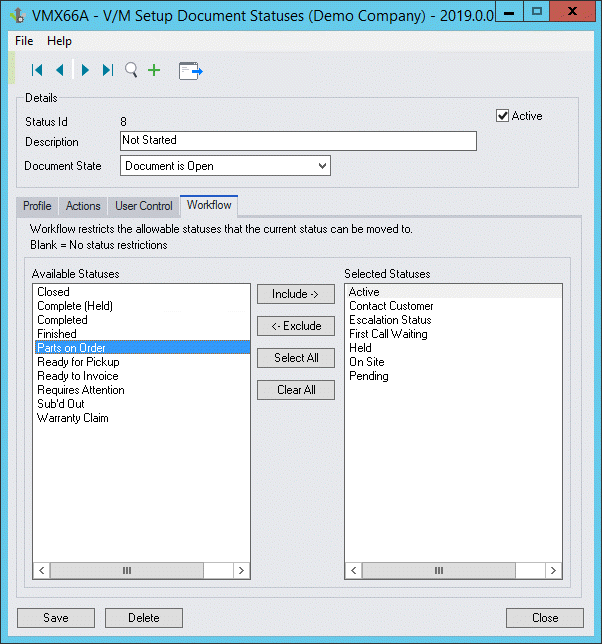
The Workflow tab is used to control the way in which document statuses can be changed. Workflow is used to set and determine what status/es the currently selected status can be moved to.
Select Available Statuses from the left hand column to be included in the Selected Statuses column. If no Statuses are inserted (if the form is blank) then the currently selected status will be able to be changed to any other Status from within the Document.
User Control combined with Workflow enables the system to control for example, who can complete a document or move it into a Status that allows invoicing.
