Unable to Launch - .NET Libraries not Installed
If you encounter an error similar to that shown below after installing Advanced Scheduling Add-On it will most likely be because the incorrect version of Advanced Scheduling has been installed and is not compatible with the installed version of Sage 300. This is common when Advanced Scheduling 61A (for Sage 300 2012) is installed when Sage 300 2014 is the current version installed on the computer.
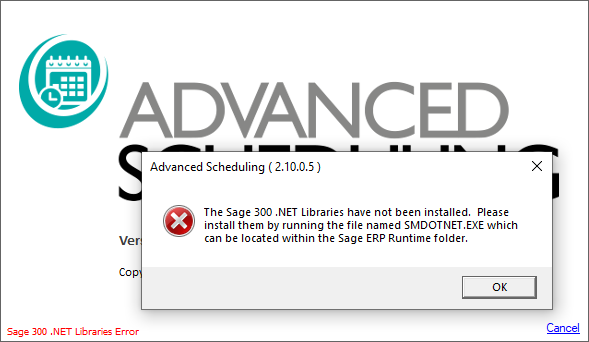
To correct the issue uninstall and re-install Advanced Scheduling, checking the version of the installer beforehand.
If the problem persists install the Sage .NET Libraries by running the file named smdotnet.exe located within the Sage 300 runtime folder on your computer.
If the issue persist:
Every “build” of Technisoft Advanced Scheduling (AS) is specifically compiled for a particular version of the Sage 300 .NET Libraries, and the ZIP file containing the installer is usually named in a way to reflect this – for example AdvSchedulingInstall-2.6.0.9-Sage65A.ZIP contains AS build 2.6.0.9 compiled for Sage 300 2018 (aka 65A). Furthermore, new builds are always compiled for the latest product update of the Sage 300 .NET Libraries only - thus, the fore mentioned build 2.6.0.9 is built for the Sage 300 .NET Libraries PU1 (aka 6.5.0.10). Therefore, the process of determining why AS will not run – when you are 100% sure that it should – will require an examination of various DLL files to see which Sage 300 versions they report.
To conduct this examination, please follow these steps in the sequence presented:
1.Confirm what version of Sage 300 you have installed
The best way to determine this is to inspect the file named accpac.exe located in your Sage 300 runtime folder. Find the file, open its Properties Window and on the Details Tab find the File Version and write it down. The image below shows that File Version 6.5.0.10 is installed – which is Sage 300 65A (2018), Product Update 1.
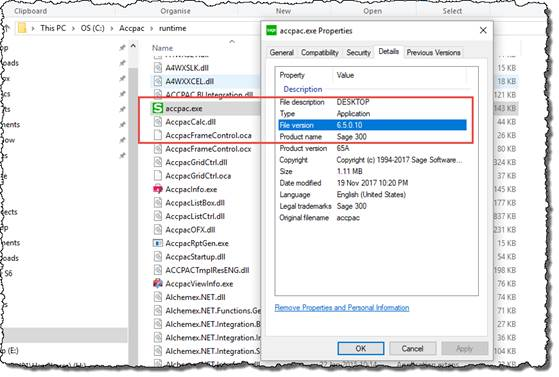
2. Confirm what version of the Sage 300 .NET Libraries you have installed
Now do the same for the file ACCPAC.Advantage.dll which will be found in the Sage 300 common files folder, which is usually something like C:\Program Files (x86)\Common Files\Sage\Sage 300 ERP.
3. Confirm whether or not the installed version of AS is built for your installed version of the Sage 300 .NET Libraries
Now navigate to the Technisoft Advanced Scheduling installation folder, which is usually something like C:\Program Files (x86)\Technisoft\Advanced Scheduling, and look for the file ACCPAC.Advantage.dll which should be in there. If it is not there (which can happen depending on the Sage 300 for which AS is built) then look for any DLL file that starts with “ACCPAC”. Whichever file you find open its properties and read its File Version information.
4. Conduct your analysis
If all the versions recorded in steps 1, 2 and 3 are not identical then you may have a problem. Readings 2 and 3 must be the same, and reading 2 must always be greater than or equal to reading 1. This is summarised in the table below, with suggest actions to correct the issue.
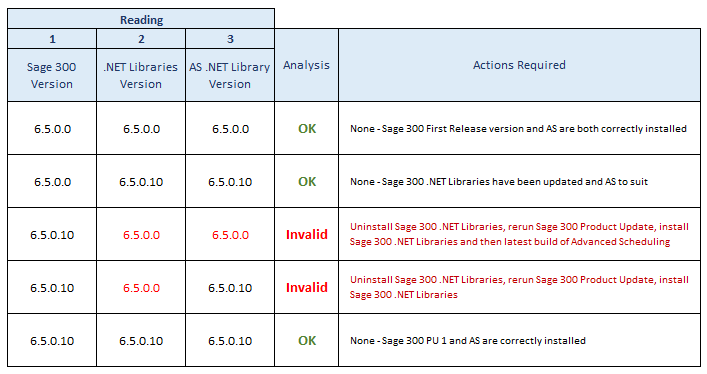
Please note that after uninstalling the Sage 300 .NET Libraries it may be necessary to delete the smdotnet.exe file before running the Sage 300 Product Update.
If, after following these instructions, you still are unable to run Technisoft Advanced Scheduling then please contact Technisoft for assistance.
