Starting Service Manager
1.Start Sage 300.
2.Select the company that you want to work with.
3.Click the Service Manager program folder in the left pane of the Sage 300 desktop.
The Service Manager program folder is shown below.
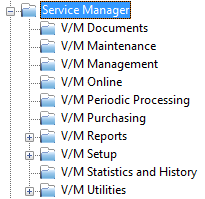
The Service Manager program icons shown below will be displayed in the right pane of the Sage 300 desktop. Click a program icon below to display the main help topic for that program.
Note:
•The program icons in the User Guide are shown as large icons. To change the icon size, right-click the Sage 300 desktop, select View and then select one of:
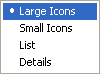
•The order of the items in the left pane is alphabetical. The icons in the right pane are ordered by functional use. You will notice that the topics in the User Guide are in order of functional use.
•The V/M Maintenance icon will only be displayed if you are using the optional Service Manager Advanced Maintenance Add-On.
•The V/M Purchasing icon will only be displayed if you are using the optional Service Manager Purchase Orders Add-On.

