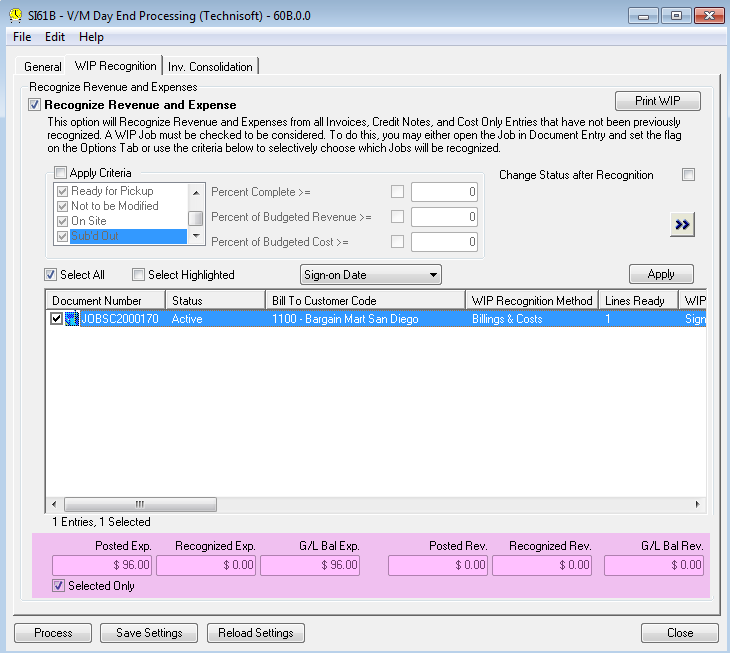WIP Jobs
Additional options have been added to the Job system to improve the management and reporting of revenue and expense recognition for WIP jobs.
Revenue and expense recognition can now be controlled at line level which allows for improved revenue and expense matching.
A new field has been added to the database for services and items called “WIP Recognition State”.
It has 3 states:
1- Not applicable (for non WIP jobs)
2- Recognized
3- Unrecognized
This value is set automatically by the program.
WIP Recognition State (Line Level)
The WIP State is visible on every service or item detail line on a WIP job and can be set manually if required.
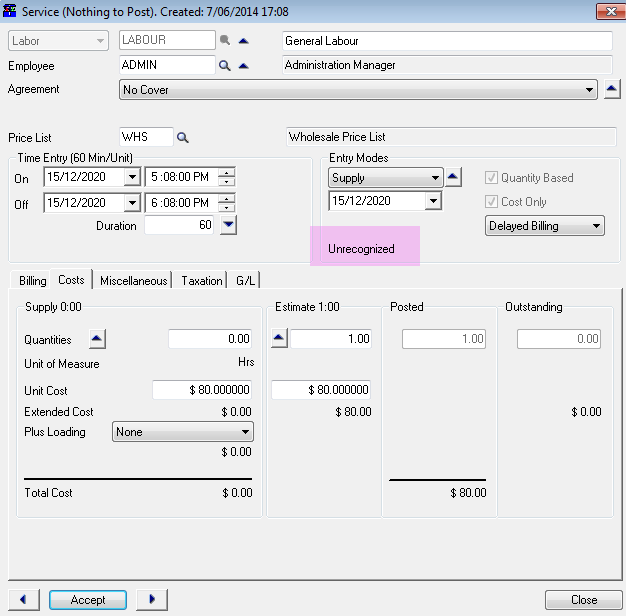
Two Revenue and Expense Recognition methods have been added in order to try to simplify workflow choices in WIP jobs.
1- Job Completion
2- Billings & Costs
These options can be setup as defaults (see Job Type setup) or can be selected manually from within a job on the newly introduced WIP tab on the right of screen in Document Entry.
WIP Recognition Method
•See V/M General, Job Types, WIP tab in Job Type Setup.
•Select a default “Recognition Method” for use with that Job Type.
•This is a default only and can be changed manually in the job if required.
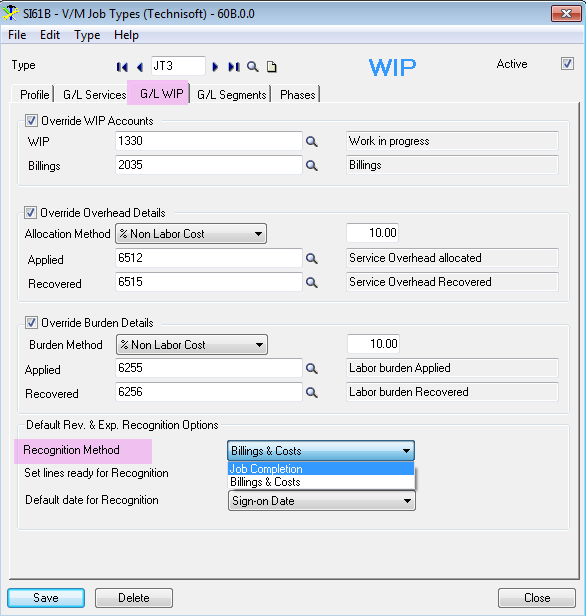
Changing the WIP Recognition Method
The default WIP Recognition Method set in Job Type setup can be changed manually at any time from inside a job by selecting the WIP tab and choosing an alternative Recognition Method.
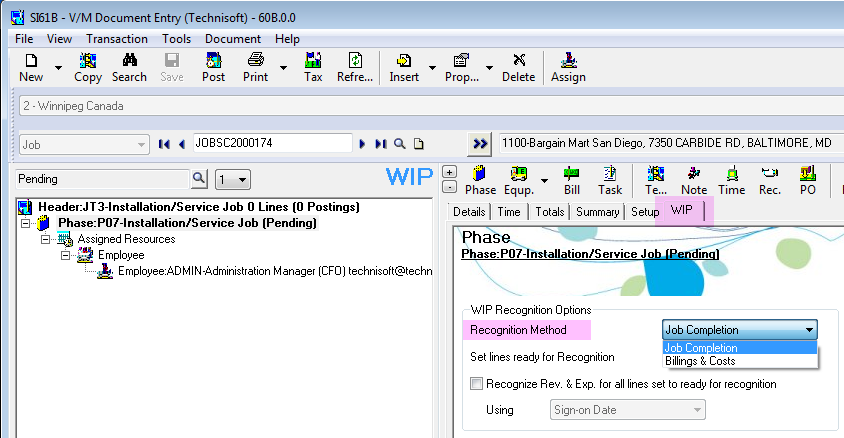
1 - Job Completion
In earlier versions of Service Manager it was possible to accidentally select a job before completion and thereby recognize all posted revenue and expenses up until that point.
With the introduction of this new method “Job Completion”, it is now only possible to recognize revenue and expense on a job if the job status is set to “Complete”.
All lines in the job will be set automatically “Ready for Recognition” when posted, but will not be recognized until the job status is set to “Complete”.
When the job status is set to “Complete”, the master switch “Recognize Rev. & Exp. for all lines set ready for recognition” will also be set automatically allowing Day End to process WIP recognition for that job without manual interaction.
The master switch can still be turned off in the job or unselected in Day End if set in error.
(Note that the recognition method can be changed back to “Billings and Cost” at any time if for some reason it is necessary to recognize revenues and expenses before job completion.)
Recognize Rev. & Exp. for all lines set ready of recognition
This is a master switch which presets the job ready for recognition in Day End.
This is not a new switch but is being mentioned because the recognition method “Job Completion”, can now be used to automatically set this switch when the job status is set to complete.
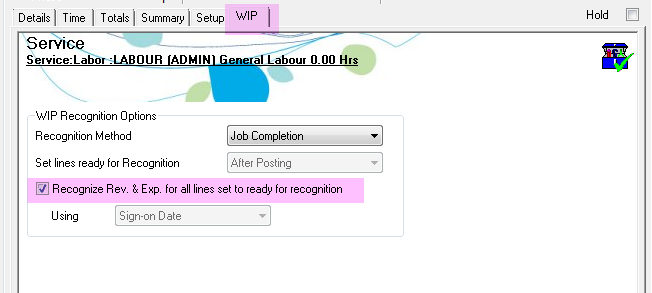
The job can be unselected manually at any time either in the job or in the Day End program if required.
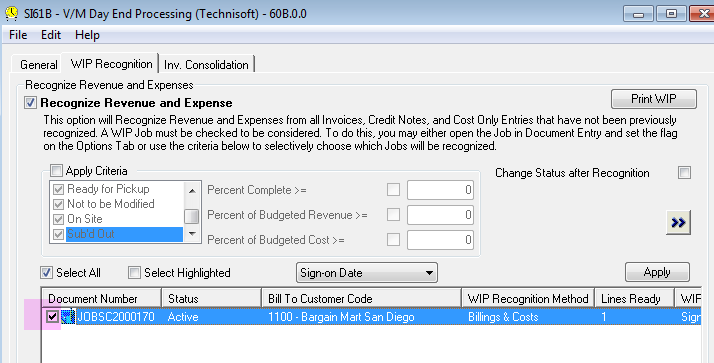
2 – Billings & Costs
The Billings & Costs recognition method allows for the recognition of revenue and expenses throughout the life of the job based on the amount billed and the actual cost incurred to date.
The objective being to match revenue with expenses per period over the life of the job.
Billings & Costs WIP Recognition Method
The WIP Recognition Method can be set to Billings & Costs in Job Type setup but can be changed manually at any time from inside a job by selecting the WIP tab and choosing an alternative Recognition Method.
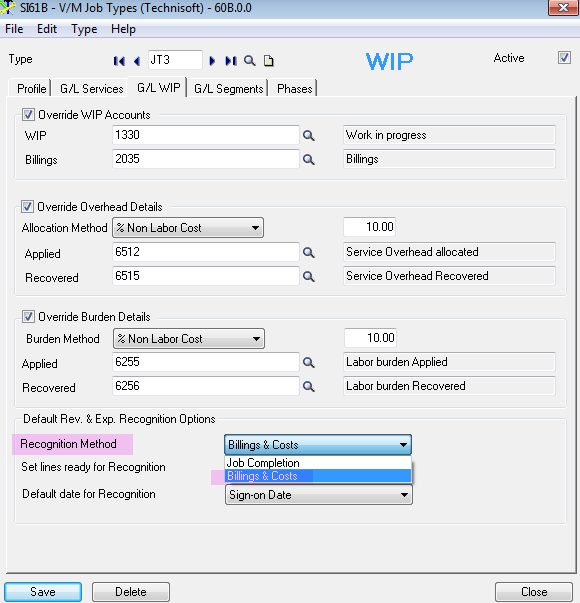
When the Billings & Costs method is set a further option becomes available called “Set lines ready for Recognition”.
The key function to understand is that this option determines when a “line” is set to ready for recognition.
Do not confuse this with the master switch which determines when Day End should process WIP for the selected job. This is a line level setting only and just prepares selected lines for recognition.
There are 3 options to set lines ready for recognition:
1- After Posting
2- Manually
3- After Invoicing Only
Set Lines Ready for Recognition
Set lines ready for Recognition provides options to determine when to recognize a service or item at line level.
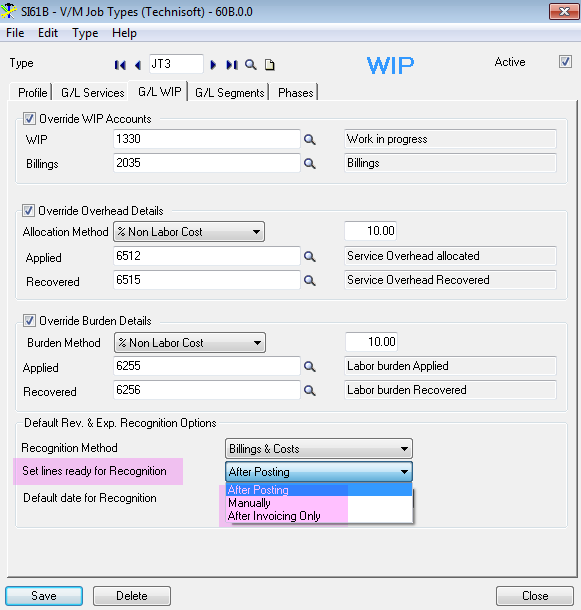
This option can be set on the WIP tab in a job as well.
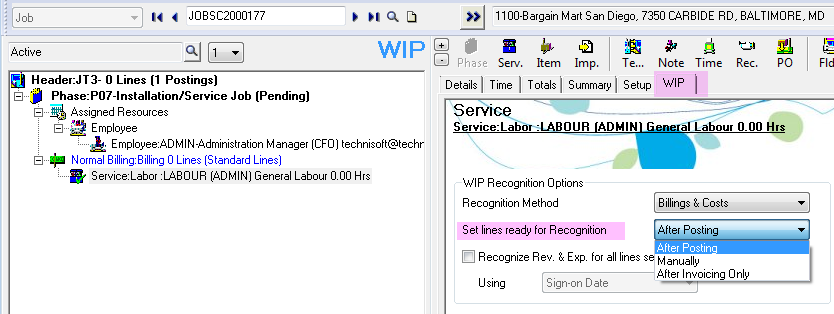
1 – After Posting
All lines will be set to ready for recognition after posting an Invoice, Cost Only, Credit Note or Adjustment.
This option models earlier Service Manager versions and is the default option when selecting the Billings & Costs WIP recognition method.
(Note that using this option it is possible to recognize Cost Only transactions before taking up the revenue for those costs which might cause matching problems.)
After Posting Method of WIP Recognition
If the WIP Recognition Method is set to Billings & Costs, After Posting, then after posting a line the line is automatically set to ready for recognition.
It is possible to change that option by setting the Set lines ready for Recognition option to “Manually”.
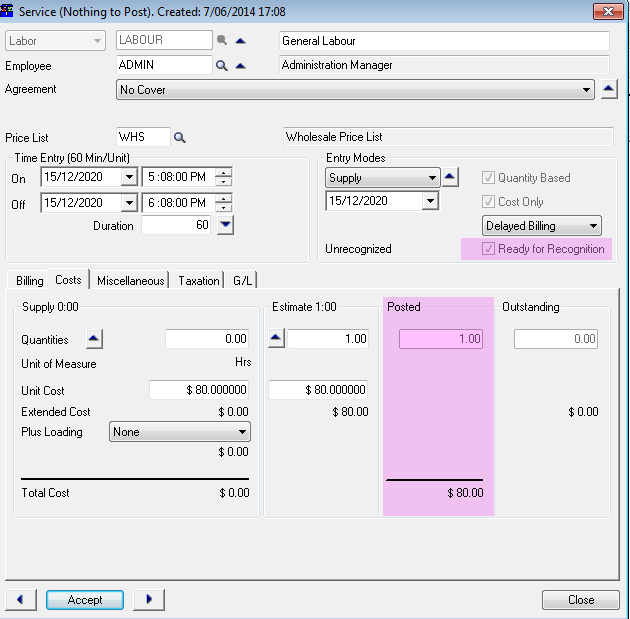
2- Manually
This option allows a user to manually specify when a detail service or item line is to be set ready for recognition.
This is applicable after the line has been posted providing ultimate flexibility in terms of matching revenue with expenses.
This switch does not set the job ready for recognition, it only prepares the specified lines ready for recognition at the next Day End.
Setting the job ready for recognition is still determined by the “Recognize Rev. & Exp. for all lines set ready for recognition” switch located on the WIP tab.
Manual Posting Method of WIP Recognition
The “Ready for Recognition” switch can be set manually after any line has been posted on a WIP job.
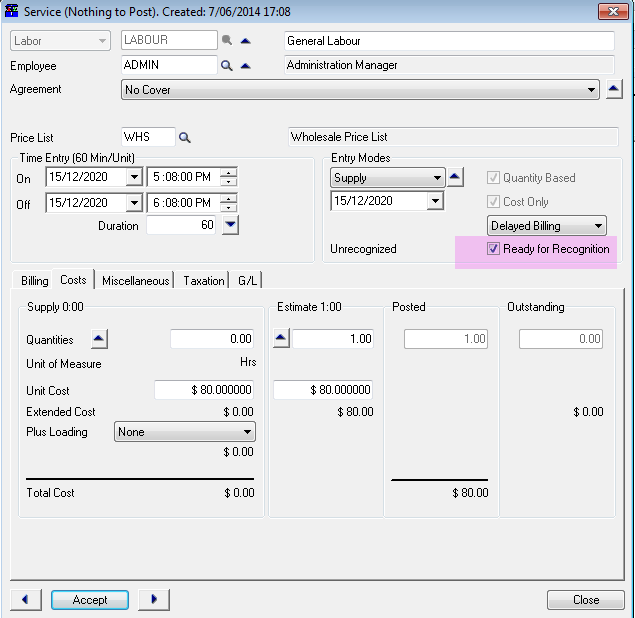
3- After Invoicing Only
When an invoice is posted this option automatically matches all revenue and costs associated with that invoice and sets all associated service and item lines to ready for recognition.
Note that Cost Only entries are not set ready for recognition as they are not associated with an invoice so these types of lines will still need to be set manually if using this option.
This switch does not set the job ready for recognition it only prepares the specified lines ready for recognition at the next Day End.
Setting the job ready for recognition is still determined by the “Recognize Rev. & Exp. for all lines set ready for recognition” switch located on the WIP tab. The job can still be unselected in Day End.
Setting the job ready for recognition is still determined by the “Recognize Rev. & Exp. for all lines set ready for recognition” switch located on the WIP tab. The job can still be unselected in Day End.
Ready for Recognition after invoice posting
The “Ready for Recognition” switch will not be set until after the invoice has been posted even if the costs on that invoice have been posted.
In the screen below, the cost has been posted but the Ready for Recognition switch is not yet set as the invoice has not been posted.
It is possible to set this manually still, if required, but that is not recommended as it defeats the purpose of matching all revenue with associated costs on the invoice.
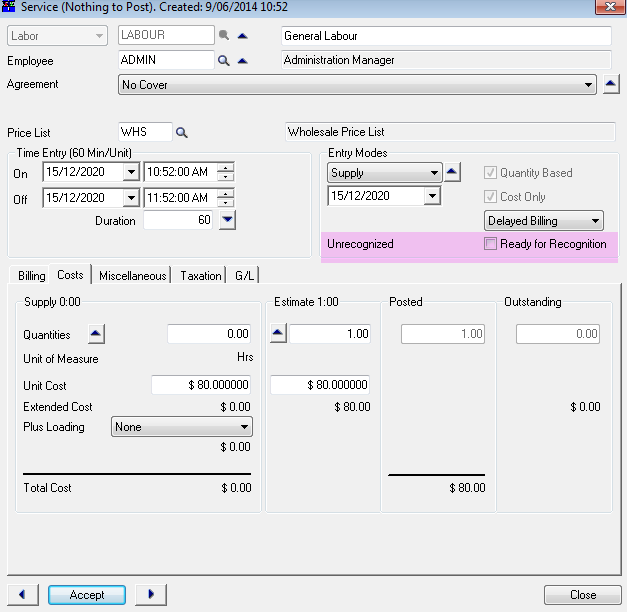
In the screen below note that the line has now been set to Ready for Recognition after the invoice has posted.
This matches the revenue with associated costs on that invoice for WIP recognition.
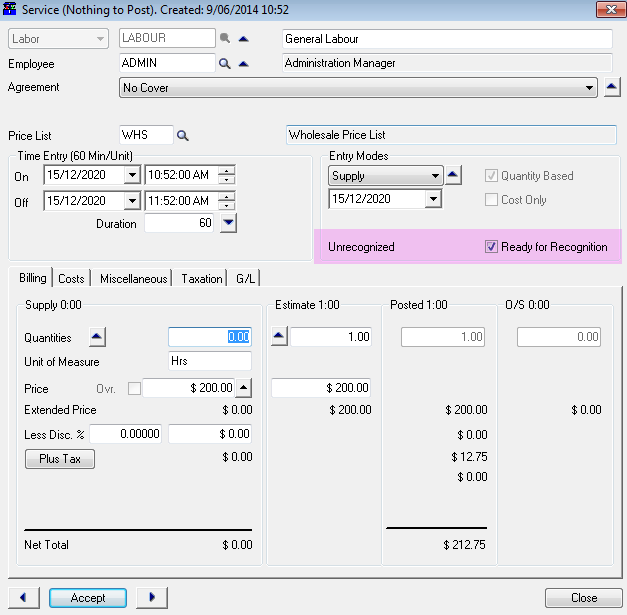
Default date for Recognition
Choose from 3 options to determine what period revenue and costs should be recognized during WIP recognition.
1-Sign-On date
Recognizes revenue and costs in the period in which the Sign-On date is in.
2-Original Posting Date
Recognizes revenue and costs in the period of the original posting date of the line.
Be careful using this option as costs posted in one period could be recognized in a different period to that of revenue posted in another period even though those costs were associated to the revenue.
This option is typically used for companies that use Service Manager for internal work only and do not require revenue and cost matching.
3-Specified Date
Recognizes revenue and costs in the period the specified date is in.
This option can be particularly useful if there has been a delay in recognizing revenue and expense in the previous period and you are now in the next period. Rather than signing out and signing back in using a date from the previous period, it is now possible to just specify the date in order to set the period of recognition.
Of course this option can back or forward date a posting for recognition to any period.
These settings are defaults only and can be changed in Day End by modifying the WIP Recognition Date column (Double click the column to modify the recognition date).
Set the “Default date for Recognition” in Job Type setup.
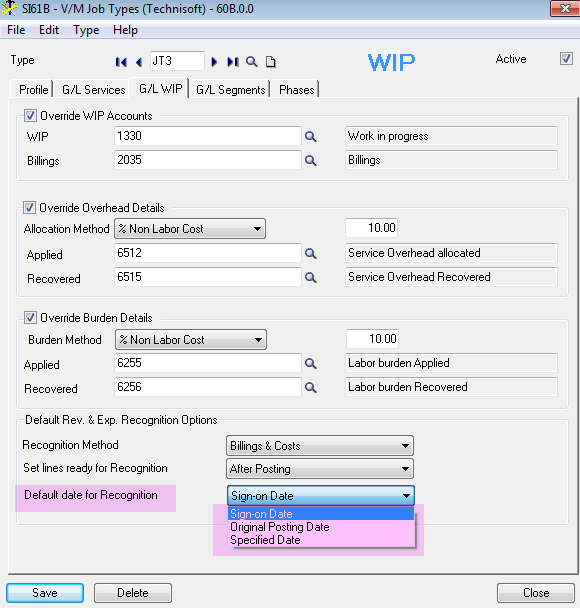
The Default date for WIP recognition can be modified in the job on the WIP tab.
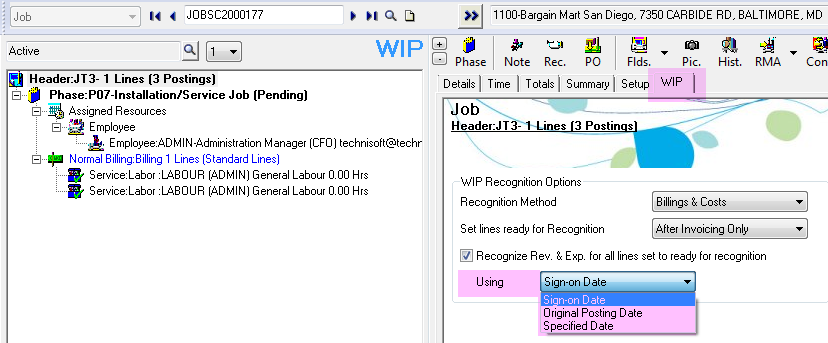
Load all jobs to be recognized in Day End.
Select the job or using the Shift key highlight multiple jobs and select the Sign-on Date drop down to specify the date option required.
Select the “Apply” button to change the WIP recognition date for the selected jobs.
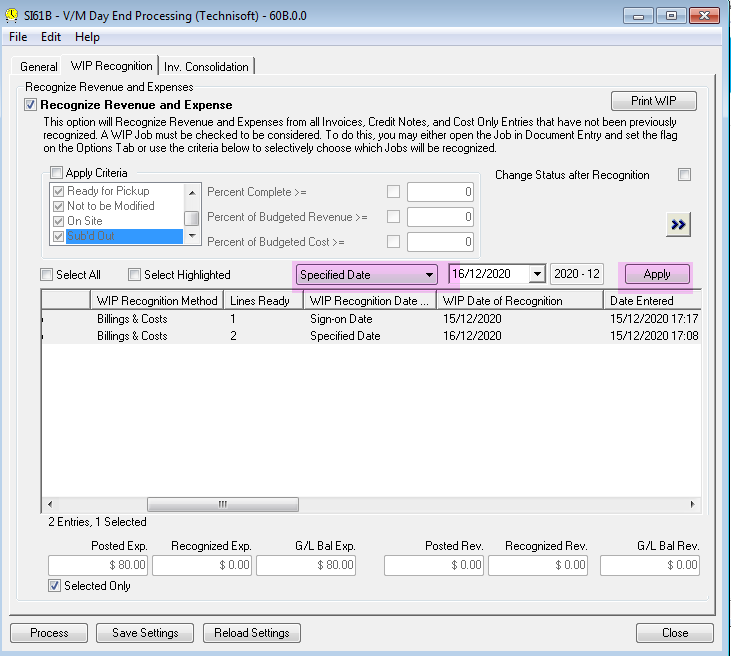
Set WIP Lines
In order to assist setting lines on WIP jobs ready for recognition, we have added a new option called “Set WIP Lines”.
This is available from any tree node in a job or from the Summary tab.
Set WIP Lines is available at any level in the tree of the job by right clicking a tree node and selecting “Set WIP Lines”.
(Note this option is not available if using Recognition Method at job completion.)
This option will set any service or item lines below that level of the tree that have been posted, ready for recognition.
This is particularly useful on large jobs where lines are being set manually for recognition.
Set WIP Lines Document Tree
Lines can be set to be recognized, or alternatively can be turned off so they will not be recognized.
This option is available on the Header, Phase, Billing Group, and Detail Line.
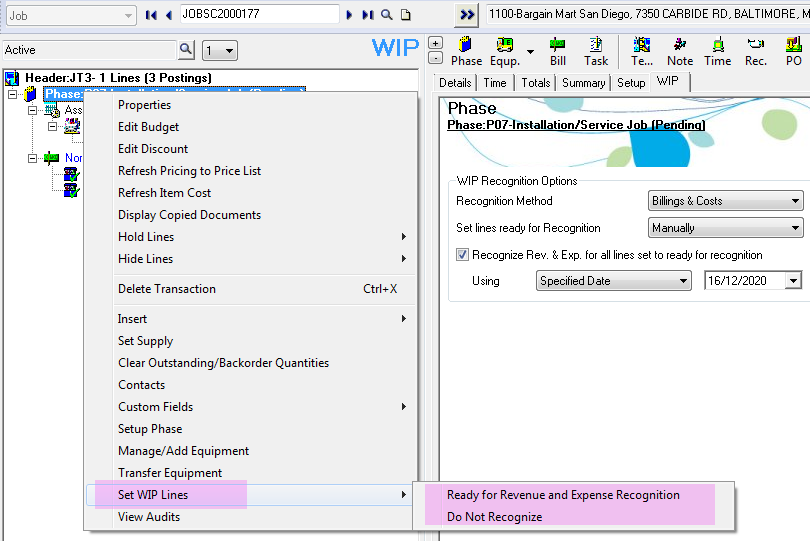
Set WIP Lines Summary Tab
It is also possible to quickly find and select lines ready for recognition by selecting a posted document on the Summary tab in Document Entry.
In Document Entry select a WIP job.
Next select the Summary tab on right of screen.
Click on a posted Invoice, Cost Only, Credit Note or Adjustment and right click.
Select “Find Associated Document Lines” to highlight all lines in the job that relate to that posting.
Select “Set WIP Lines” to set all lines ready for recognition for the selected Invoice, Cost Only, Credit Note or Adjustment.
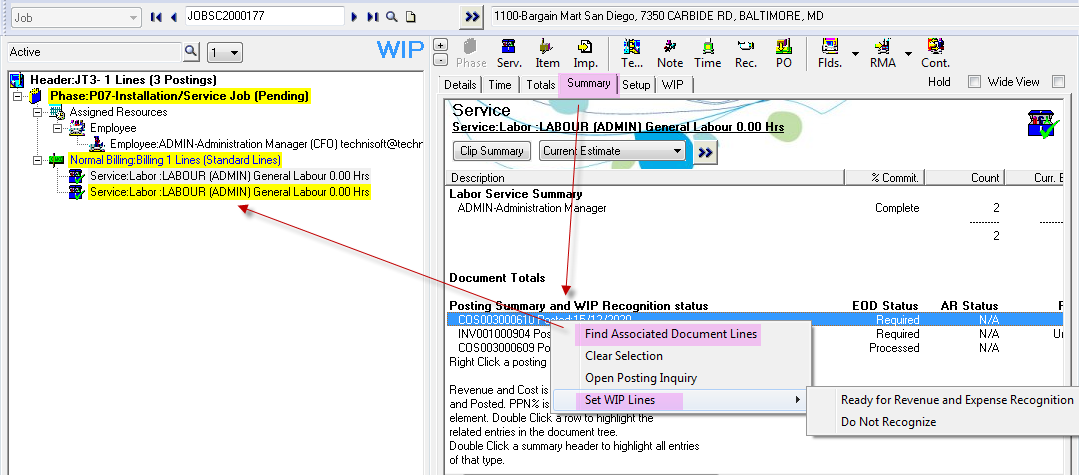
To view the original posting select Open Posting Inquiry.
WIP Totals
WIP totals have been added at line level in order to determine the status of each line.
Totals include:
•WIP Posted (Pending EOD)
•WIP Posted
•WIP Recognized
WIP Totals Line Level
WIP totals have been added at line level in order to determine the status of WIP on any given service or item line.
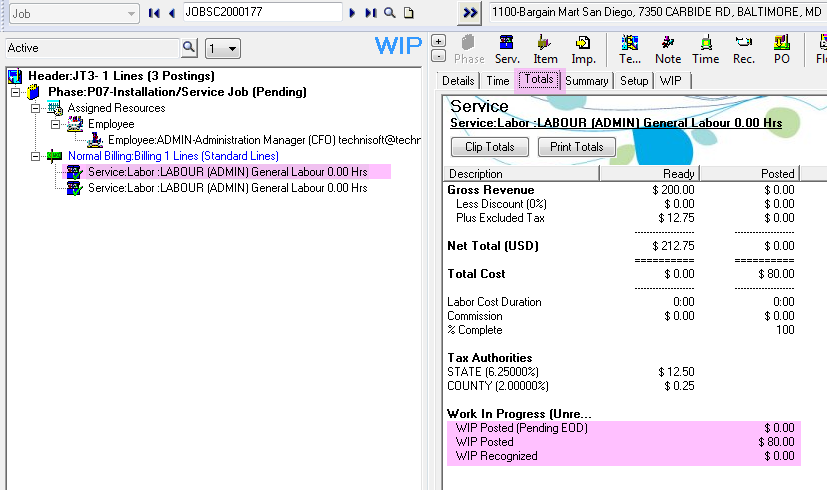
WIP Totals Header of Job
WIP totals in the Header have been enhanced to include additional workflow stages for Billings transactions.
Totals are now stored for Billings Unposted, Billings Posted (Pending EOD), Billings Posted to G/L and Billings Recognized.
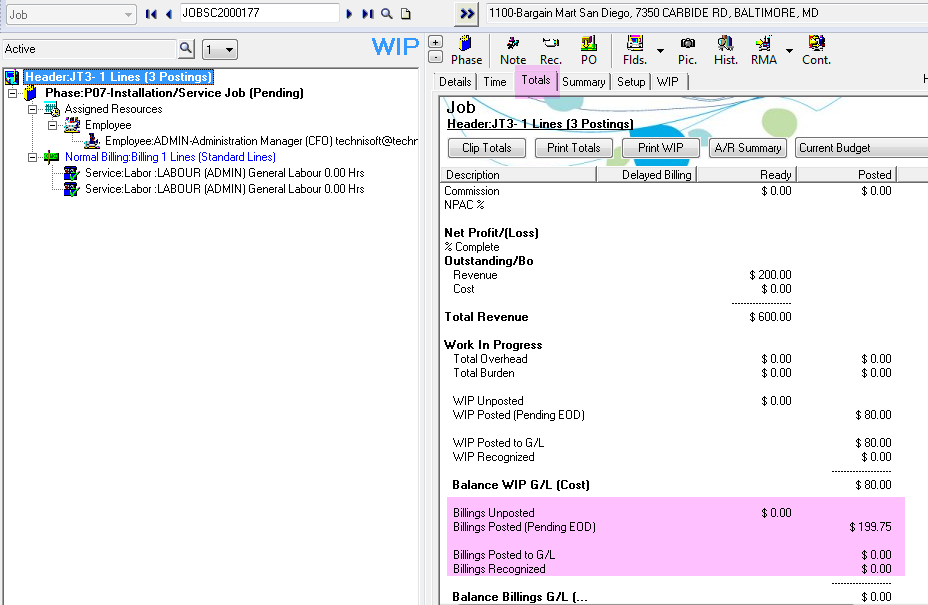
Day End WIP Recognition Totals
WIP totals have been added to the Day End WIP Recognition summary in order to determine what has been posted and what is due for posting on the selected jobs.