Non Job Related
Insert Non-Job related Appointment
Add Non-Job Appointment is available from the Home screen where a non-Job related Appointment can be entered.
Note: To enter a Job related Appointment it must done from the Job Details screen which is accessed from Job related searches.
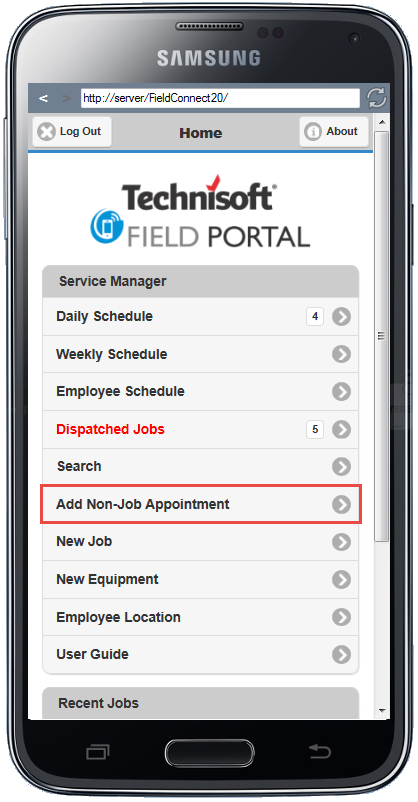
Selecting Add Non-Job Appointment from the Home Screen opens up the Add Appointment screen, which is the same screen used for Inserting New Job Related Appointments but without the Job Related information.
The User can enter following Non-Job Related information:
•Start, Stop times
•Distance
•Cost Only flag
•Anchor the Appointment. This will disable changing start and stop times until anchoring is turned off.
•Set the Dispatch State and comment if required
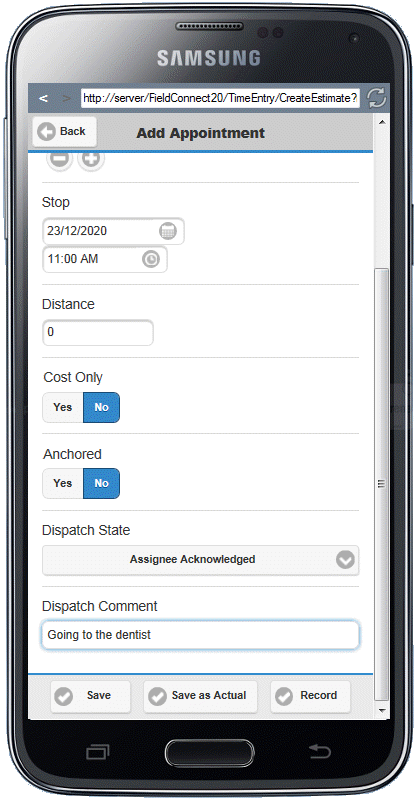
On the Footer of the Add Appointment screen the User can select:
•Save - to Save the information as a new non-job related appointment and review the details in the Appointment Details screen. From here Labor/Actuals and Notations can be added to the non-job related appointment.
•Save as Actual - to Save the information as an Actual and review the details in the Appointment Details screen. This method will also add a zero time duration Scheduled appointment.
•Record - to Save the information as a new non-job related Appointment with the Recorder in progress and review the details in the Appointment Details screen.
Edit Non-Job Related Appointment
From the Daily Schedule clicking on the Non-Job Related entry opens the Appointment Details screen. Clicking on the scheduled entry of the Appointment details screen opens the Edit Appointment screen where existing information can be viewed or modified and saved or deleted.
