Home Screen
The Home screen acts as the master menu and is easily accessible from most other screens by clicking/tapping on the Home button in the right hand corner.
Some features listed below require enabling from the Field Portal Configuration Tool to appear on the Home Screen and may also require further activation from within Company Security Settings. For more information on enabling features and security settings, please refer to the Field Portal Installation Guide.
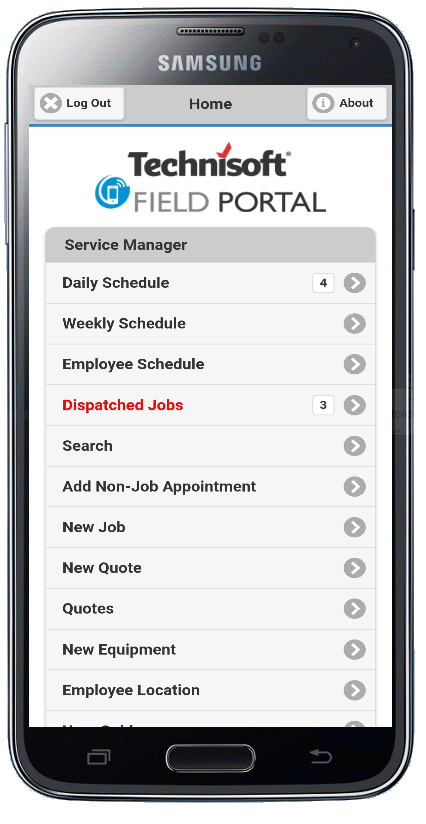
The Home Screen provides the following options:
•Log out
•About information
•Daily, Weekly and Employee schedules. Schedules are, by default, based on session date from the Login screen. Daily schedule will also show a count for the number of Appointments scheduled for today.
•Dispatched Jobs. When the text of this field is Red it indicates there are Jobs requiring the Employee's acknowledgment. Appointments which have the Dispatch State of Pending will not appear in Field Portal. If there are no Jobs requiring dispatch acknowledgment then this option will be removed from the Home screen menu
•Responses Due Today. When the text of this field is Red it indicated there are Jobs with Document Responses due today. If there are no Jobs with Document Responses due then this option will be removed from the Home screen menu.
•Access to Search menu
•Enable the user to insert a non-job related Appointment
•Create a New Job using a function similar to Service Manager's Copy Documents.
•Create a New Quote create a using a function similar to Service Manager's Copy Documents.
•Create New Equipment using a function similar to Service Manager's Equipment program.
•Employee Location. Raises a map to show the last logged location of the Employee using Latitude/Longitude.
•Link to a PDF version of this user guide
•Recently viewed Jobs
