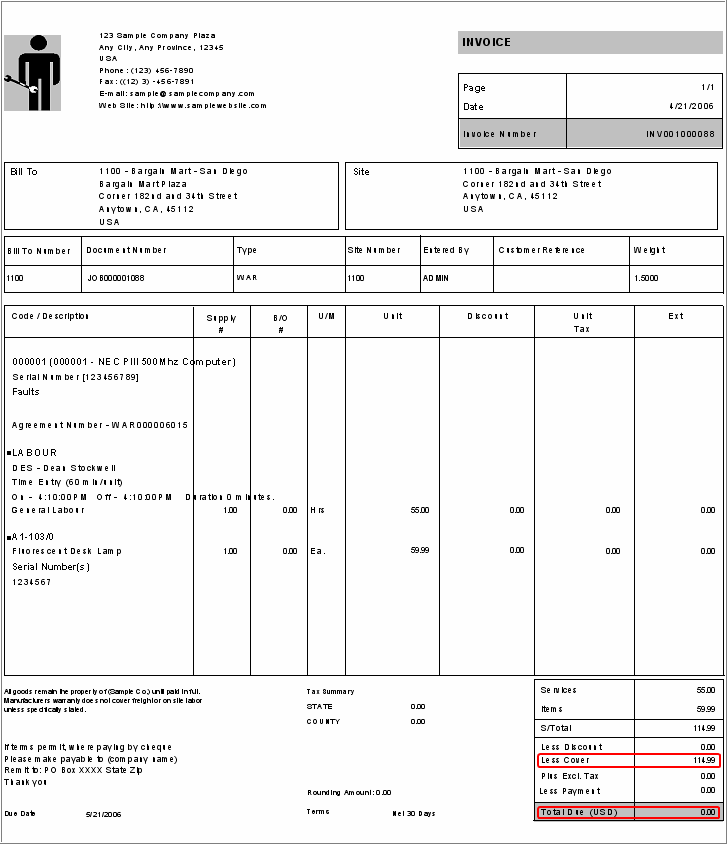Entering a Job where the Equipment is covered by a Warranty Agreement
Create a new Job in Document Entry and add the Equipment that is covered under the Warranty Agreement.

Select the Properties of the Equipment.
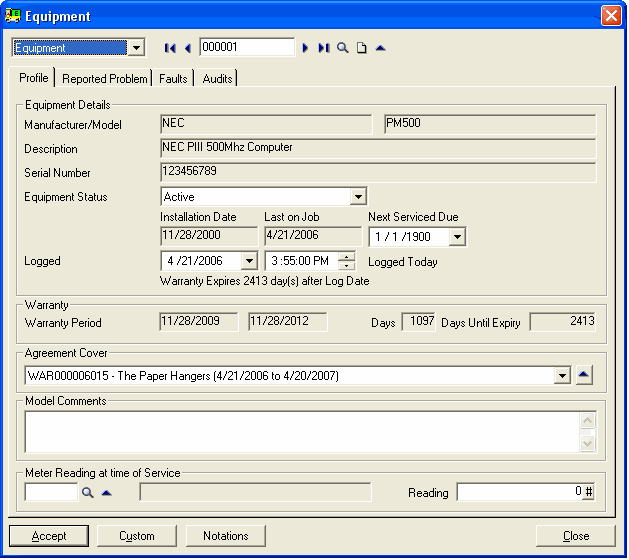
The Warranty section is Model specific.
The Agreement Cover section shows all Agreements that cover this Equipment.
Click [Accept].
Add the Billing Group.
Add a Service.
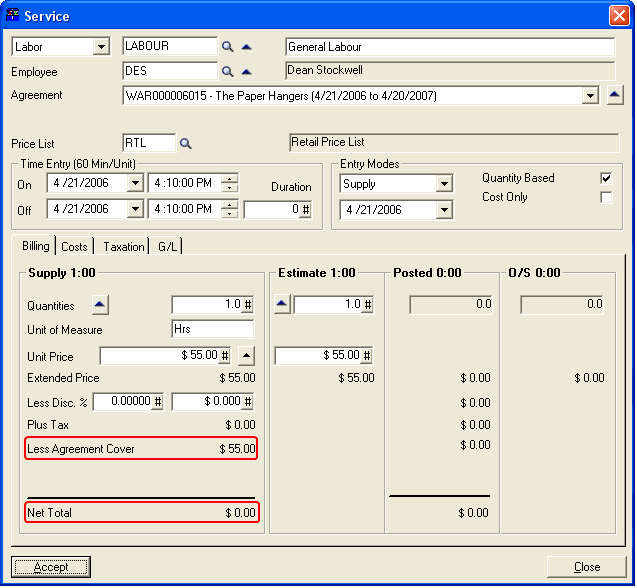
In this example a Labor charge has been added. The Quantity is one (1) hour and the Unit Price is $55.00.
Note that as the Warranty Agreement covered 100% of all billable items, the Net Total is $0.00. The entire charge of $55.00 is taken up as Less Agreement Cover.
Click [Accept] to continue.
Add an Item.
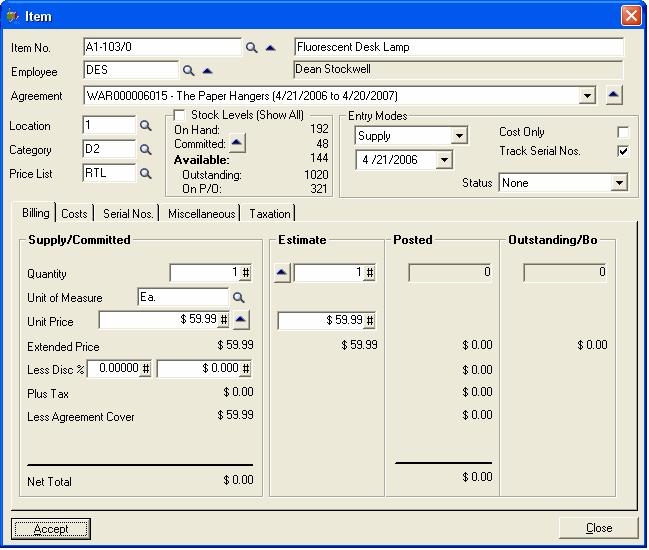
The Item is also covered by the Warranty Agreement and therefore has a Net Total of $0.00.
Click [Accept] to continue.
Service Manager has an integrated warranty option called Rotation. This flag is set in the Entry Modes, Status drop-down menu.
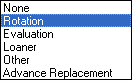
Typically a replacement part from the Manufacturer can be placed under Rotation. This means that the Item can be tracked, the Manufacturer replaces the item under warranty, and the Item is then replaced into stock.
Post the document.
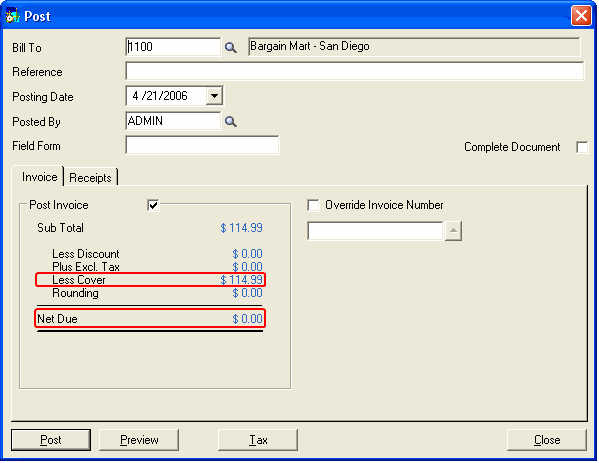
Note that the Net Due is $0.00. The entire amount has been taken up by the Warranty Agreement, and is shown in Less Cover.
Click [Post] to create the invoice.