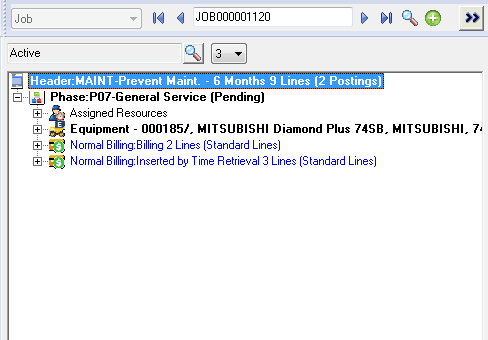Expanding and Collapsing the Document Tree
The default action for loading the document tree is set in Document Entry Options » Document Tree State.
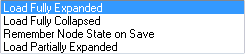
If you have very large Documents, we recommend that you use On Demand loading. This will load the Document only to the Billing Group level and therefore does not need to load the Service and Item nodes. This significantly improves the performance of save and load operations. When you expand a Billing Group, the Services and Items will be loaded on demand. You can load the entire Document at any time by clicking the Expand Tree ![]() button.
button.
Refer Document Entry Options » Load Document Billing on Demand.
Expanding Document Entry Nodes
Click Expand Tree ![]() to expand all nodes in the document tree. The Expand Tree and Collapse Tree icons are located to the left of the Fast Icons.
to expand all nodes in the document tree. The Expand Tree and Collapse Tree icons are located to the left of the Fast Icons.
![]()
Document tree view after ![]() is clicked:
is clicked:
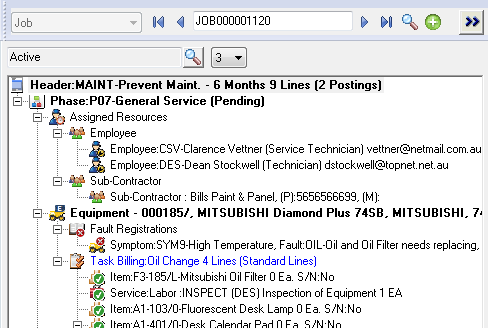
Collapsing Document Entry Nodes
Click Collapse Tree ![]() to collapse all nodes in the document tree.
to collapse all nodes in the document tree.
Document tree view after ![]() is clicked:
is clicked: