Drag and Drop of Tree Nodes
You can move Document tree nodes that have been positioned incorrectly, by dragging and dropping them. For example, if a Service Line or Item Line is placed in the wrong Phase, you can move it to the correct Phase by simply dragging it to the correct Phase.
Posted transactions cannot be moved after a Day End has been processed if Commission Tracking is used. A node copy function is not currently available.
Note: In Document Entry » Tools » Options » General tab » General section, there is a check box named Allow Drag and Drop of Tree Nodes. This is ticked by default. If you clear this check box, drag and drop functionality will be disabled.
Example
In this example, you can move the Cabling item from Phase P07 to Phase P22 simply by dragging it.
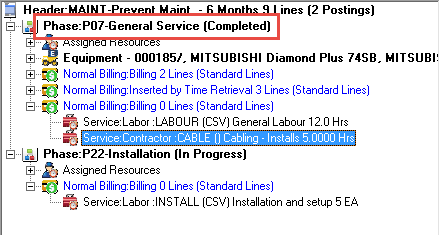
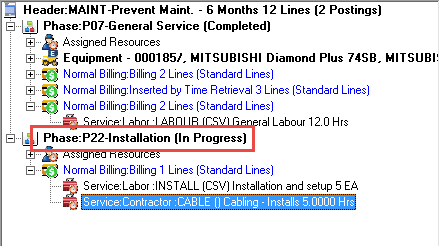
It is also possible to reorder any tree nodes. This means you can move a Service or Item line up or down several places within the same Billing Group or reorder your Phases or Equipment to the exact location in the tree you require. The node you move will place itself immediately below the node you drop on.
