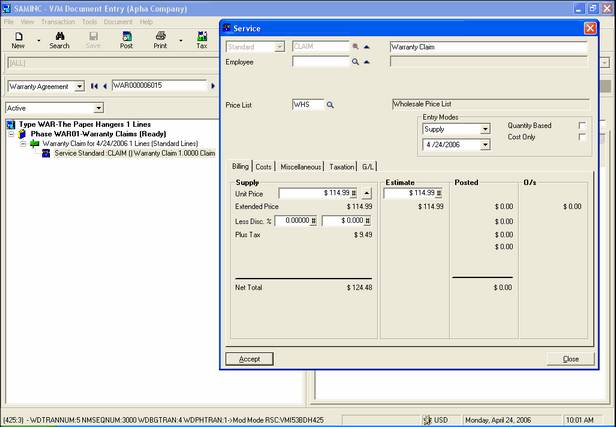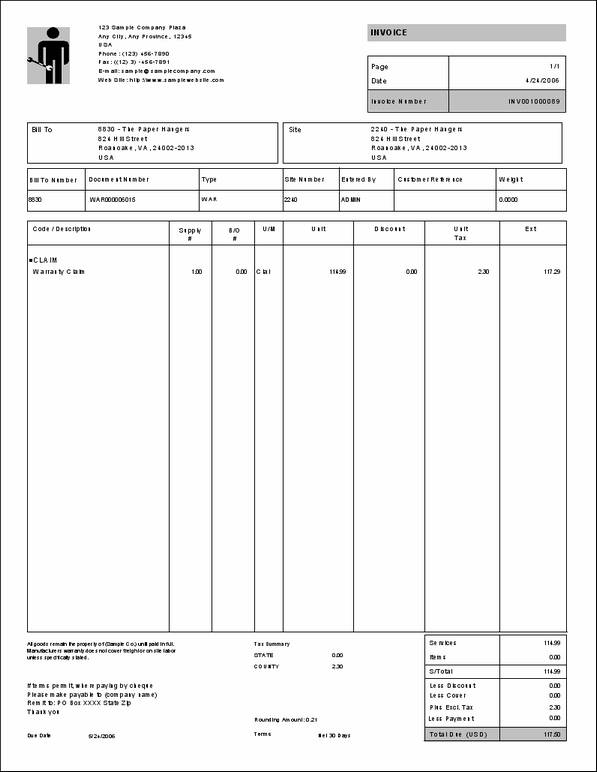Retrieving Warranty Claims for Billing
Now that you have selected the items to claim, you may now retrieve the claims. This will automatically create a Billing Group and Service line for the claim within the Warranty Agreement ready for posting and invoicing.
Display the Warranty Agreement in Document Entry.
Retrieve the claim for billing
Right-click on the Phase and then select Agreement / Retrieve Warranty Claims.
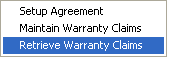
You can also select this option from the Agreements icon by clicking the ![]() arrow to the right of the
arrow to the right of the ![]() icon.
icon.
The Retrieve Claim for Billing window will be displayed.
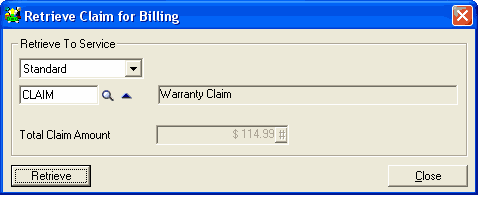
Click [Retrieve].
A Warning message will be displayed.
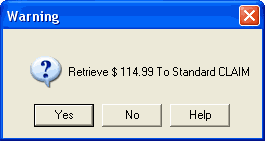
Click [Yes] to continue.
Service Manager has retrieved the billing information and created a Billing Group and Service line ready for posting.
Click [Accept] on the Service window.
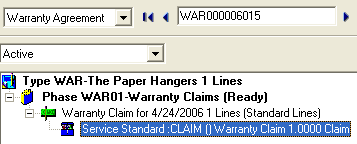
Post the claim and create the Invoice
Click the Post icon on the toolbar to Post the claim.
![]()
The Post window will be displayed.
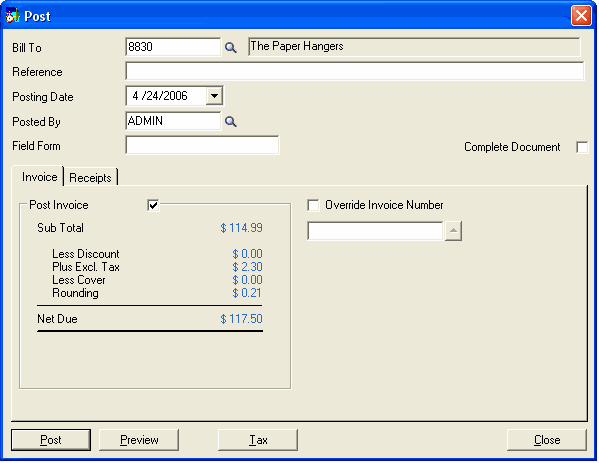
Review the details and then click [Post].
A Warning message will be displayed.
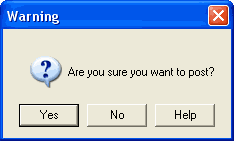
Click [Yes] to continue.
A Warning message will be displayed showing the Invoice Number of the invoice created.
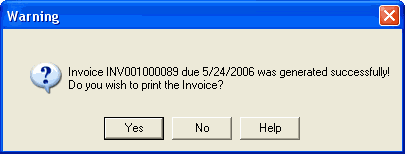
Click [Yes] to print the invoice.
The Print Invoices window will be displayed.
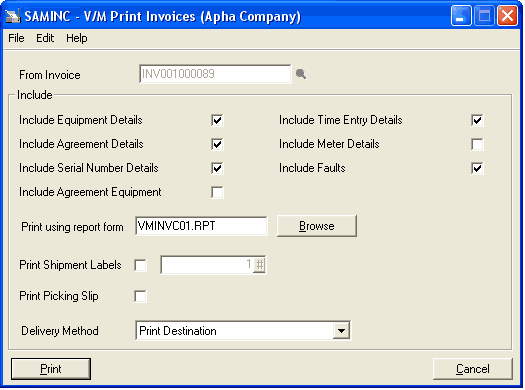
Click [Print] to print the invoice.
Note that the Service Line icon has changed to signify that the line has been posted.