Docking Window
1.1.1.1.Custom Fields
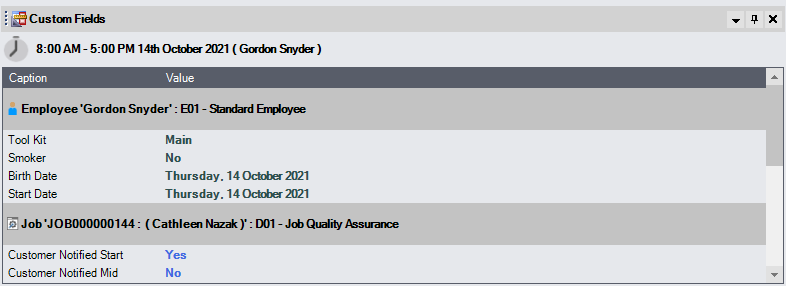
The Custom Fields docking window allows users to view all Custom Field data related to that User Interface item which is currently selected. For example, if a Job Related appointment is selected in the calendar then the Custom Fields list could display Employee, Job, Site and Notation custom field data, if they were enabled.
Double clicking on any Custom Field Value will launch the Custom Field editor, if you have the rights to do so.
1.1.1.2.Certifications
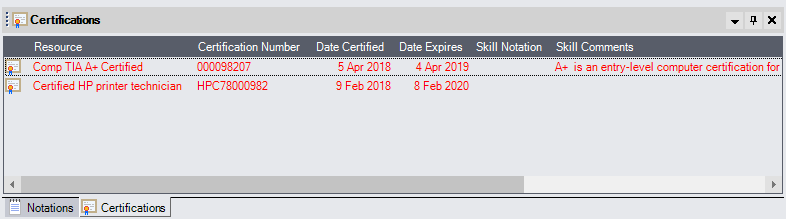
The Certifications docking window allows you to view Skill information for the currently selected Employee or Contractor.
1.1.1.3.Notations

The Notations docking window allows users to view all Notations related to that User Interface item which is currently selected. For example, if a Job Related appointment is selected in the calendar then the Notations list could display Employee, Job, Site and Appointment Notation data, if they were enabled.
Double clicking on any Notation line will launch the Notation editor, if you have the rights to do so.
1.1.1.4.Appointment Overruns
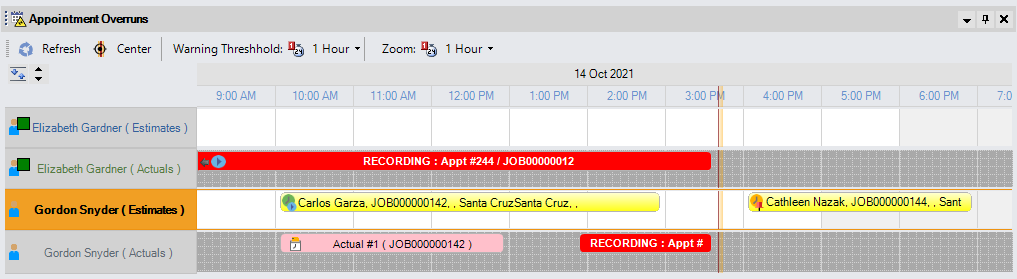
The Appointment Overruns window is a docking window in which conflicts between appointments may (or have) occurred when there is currently a recording appointment for a resource in play. A conflict exists if an appointment is recording and the time of the next appointment minus the current time is less than or equal to a particular threshold value.
The threshold value may be an arbitrary figure, but in general it should be the time required for an employee to get from the current job to the next. There are many factors in determining that duration so AS has been built with the ability to change that threshold as desired.
In the image above you can see two appointments for Gordon Snyder - Job #142 is recording and Job #144 is set to start at 4pm. Given that the current time is approximately 3:40pm (vertical orange line) in the image, and the warning threshold is set to 1 hour, that means that potentially Gordon may not be able to make it to Job #144 on time as it appears that he is still working on Job #142.
Whenever a conflict occurs, the Appointment Overruns window will show two “lines” for the resource who is experiencing the overrun. The first line shows the current appointments for that resource (Estimates) and the second line shows the timings of any Actuals (pink boxes), as well as the potential Actual that would be created if the recording was posted (red box).
There is also feature in AS that will generate a Warning Notification for any overruns, so that you do not need to have the Appointment Overruns window open all the time. This is “Show Appointment Overruns Warnings” setting in the Notifications tab of the Options window.
