Notation
From version 2021 Attachments use UNC File Paths which are configured through Service Manager Class Types.
Field Portal has features and ability for adding files (e.g. images or documents) as Notation Attachments from the client/browser.
In the Field Portal Configuration utility, settings are configured in the Notation Tab.
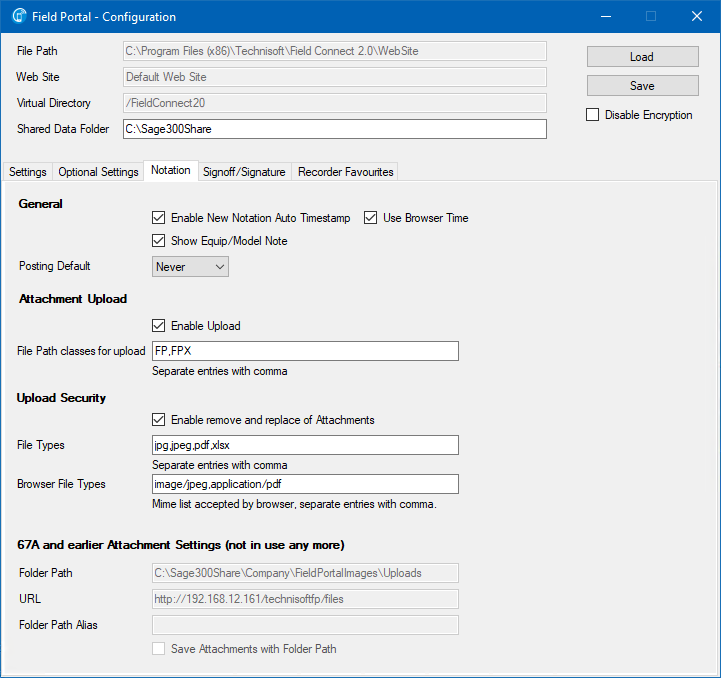
Setting |
Description |
|---|---|
General |
|
Enable New Notation Auto Timestamp |
Check on to automatically add time stamp information to new and edited notations |
Use Browser Time |
Use the time generated from the browser |
Show Equip/Model Note |
Optionally show Equipment and Model notations in Field Portal |
Posting Default |
Notation Default Posting options can be specified for Customer's postings for the Job. Select Next Only, Always or Never. |
Attachment Upload |
|
Enable Upload |
Checked on will allow notation attachments to be uploaded by Field Portal |
File Path Classes for Upload |
Nominate specific File Path Codes for locations which are to be accessible by Field Portal. Separate entries with a comma or blank to allow all. |
Upload Security |
|
Enable Remove and Replacement of Attachments |
Checked on will allow Field Portal to remove and replace existing notations from the field. |
File Types |
Nominate the file types which can be uploaded by Field Portal. |
Browser File Types |
By setting the optional Browser File Types to a MIME type, some browsers will allow only files of this type to be selected. If filtering in the browser on the client is not necessary then adding */* into this field will allow for all types to be uploaded. |
Limitations
By default there is a 10MB limitation on the size of the uploaded file.
The limit can be increased by changing the httpRuntime Max Request length:
<httpRuntime maxRequestLength="10000"/>
