Item
When the Billing Mode is set to Time Entry, Item lines will be added to the Time Entry for future retrieval to the Job.
Selecting the Add Item/Service Action or Scan to Add Item Action when in Time Entry mode, raises the Add Billing Page where the Billing Type of Item or Service can be specified.
Scanning to add the Item checks against the Item Number (not formatted), Serial Number and Manufacturers Number fields.

When the Billing Mode is set to Job or Hybrid then Item lines will be added directly to the Job and the Add Item Action or Scan to Add Item Action will raise the Add Item Page.
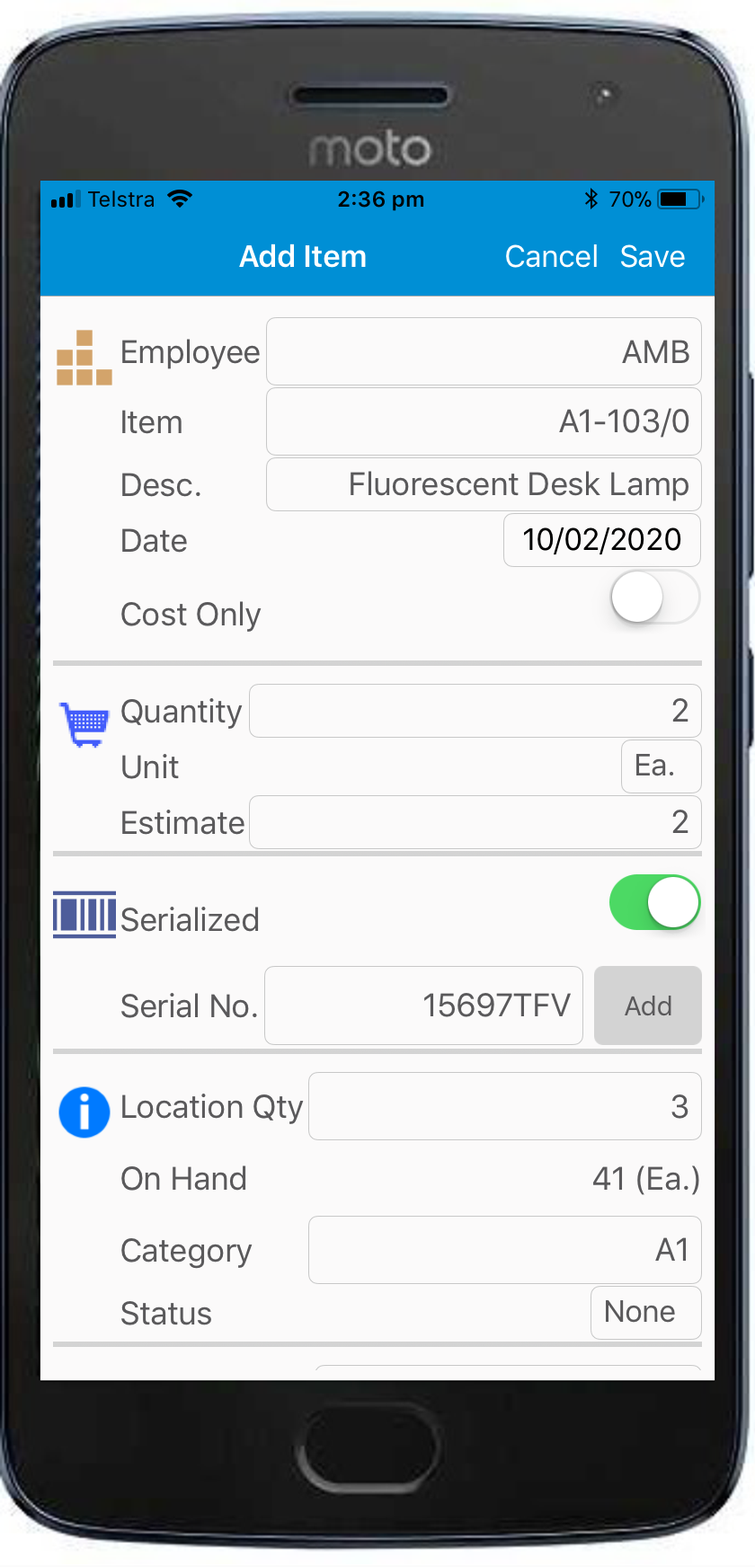
Fields available to be edited in the Add/Edit Item Page/Add Billing (Item) Page depend on the Configuration Settings. If configured the User can:
•Nominate an Assigned employee (Job and Hybrid Billing modes only)
•Use the Search Criteria to Select the Item Code or Scan the Item's barcode to check against the Item Number (not formatted) and Manufacturers Number fields.
•Modify the Item description
•Enter the Item date
•Switch on the Cost Only flag
•Nominate quantities, units, and estimate quantities
•Mark the Item as Serialized and scan, enter or find a Serial Number. Scanning results are checked against the Item Number (not formatted), Serial Number and Manufacturers Number fields.
•View or Change the Location by seeing other Location Quantities.
•Update the Category and Status
•Select the Price List
•Switch on the No Cover flag
•Specify Price
