Multiple Equipment Rentals
This option is primarily for renting multiple equipment and returning multiple equipment.
Example:
Open a Job.
Click the Equipment drop down and select Multi Select Internal Equipment.
There is an option in the Equipment Drop down for the Multi Select Internal Equipment called “Show Document Equipment Defaults on Accept”.
This is set on by default but can be turned off.
This option eliminates the need to run the “Transfer” tool to move multiple internal equipment between sites, it will action on Accept.
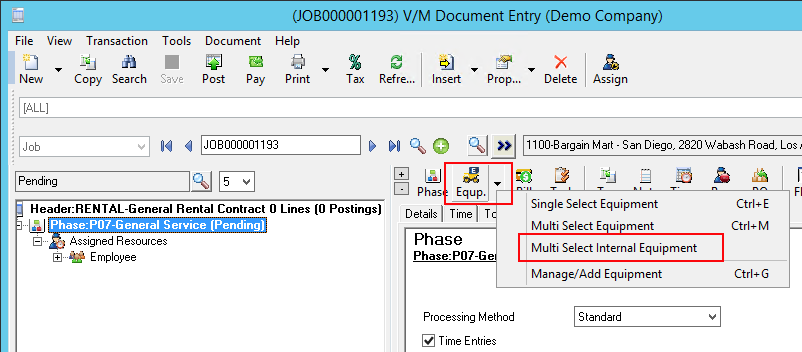
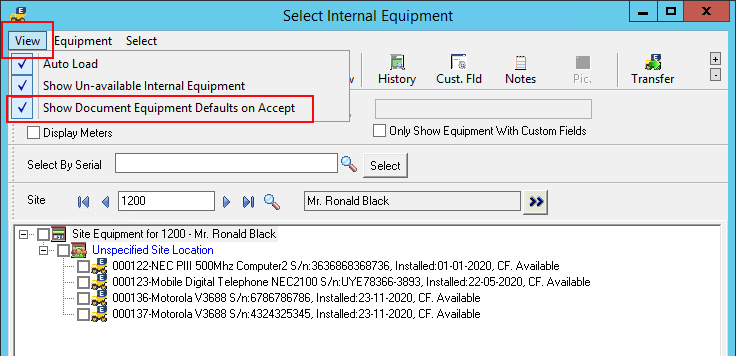
Select multiple internal equipment to be rented to this site as required and click Accept.
The screen below will appear.
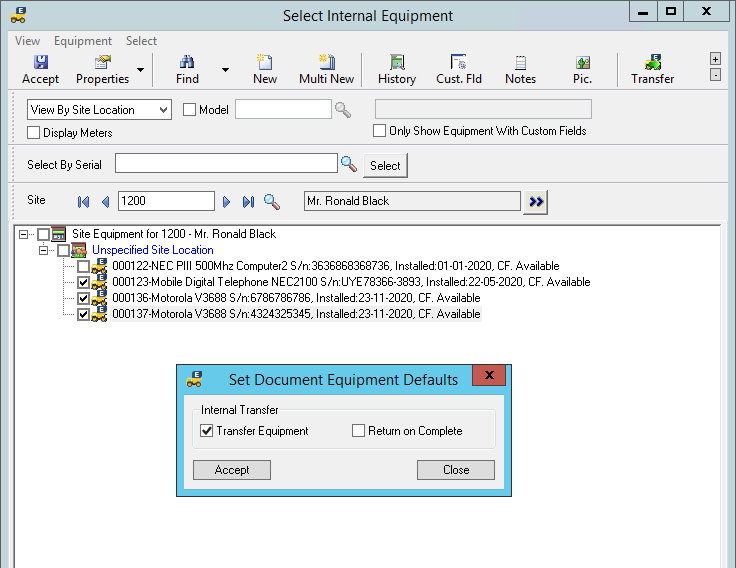
Click Accept.
The Internal Equipment chosen (available), will be added to the current job and will also be “transferred” to the current Site specified in that job automatically.
The “Transfer to Site” switch is automatically set in the Internal Equipment record on the job. This also sets the current site in the Master Equipment record to the Site code in the current job selected.
That is, in the Master Internal Equipment Record the Site code is changed to the current Site in the job selected. The Primary Internal Site remains the same and is remembered so the internal equipment can be returned to in-house rental equipment.
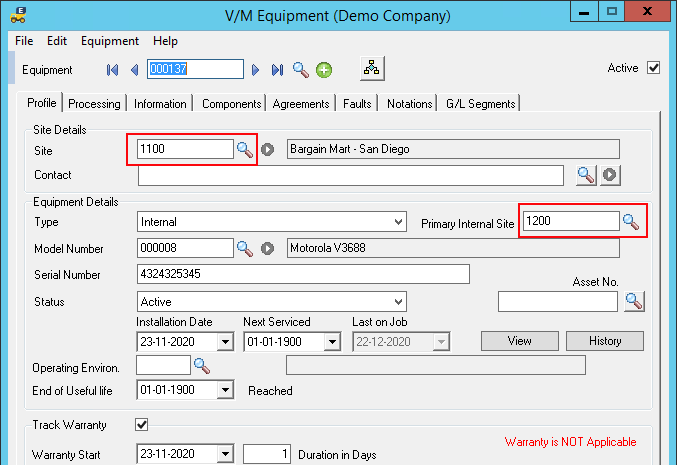
A flag is also set in the background in the database marking it Rented on Job XYZ.
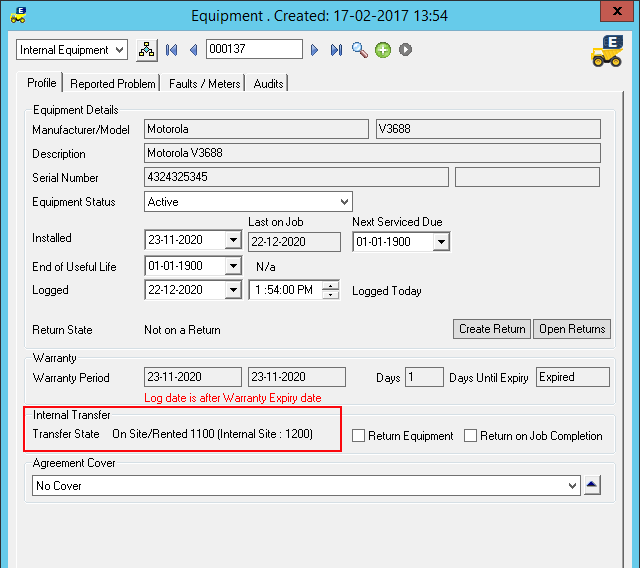
When the equipment is ready to be returned, open the Rental Job and select Internal Equipment to be returned by right clicking on any Internal Equipment records and choosing “Return Internal Equipment”.
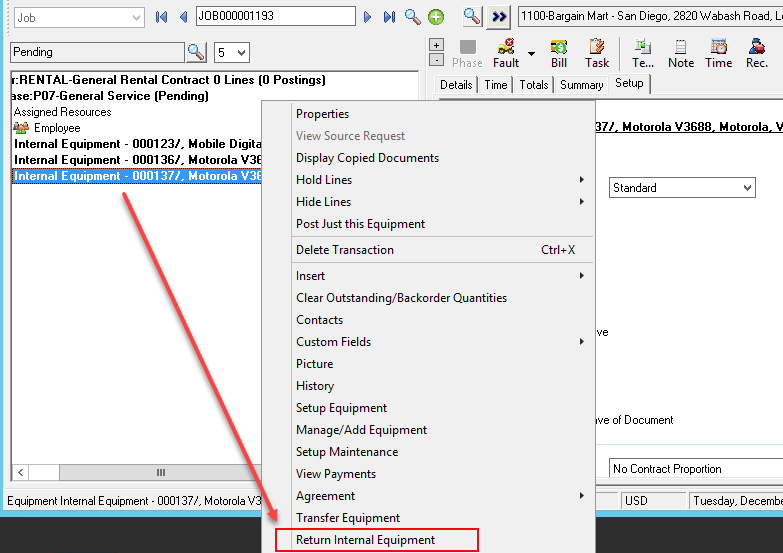
The next screen will display all the Internal Transfers (Rented) on this job.
Check and un-check as required then select return.
Returning the equipment sets the Site code back to the Primary Internal Site Code.
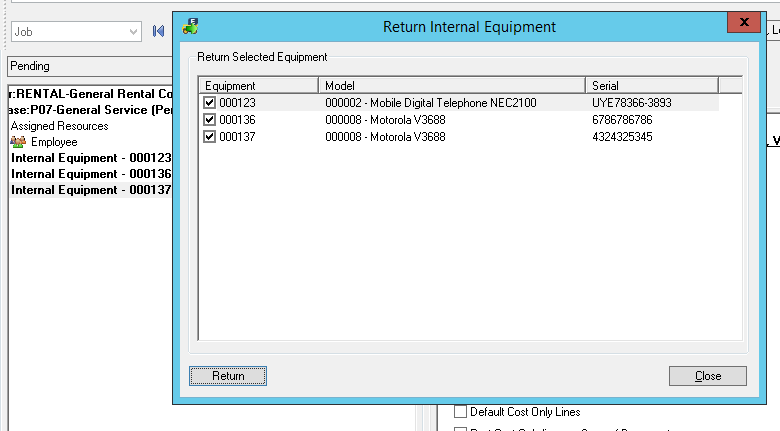
On completion of the Rental Contract all internal equipment rented on the job will auto return to the Primary Internal Site.
