Rentals
Rental functionality is available in Service Manager, though it is currently limited to the rental of Equipment. Future plans are for a full Rentals add-on that will also allow the rental of Inventory Items.
Currently, Equipment is Site centric. Billing for rental charges and consumables such as usage items can be performed from within Service Manager. Charges do not have to be related to Equipment based rentals; they can also be ad hoc.
The way Service Manager currently handles Rental Contracts is detailed below.
Note:
•Rental Equipment may be assigned to a Job and scheduled on the Job using Time Entries.
•There is currently no facility to view what is available and when, however a Crystal Report could be written to provide availability information.
•A Rental Schedule cannot currently be less than Daily.
Option 1
Internally
Create an Internal Site if you have not already done so.
Create or add all Equipment that will be rented. These will be attached to this Internal Site to start with. This might involve the transfer out of I/C into Plant and Equipment of Inventory to be rented. Use I/C adjustments, etc., to effect a transfer from Stock In Trade to Plant and Equipment and then create Internal Equipment records in Service Manager.
How to Rent Equipment
Start a Job in Document Entry.
Remember to select Recurring Billing if you wish to Bill on a recurring basis. The commencement and finish dates can be used as the agreement start and end dates or if different Equipment on the contract has different start dates, you can use the service dates as explained below.
Add a Phase & Billing
You can transfer Equipment from your Internal Site to the current Site.
Right-click on the Phase and select Transfer Equipment. You can actually transfer Equipment from the internal Site or from another Site to the current Job. Note in the bottom-left corner of the form there is a check box to Add Equipment to Job. It is literally a two-button press to effect the transfer.
Then add a Billing Group and add Services for the rental billing. e.g., Hr, Weekly or Monthly Services depending on what you have set up in Service Setup. We suggest you use Standard Services for this purpose, but tick the Time Service check box on the Service Profile tab. Then when you actually add this Service in the Job, you can use the Start and Stop dates and times for Commence and Finish dates and times, and then use the Date on the right hand side under Entry Modes as the Return date. If the contract covers many Equipment items, but they are all being rented for the same period, just use the schedule commencement completion dates for the contract as explained previously.
Note that a Billing Group from a Billing Template can be attached to a Model. When you add Equipment to a Document, the Model for that Equipment is determined. If a Billing Template exists for the Model, the Billing Group attached to the Model can be loaded under the Equipment node. You can set a switch that allows the Billing Group to load automatically or prompt the user to load the Billing Group. Refer Document Entry Options » Always Load Model Billing Template for additional information.
Post the Invoice
If you are using Recurring Billing, be sure to set up your Recurring Billing schedule. This automatically invokes during setup as part of the setup wizard, but you can manually set up the schedule by selecting the Setup tab in the Document (right-hand side of Document Entry) and change the Processing Method from Standard to Recurring Processing. Then select the Setup Button, and then set up the recurring schedule as applicable.
We recommend that you use one of the Document Status options to flag the job as "Rental' status. i.e., set up a Status called Rental. Refer Company Options » Desc. tab.
Note that after completion of the Rental, you can right-click on the Equipment record and select Transfer Equipment and transfer it back to another Site or your internal Site for use on another document. The record is still shown on the original Rental Job and transfer audits go to the Equipment History for each transfer, as history is centric to the Equipment record.
When the new Rentals features are complete, the Transfer function will no longer be required as the Equipment will simply be a type called "Rental". A Rental equipment record will be able to be placed on any document for any customer without the need to use the Transfer process.
We recommend that you set up a reusable Template to speed up this entry process as it is possible to use Copy Documents to copy the Template created to a Job in a few seconds.
Option 2
As above, but instead of using Equipment to rent, you could set up Non Stock Items or General Services and rent these instead as they will not impact on Quantities in Inventory.
In most other respects, the process above is identical.
New to 6.0A with Product Update 2 Build 5
Service Manager functionality has been expanded to allow the rental and tracking of Non-Serialized Inventory Items. It must be noted that Items are not visible as a Resource yet, (Currently only Internal Equipment is a Resource) and therefore, can not be scheduled using Advanced Scheduling.
The Product Update 2.5 has added a new feature to reverse Cost Only Items to specific Posted Cost Only documents. Reversing a quantity without cost technically enables the function to rent the Item.
Example
Add a Non-Serialized Stock Only Item into the Billing Group of a Document Entry Job with Quantity of Hours = 100.
Ensure the Cost Only check box is ticked.
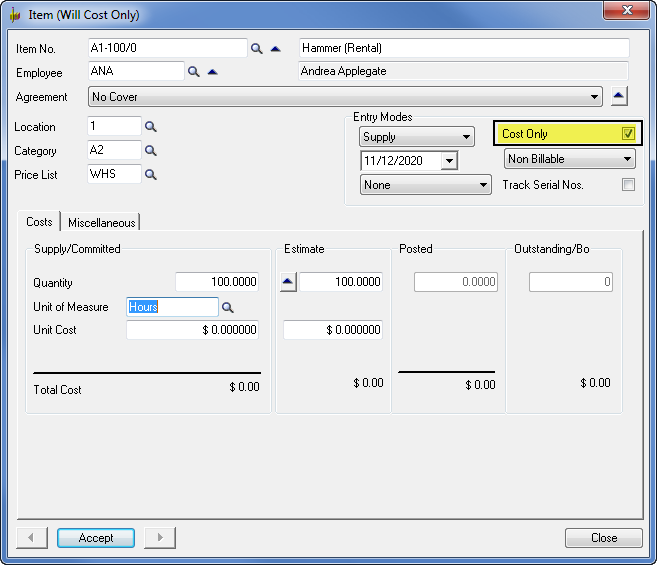
Post Cost Only Hours of 10
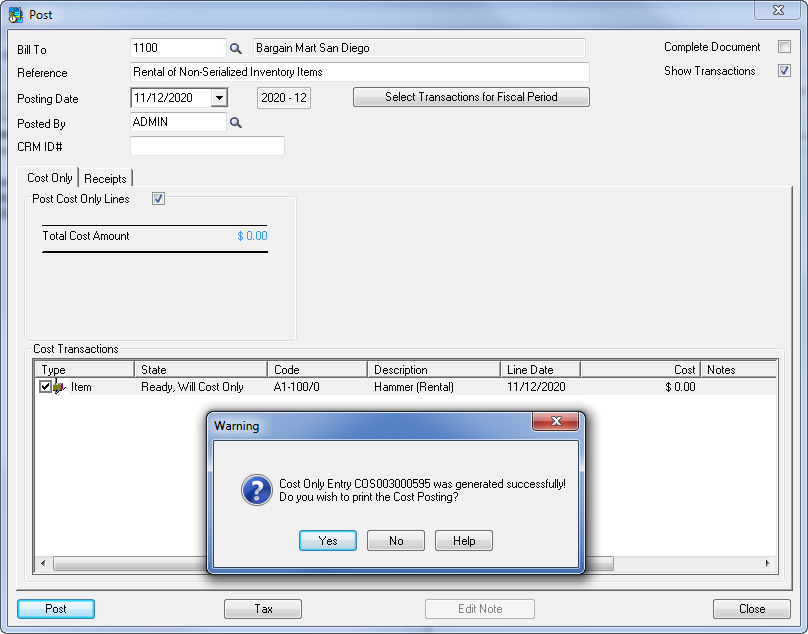
Change Entry Method to Credit and Return to open the View Postings window and select posted Cost Only Document. Cost Only quantity changed to negative Hours to credit Cost Only Hours.
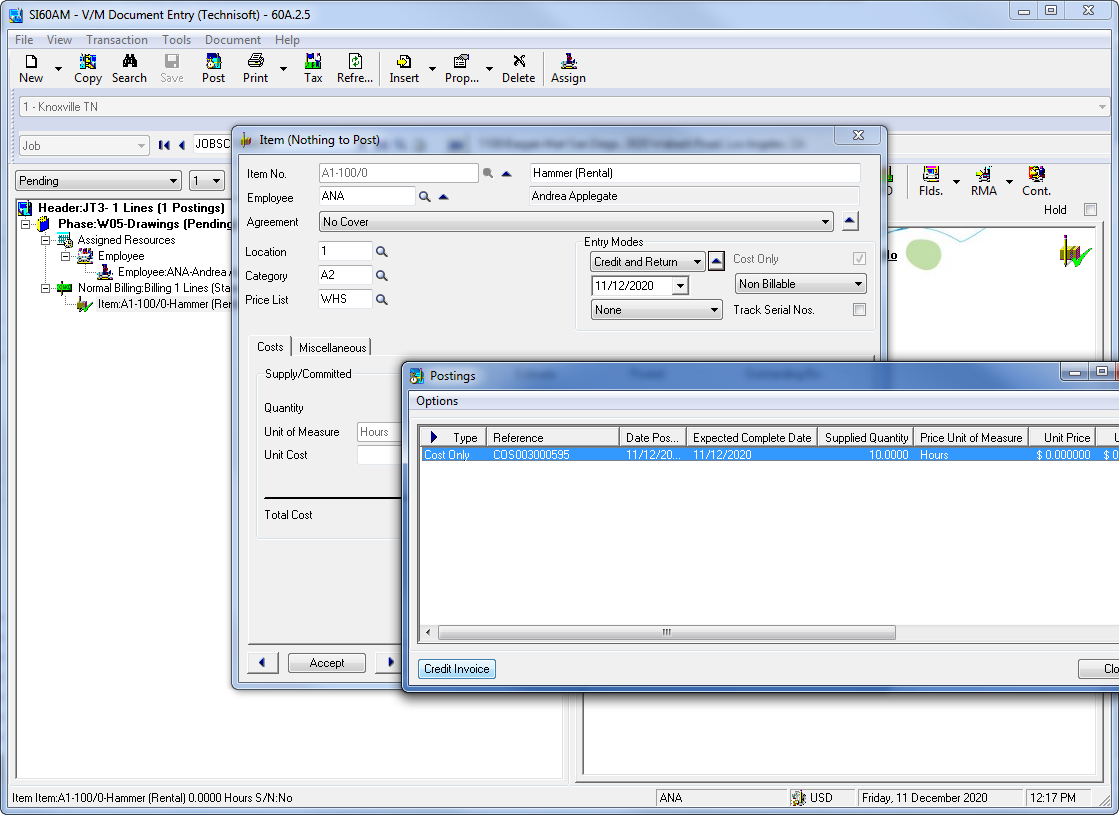
Effectively there has been a reservation of the Item with movement showing numbers.
Tracking Rental Equipment
To help track Rental equipment in the current system, try the following:
•As we do not yet have a Rental Record Type for Equipment in the database, a quick way to assist with tracking Rental Equipment might be to implement a policy whereby all Rental Equipment has Serial Numbers with a prefix of "R". That way a search to find Rental Equipment records using the Search program in Document Entry would be quick, assuming other Equipment Types are still being used within the system.
•Finders could be enhanced to quickly locate "R" records as well using the set criteria functions.
•Existing reports could be used to find "R" records and further enhancements to reports using Crystal Reports would be possible.
Branch Rentals (Different Locations)
If the Service Manager Service Center Add-On is installed, and a VPN or Citrix/Terminal Services type connection is used, then Equipment availability at the different locations can be established, and different document numbers can be used, employees can be assigned to specific branches, and Day End accounting can be transacted by branch. The Technisoft Web solutions could be used as an alternative to a Terminal Services connection.
Just reiterating, the Service Manager Service Center Add-On does allow for separate Day End processing per branch, separate document numbering (e.g., Jobs, Quotations, Invoices, Agreements), allocation of particular staff to certain branches, and security can be specified enabling certain Employees to view only information at one particular Service Center or all Service Centers if they have ADMIN rights. Once installed, it is available across all Service Manager programs and reports. Sites are allocated to Service Centers, and therefore site Equipment would be visible by Service Center.
Rental Equipment Returns
Rental Equipment is returned and progresses through "x" steps before being available for rental. One way to track this is that Custom Fields applied to Equipment records could outline the necessary steps to complete when returning Rental Equipment, or attachments describing all steps in the process could be added to notations.
Additional Features Planned for Future Rentals Upgrade
•Rent I/C Items as well as Equipment.
•Equipment Rental Type, so transfers will not be required, only a Status change. e.g., Rented, Returned, etc.
•Reservations and Bookings scheduler with full Equipment management will be standard. This includes conflict and resolution tools.
•Allowing a Grace Period (Billing starts at a particular point in time).
•Cut off times or Weekend Pricing Rates; Rates Table, i.e., hourly, daily, weekly, monthly.
•There will be an option to sell or exchange rental items as required.
•Delivery/Pickup option (the current Return Authorization system can currently do this).
•Returns Procedure/Check Lists.
•Requiring security deposits / insurance issues (can use Custom Fields now for this purpose).
•Reports to include inquiry re Late Returned items - penalty charges, contract status, revenue, return on investment, item analysis, etc., plus need Equipment Profitability during life cycle. History per period, e.g., month x sales costs were $x.
