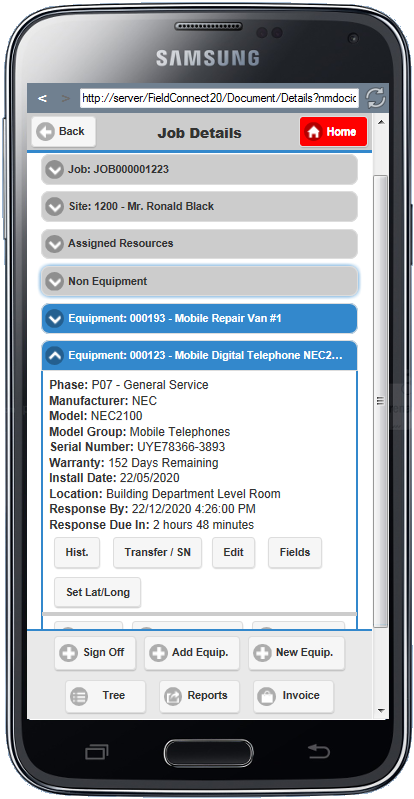New Equipment
Selecting New Equipment from the Home Menu raises the New Equipment window where Field Portal can create Equipment using a function similar to Service Manager's Equipment program.
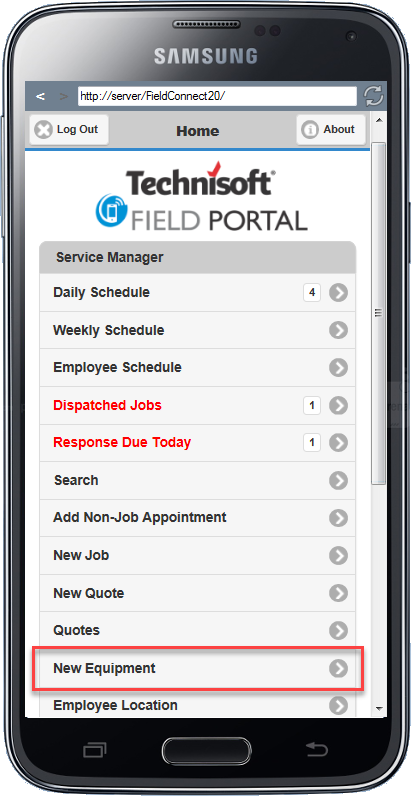
The New Equipment screen can also be accessed by selecting the New Equip. button on the footer of the Job Details screen.
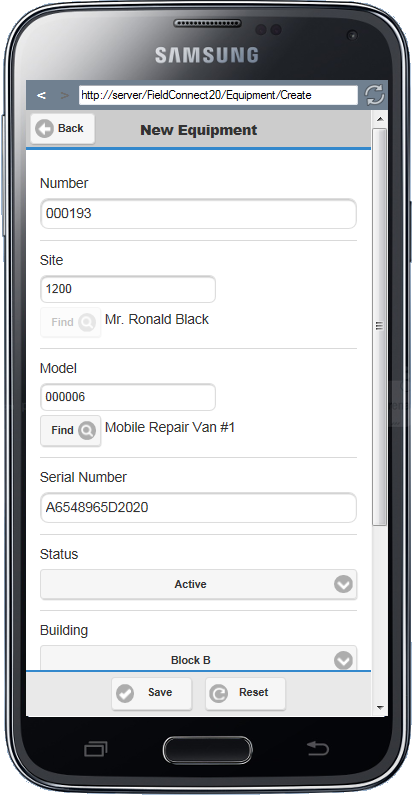
Equipment Number, Site, Model, Serial Number and Status fields and location can be modified as required.
Saving New Equipment
Home Screen
If the New Equipment screen was accessed through the Home screen then selecting Save on the footer opens the Details screen where you can view the Equipment's details as well as History, Transfer the Equipment, Custom Fields and Set Latitude/Longitude.
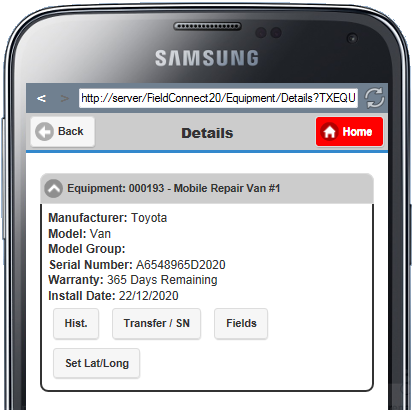
Job Details Screen
If the New Equipment screen was accessed through the Job Details tab then selecting Save on the footer opens the Add Equipment Line screen where you can select the Phase and Equipment properties before adding the Equipment to the current Job.
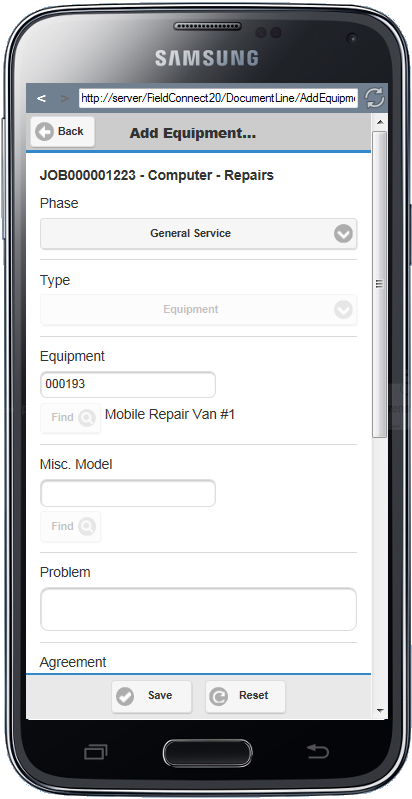
Selecting Save on the Add Equipment screen returns to the Job Details Screen with the new Equipment toggle.