Data Tab
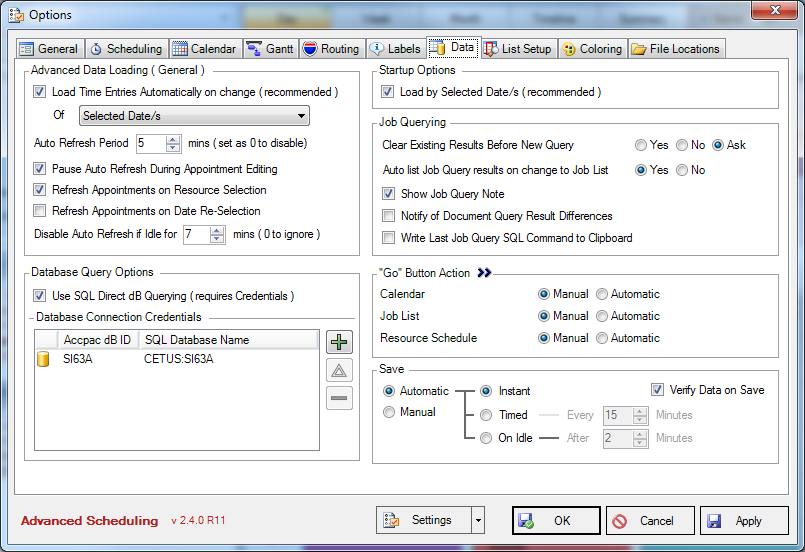
Advanced Data Loading (General)
•Option to load time entries automatically on change for either selected day/s or visible month/s. It is recommended this option is chosen. Load Time Entries Automatically on change of Visible Months will load all appointments that exist for the months being displayed in the Navigation Pane. The running speed of the program can be affected if there is too much loaded information.
•The automatic refresh period can be adjusted in minutes. If this option is not desired the period can be set to 0 minutes to disable
•Pause Auto Refresh during Appointment editing stops the refresh timer until editing has finished. This option is recommended.
•Refresh Appointment on Resource Selection to automatically refresh all Appointments for a Resource whenever that Resource, or any of one their Appointments, is selected in any of the Calendar or Scheduler Views. Turning this off increases performance but requires users to perform a manual refresh to see changes made by other A/S users.
•Disable Auto Refresh if Idle stops the automatic refresh from occurring when the User is not attending their computer.
Database Query Options
•Advanced Scheduling uses the SQL direct method to access data from the Database. SQL Direct mode connection settings must be created on each computer through which SQL Direct is desired to be used. Refer to the Advanced Scheduling Installation Guide for more information.
Startup Options
•The loading of Appointments and information can occur by Selected Date/s if chosen, where information containing the selected day/s is loaded when the calendar is moved. Once data has been loaded, the days in the Navigation Pane Months will be bold if appointments exist.
Job Querying
•Existing results can be cleared, not cleared or a message can appear to ask what option to take before a new query is commenced
•Checked Jobs in Job Query can be automatically listed withing the Job List when the user leaves Job Query view for the Job List view
•An option exists to display a message in the error list explaining if and why any Document Query documents have been excluded from the Job Query result set
•Show Job Query note displays a message at the bottom of Job Query explaining how results were filtered.
Go Button Action
•The Go button can be set to either manual or automatic for the Calendar or Job List View. If automatic is chosen the view will be loaded as soon as the complete criterion is selected
Save
•Options to manually save or automatically save can be selected. Further options for an automatic save can be chosen including instant, timed and on idle.
