Advanced Options
There are several advanced options that provide additional functionality.
Ignore lines already associated with any Document
If the Order Number field described in the section above is populated with a Job Number and you are retrieving into a different Job, this option will ignore lines associated with other Jobs and only retrieve/copy items for the existing Job or where the Order Number field is left blank.
Retrieve Comments/Instructions
This option will create Notations under the line retrieved based on the Comment/Instruction entered at detail line level in the Sage 300 Purchase Order.
Retrieve Serial Numbers
This field is only visible if Sage 300 Options Serialized Inventory and the Service Manager Serialized Inventory Add-On are installed.
This option will only function if a Receipt has been selected or if a Purchase Order has been receipted. In the latter case, after clicking [Accept], if a receipt exists for that Purchase Order, a question pops up asking the user if they would rather supply the items from the Receipt instead of the Purchase Order.
When retrieving/copying detail lines to a Job, if this option is ticked and the Purchase Order lines have been receipted into the Sage 300 Purchase Order with serial numbers, the lines are copied to the job with the exact same serial numbers already loaded on the Serial Number tab on the detail line.
Note that the serial number status must be "Available" in Sage 300 Options Serialized Inventory for the serial numbers to retrieve. Once retrieved the serial number status will be automatically set to "Unavailable", so that if that Purchase Order is retrieved a second time, those serial numbers will not be available for retrieval.
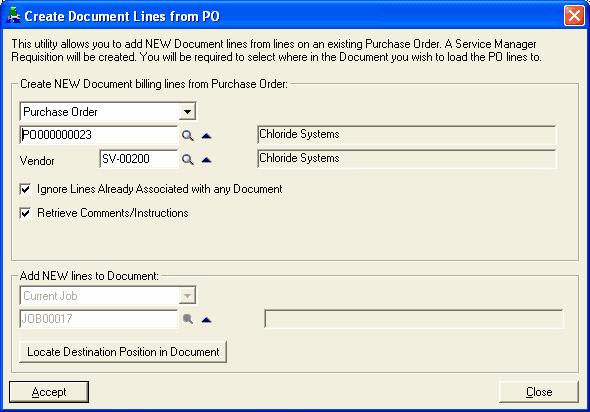
The next and final step is to locate the destination point in the Document the detail lines will be retrieved/copied to.
Click [Locate Destination Position in Document] and then choose the node where the detail lines are to be copied to.
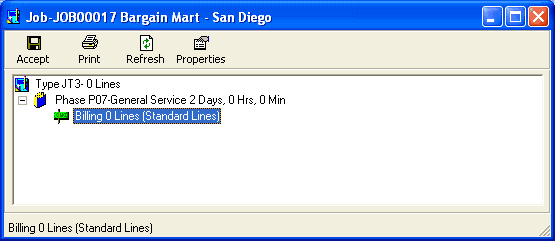
Click ![]() .
.
Click [Accept]. A Warning message will be displayed.
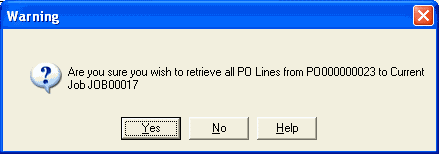
Click [Yes] to retrieve the Purchase Order lines to the currently selected Job. A Confirmation message will be displayed.
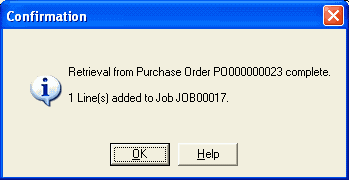
The detail lines from the Purchase Order will be added to the node selected with associated Purchase Order numbers linked.
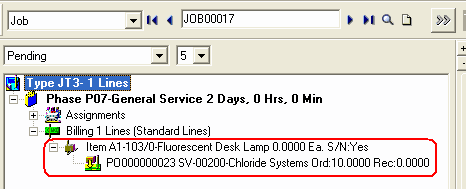
Note: To Post Purchase Orders in Requisition Manager, it is necessary to be in Vendor Order for the Post icon to be available.
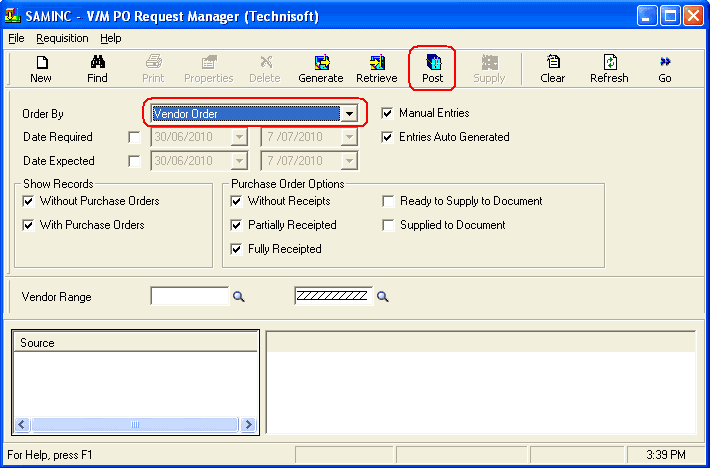
The retrieval function is available from within Requisition Manager by clicking the Retrieve icon.
![]()
