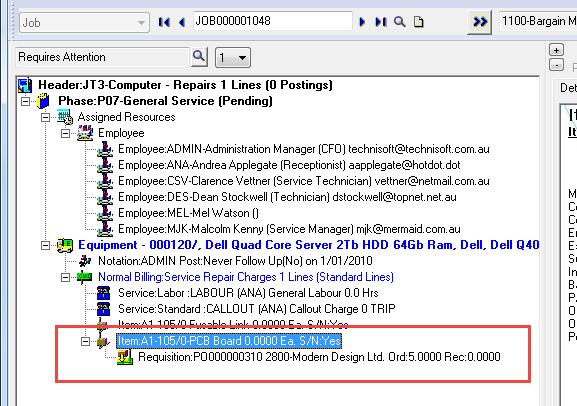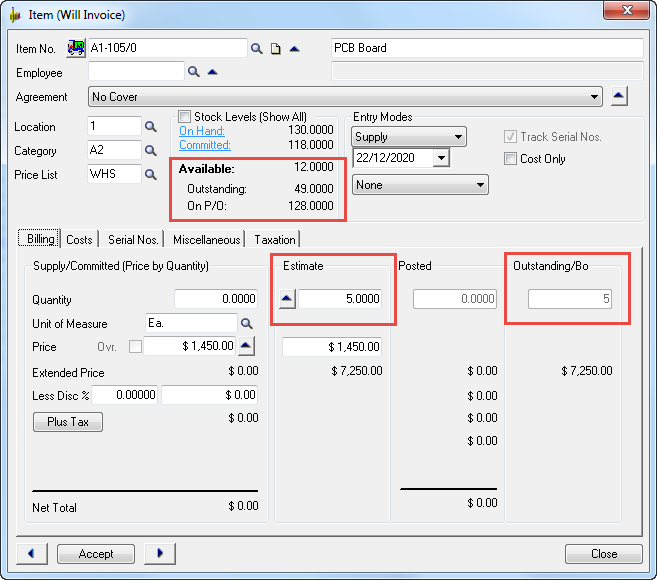Create New Purchase Order from Requisition Manager - Move Order Quantity to Estimate
When creating a new Requisition or Purchase Order from Requisition Manager, a new line is created in the Job to reflect the Requisition or Purchase Order.
The Supply/Committed Quantity will be set to zero during the creation process and the ordered quantity will be placed in the Estimate Quantity field. This has the effect of placing the item on Outstanding or Backorder.
This standardizes the process so that it operates in a similar manner to adding a new Requisition or Purchase Order directly from within the Job.
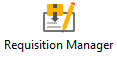
To check this feature, open Requisition Manager and then click the New icon.
![]()
Next select Find Doc Line to open the Finder window where you can select the Record from the list.
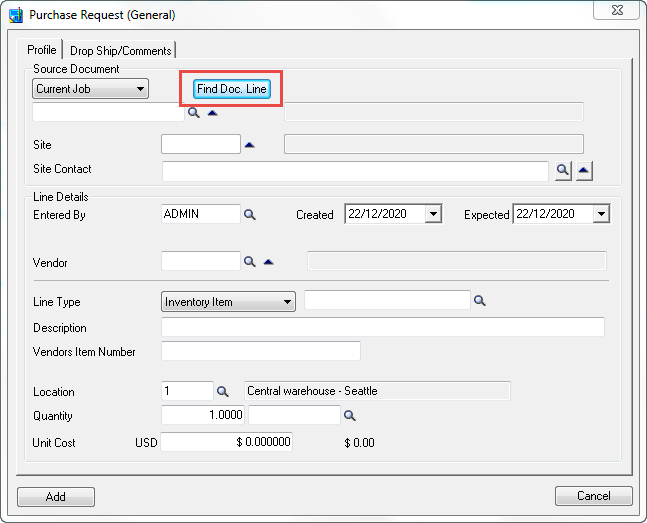
Select the Phase or Billing Group that you wish to add the line to and then click the Accept toolbar icon.
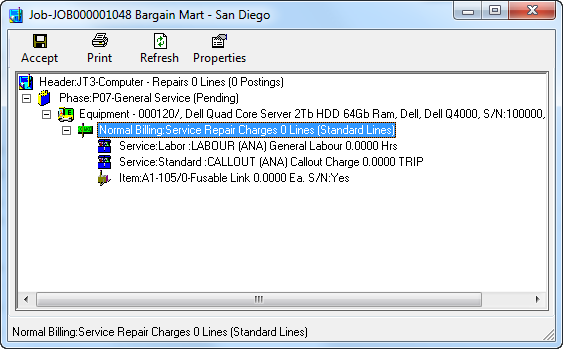
Select a Vendor, Item Code, Location, Quantity and Unit Cost as applicable, and then click [Add].
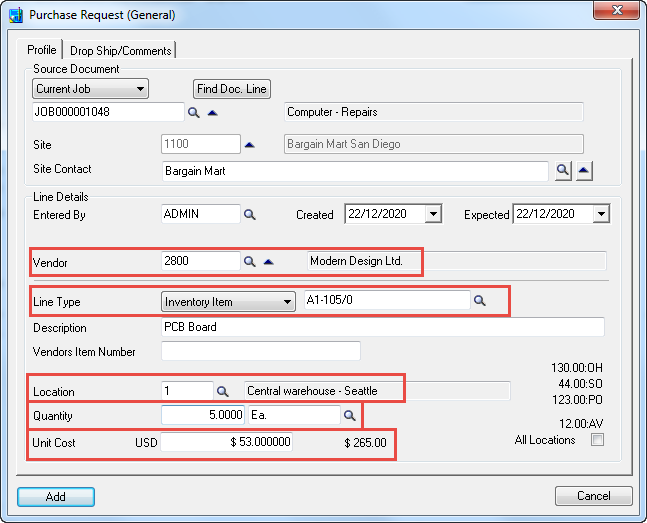
Click [Post] to post the Purchase Order.
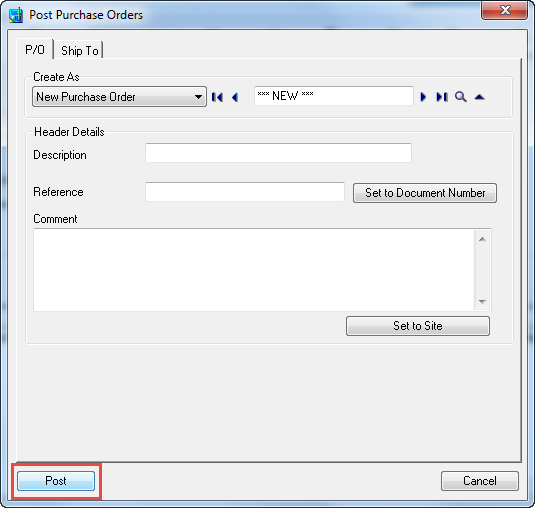
After posting, the system will return to the Requisition Manager. Close the Requisition Manager and proceed below.
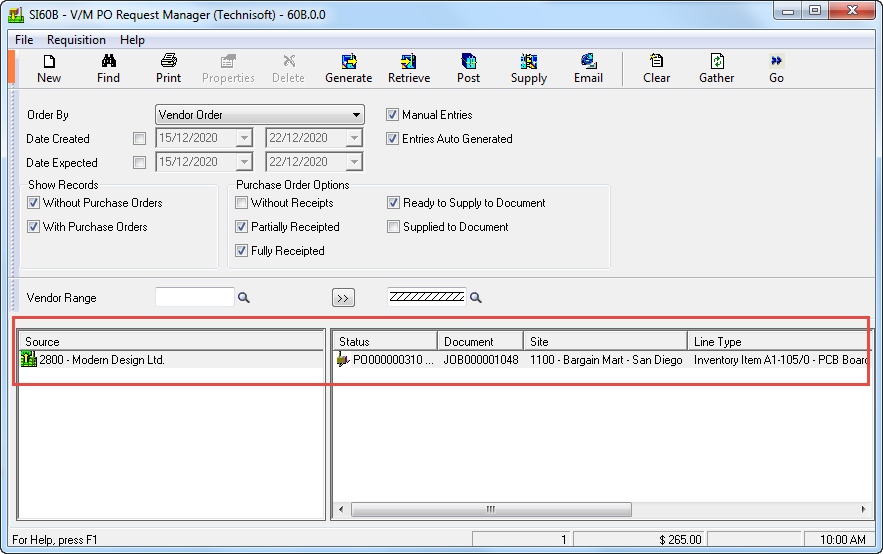
Open the Job in Document Entry to view the result. Note that the new detail line for the Item has been created, a new Purchase Order line has been created, the Purchase Order exists in the Sage 300 Purchase Orders module, and the Item quantity is placed on Estimate.