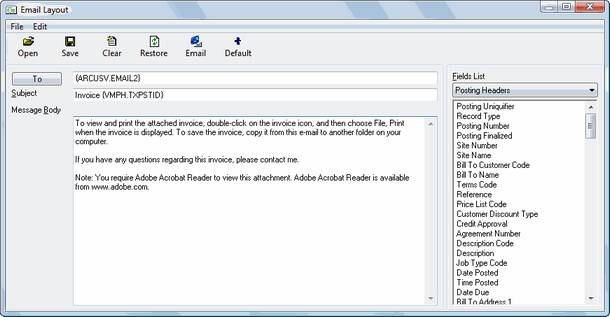Invoices
 »
»  »
» 
Overview
Print a single or multiple Invoices for a particular Bill To Customer, Service Center, etc.
Criteria
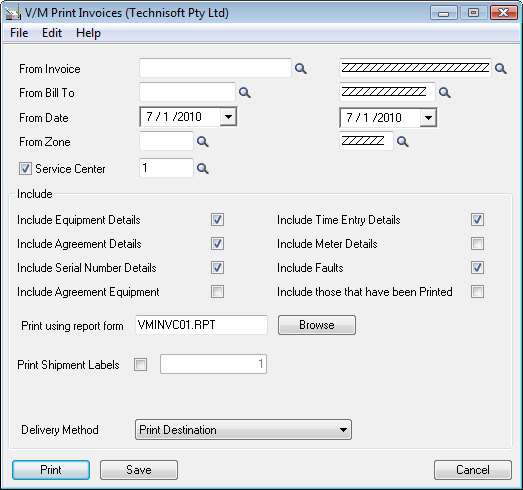
From Invoice - Select an invoice number or a range of invoice numbers to be printed.
From Bill To - Specify a Bill To customer – or a range of Bill To customers. The report will print Invoices for the range of customers meeting the criteria selected.
From Date - Select a date range. Invoices meeting the date criteria will be printed.
From Zone - Specify a Zone code or a range of Zone codes to report on.
Service Center - Tick this check box to report on a specific Service Center. Enter a Service Center Code or use the Finder![]() to search from the list of available Service Centers.
to search from the list of available Service Centers.
Include section
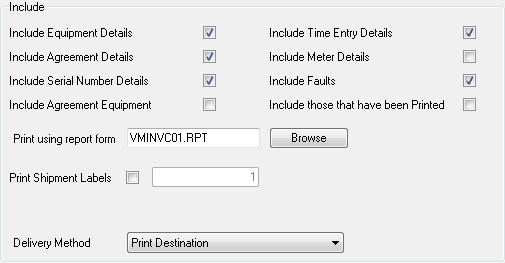
Include Equipment Details - Tick this check box to include any equipment details associated with the invoice itself.
Include Agreement Details - Tick this check box to include any Agreement details associated with the invoice.
Include Serial Number Details - Tick this check box to include any serial number details associated with the invoice. Equipment, components and items can all appear on an invoice and therefore will be included on the report if found.
Include Agreement Equipment - Tick this check box to include any Agreement Equipment associated with an invoice.
Include Time Entry Details - Tick this check box to include and Time Entry Details associated with the invoice.
Include Meter Details - Tick this check box to include any Meter Details associated with the invoice.
Include Faults - Tick this check box to include any Faults associated with an equipment record on the invoice.
Include those that have been Printed - Tick this check box to reprint Invoices that have already been printed and flagged as such by the Service Manager program.
Print using report form - Choose the form used to print the report. Customized reports may be selected through this field.
Crystal Reports Invoice spec VMINVC02.RPT has been included to support Agreement Invoices for agreement billing when a separate service line for each equipment is used. Separate Service Line and Price for each Equipment is an option when selecting the cover level in Agreement setup. This option creates one service line for each equipment on the agreement. When you publish an Agreement to the billing Document, an association is made between the Service line and the specific Equipment selected on that Agreement. If this option is used, the new Invoice specification will show the equipment details along with the service charge for the sale of the contract in the same report section rather than listing all equipment in the header or footer of the invoice separated from the service lines. i.e., equipment 1, billing service, equipment 2, billing service, etc.
Print Shipment Labels - Tick this check box to print Shipping Labels and specify the number to print.
Delivery Method - Use the drop-down menu to choose the delivery method for the report. Invoices can be sent to a printer or emailed directly to the Customer, Customer Contact, Site or the "Entered By" Employee. You can also select Customer Delivery Method. This will use the Delivery Method set in the AR Customer record.
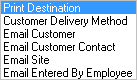
Printing to Email
Select the relevant Email Delivery Method. The Email Layout window will be displayed.
If you click the Default icon, the current layout will become the default and will therefore load automatically each time you direct output to email.
Note:
The Layout must be Saved or Loaded (Opened) before you can make it the default.