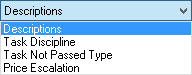Class Types
 »
»  »
» 
Overview
Class Types provide a way to classify records into particular groupings for reporting and financial distribution statistical analysis. Class Types are also useful in Event Manager and are used to set up Period Groups used in the Service Manager Advanced Maintenance Add-On and Task Disciplines used when setting up Tasks in core Service Manager and in the Service Manager Advanced Maintenance Add-On.
Service Manager Web Screens require Notations to use UNC paths (paths which start with \\) Notation paths are setup through the Class Types program.
For example, a Personal Computer may belong to a particular "Model Group" class called "2Ghz PCs". An Industry Class Type might be "Information Technology"; a Sector Class Type might be "Public Sector", etc. The sample data includes many examples of Class Type Codes.
A typical query might be "Show me the current Gross Profit of customers in the IT industry in the Public sector and what proportion of business was generated from that sector." Another query might simply be to show all Sites of a particular Category.
Class Types include: Model Groups, Site Industries, Site Sectors, Site Markets, Site Channels, Site Profiles, Document Descriptions, Site Zones, Employee Skills, Fault Groups and Site Categories.
Estimated Time
Assuming all requirements are understood and planned, it should only take an hour or so to set up Class Types.
Import/Export functions can speed up this process dramatically especially if using a table of Standard Industry Codes (SIC Codes) for industry descriptions. Import/Export functions are available from the File menu.
Main Form
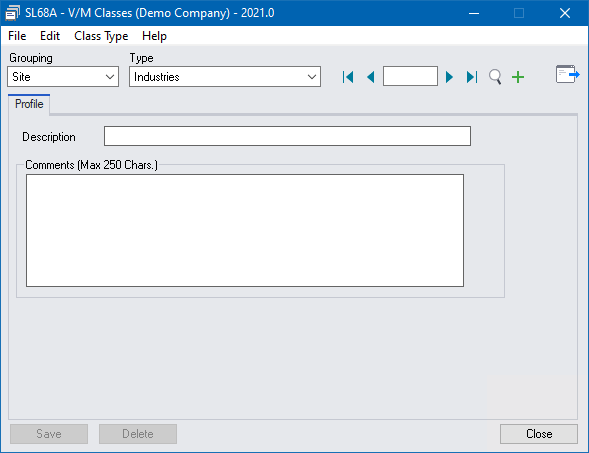
1.Select a Grouping.
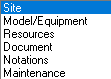
Note - Maintenance Grouping will only be available if the Service Manager Advanced Maintenance Add-On is installed.
2.Select a Class Type for the selected Grouping.
Site
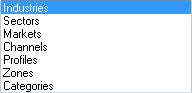
Model/Equipment
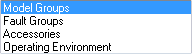
Resources
![]()
Notations
![]()
Maintenance
![]()
3.Enter a Class Code.
4.Click Go ![]() .
.
5.Add a class Description. The description for a Check List (item) would be, for example, "Has the customer signed off the repair?"
6.Enter Comments to explain the Class Type
For a Price Escalation Class Type further defaults are available to set the default Price Escalation % and Apply AFTER every fields.
If using the Posting Count method to determine when to escalate a document set a default invoice count when to next update the document (otherwise leave blank). For example, if billing monthly this could be set to 12 in order to escalate after the 12th invoice has posted so the 13th invoice will have the new pricing.
For Notation File Paths, the Comments field changes to the File Path field where the folder path location can be entered using a UNC path (paths which start with \\) if the location is to be accessed by Technisoft Portal products and Service Manager Web Screens. Notation File paths can be securitized at the user level and there is an option to specify whether a user can upload or download files. If no users are specified in the File Path Security then all users will have upload and download access.
7.Click [Save].
Key Points
It is important to note that statistics for Class Types are accumulated from the moment you begin invoicing, crediting or performing work on Jobs or other Document types.
Therefore if you choose not to set up and use Class Types from the beginning, then data will not begin to accumulate against a Class Type until you do set them up. That is, data is not retrospectively calculated for previous sales or service jobs.
Class types are allocated in Site records for; Industries, Sectors, Markets, Channels, Profiles, Zones, Categories.
Class types are allocated in Model records for Model Groups.
Class types are allocated in Fault records for Fault Groups.
It is possible to have unlimited task not passed statuses.
Existing notation paths not using UNC can be configured to use the File Path Class Type through the V/M Utilities program.