Custom Fields
 »
»  »
» 
Overview
The Custom Fields setup program allows you to create and maintain Custom Field Templates.
Estimated Time
Assuming all requirements are understood and planned, it should only take an hour or so to set up Custom Fields.
Custom Field Templates can contain unlimited fields of varying types, each with its own caption and value. The Templates are then associated with Site, Equipment, Employee, Solution, Projects, Documents, Subcontractors, or Notation records stored in Service Manager, to customize those records with industry specific or tailored information.
Field types include Text, Date, Time, Numbers and Boolean. Text fields can have up to 10 predefined values in a drop-down list.
Main Form
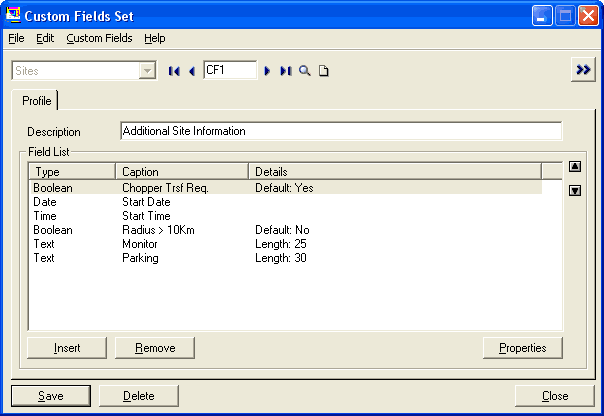
1.Choose a Custom Field Type.
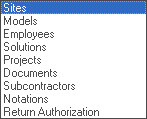
2.Enter a Code for the Custom Field.
3.Click Go ![]() .
.
4.Enter a Description for the Custom Field.
5.Click [Insert] to add the Custom Field. The Custom Field window will be displayed.
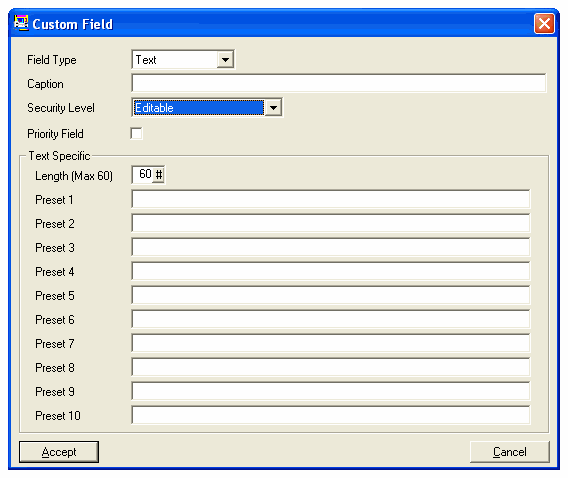
Field Type
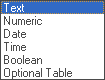
If you select Text, you can enter up to 10 default presets for the user to choose from.
Boolean = Yes/No.
Security Level
![]()
If you select Visible Only, you cannot edit the fields, but they can be viewed. If you select Security Enabled, you can only view Custom Fields if you have the Secure Custom Fields security setting enabled.
Click [Accept] to insert the field into the Template.
Key Points
All master records that are associated with the Custom Fields code will inherit the defined list of fields. Therefore, if you add, modify, or delete a Custom Field inside a Custom Field Template or delete a Custom Field, all records using that Template will inherit those changes.
Associate the Custom Field Template to a Record Type, e.g., Model. When creating Equipment for that Model the Custom Field Template will be presented and you can then add values to the captions for that particular record to make it unique compared to another Equipment record utilizing the same Model.
You can use Import/Export facilities to import Custom Fields from a spreadsheet, for example.
