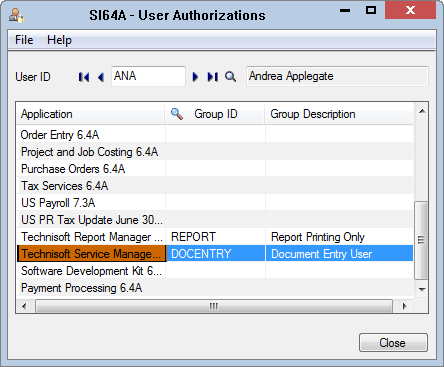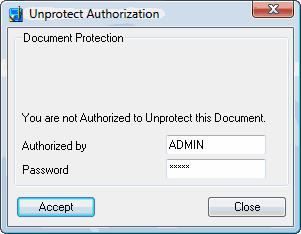Service Manager Security
You can specify what users can see and do when they use Service Manager.
Service Manager Security is implemented using Sage 300 Security Groups and User Authorizations. Refer to the Sage 300 System Manager User Guide for additional information on how to configure Sage 300 Security.
The use of Service Manager Security is optional.
Sage 300 Application Security
Service Manager security can only be implemented if Sage 300 application security has been enabled for the Company.
To enable security for the Company, from the Windows start menu, select All Programs » Sage Accpac » Database Setup. The Sign-on window will be displayed.
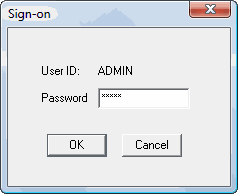
Type the Administrator Password and then click [OK]. The Database Setup window will be displayed.
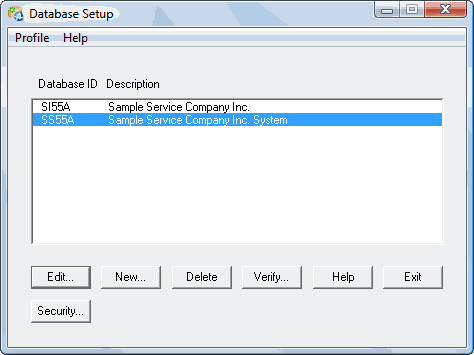
Highlight the relevant System Database and then click [Edit]. The Database Profile window will be displayed.
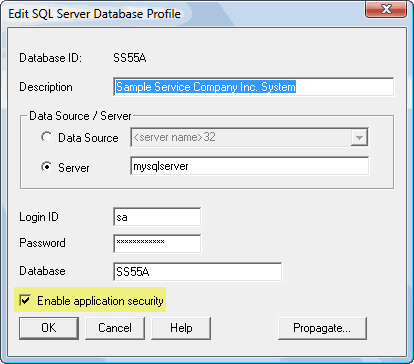
Tick the Enable application security check box and then click [OK]. The Database Setup window will be displayed. Click [Exit].
Service Manager Security
Service Manager security is implemented using Sage 300 Security Groups and User Authorizations.
Service Manager security consists of two actions:
1.Set up one or more Security Groups that contain the required access.
2.Apply the Security Group(s) to Users, i.e., User Authorizations.
Security Groups
Security Groups are set up in Administrative Services » Security Groups.
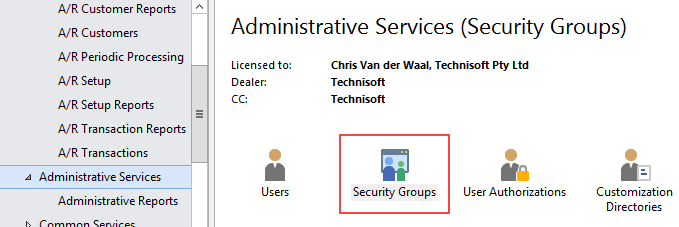
Click 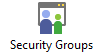 . The Security Groups window will be displayed.
. The Security Groups window will be displayed.
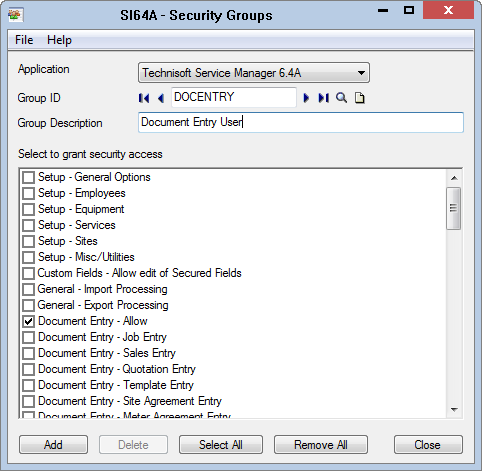
Select the Technisoft Service Manager Application.
Select an existing Security Group ID or create a new Security Group.
Grant access to the required Service Manager functions - tick the relevant check boxes.
Click [Add] or [Save], whichever is shown.
Click [Close] once you have set up all the Security Groups.
Security Options
Note:
Access to a program function also means access to a related report.
Security Option |
Access Granted |
|---|---|
Grants access to V/M Setup » V/M General, but does not include Options, Employees, Work Groups and Services. (Includes V/M Setup » V/M Equipment » Item Relationships.) |
|
Setup - Employees |
Allows access to V/M Setup » V/M General, Employees and Work Groups. |
Setup - Equipment |
Allows access to all of V/M Setup » V/M Equipment except Item Relationships. |
Setup - Services |
Allows access to V/M Setup » V/M General » Services. |
Setup - Sites |
Allows access to all of V/M Setup » V/M Sites. The V/M Sites menu disappears if not granted. |
Allows access to V/M Setup » V/M General » Options, V/M Setup » V/M General » G/L Integration and everything in V/M Utilities. |
|
Allows entry on Custom Fields that are set up as Security Enabled. Security Enabled Custom Fields will not be visible if you do not have Secure Custom Fields enabled. |
|
General - Import Processing |
Allows Import. |
General - Export Processing |
Allows Export. |
Allows access in Document Entry to Projects, Copy, Posting Schedules, Multi Post, Document Query, Posting Inquiry, Adjust Pricing, Job Manager, Time Manager, Notation Manager, Return Authorizations, Fault Analyzer and Monitor. |
|
Allows entry to Jobs. If not granted, will be display only mode. |
|
Document Entry - Sales Entry |
Allows entry to Sales. If not granted, will be display only mode. |
Document Entry - Quotation Entry |
Allows entry to Quotes. If not granted, will be display only mode. |
Document Entry - Template Entry |
Allows entry to Templates. If not granted, will be display only mode. |
Document Entry - Site Agreement Entry |
Allows entry to Site Agreements. If not granted, will be display only mode. |
Document Entry - Meter Agreement Entry |
Allows entry to Meter Agreements. If not granted, will be display only mode. |
Document Entry - Warranty Agreement Entry |
Allows entry to Warranty Agreements. If not granted, will be display only mode. |
Document Entry - Historic Jobs View |
Allows inquiry on Historic Jobs. |
Document Entry - Document Deletion |
Allow the user to delete a Document in Service Manager. |
Document Entry - Setup Options |
Allows access to the Document Entry Options. The Tools menu, Options item disappears in Document Entry if not granted. |
Use this security setting to restrict users from changing the Item Location in Document Entry. If the Location is blank, however, the user will be allowed to specify a value. Note: If you use security then this option must be added for each user if you wish to allow them to change the Item Location. |
|
If the user does not have access to this security level, Employee/User code on several forms will be disabled. These include: •"Entered By" Employee in Notations •"Entered By" Employee in Document Header •"Entered By" Employee in Posting Schedules •"Entered By" Employee in Multi Post •Entered By Employee in Quick Document Entry •"Posted By" Employee when generating Jobs from Advanced Maintenance Worksheet Manager •"Entered By" Employee in Return Authorization Header •"Posted By" Employee when posting Invoices, etc. |
|
Document Entry - Billing Entry |
If you do not have this you cannot enter/insert Items and Services. |
If not set, then the user will not be able to edit Item lines on Documents. |
|
If not set, then the user will not be able to edit Service lines on Documents. |
|
If not set, then the user will not be able to modify the Price Lists for Service and Item lines in Documents or select the "Other" Price List option in Copy Documents |
|
If not set, then the user will not be able to modify the Item Category for Item Lines |
|
Document Entry - Post Cost Adjustments |
If not set then the user will not be able to post cost adjustments |
Document Entry - Budget Editing |
If the user does not have access to this security setting, that user will not be able to Edit Budget (i.e., right-click Phase and select Edit Budget), or edit the original estimates when selecting properties on a Service or Item detail line. |
Document Entry - Allow Unit Price Override |
Allows operator to change unit price in Service or Detail Lines, otherwise uses defaults as set in various options. |
Will display costs and profit analysis in the Totals tab, as well as any Custom Fields that have costs or Service and Item detail lines that include costs. |
|
Document Entry - Non-SC Employees |
If you do not have this and you use Service Centers, you will only be able to insert billing for employees that match the Service Center of the Document. |
Billing protection is on all billing lines, but managed at Document level. There is a check box on the Setup tab of the Document. This check box can only be cleared if the user has Unprotect Billing authorization. If not, a form will pop up requesting authorization to unprotect the Document. Any user who has Unprotect Billing authorization for the current Company, can unprotect the Document. That user must type his/her User ID and Password and then click [Accept] to continue. |
|
Check this option to allow users the right to use the Copy Documents program. |
|
Projects - Allow creation of new Projects |
Check this option to allow users the right to create new Projects in Service Manager. |
Projects - Allow Project modifications |
Check this option to allow users the right to modify existing Projects in Service Manager. |
This security option applies in two cases: 1.If the Document Entry option Check Customer Credit Status on Document Load, is ticked. If the user does not have Allow Doc. Entry Credit Approval set, then whenever the user opens a Document or creates a new Document, the Customer Check Approval form will be displayed with two fields at the bottom of the form: Authorized by and Password. To be able to edit the Document, the User ID and Password of a user who has Allow Doc. Entry Credit Approval set, must be entered. If the user closes the Customer Check Approval form when editing a Document, the Document will be displayed in read-only mode. If the user closes the Customer Check Approval form when creating a new Document, the Document will not be created. 2.A user requires the Allow Doc. Entry Credit Approval level of security to be able to adjust the Customer Billing options for Terms, Tax Group and Price List in the header of a document. |
|
Credit Checking - Allow Document Postings |
The user must have this security option enabled to be able to post an invoice if the customer has exceeded their credit limit value. If the user does not have this security option enabled, the Customer Check Approval form will be displayed with two fields at the bottom of the form: Authorized by and Password. To be able to post the invoice, the User ID and Password of a user who has Allow Post Credit Approval enabled, must be entered. |
Allows access to Posting Schedules and Multi Post. Enables the Invoice tab when posting an Invoice in Document Entry. Also allows Historic Jobs to be moved to Current. |
|
Posting - Cost Only |
Allows access to V/M Posting Schedules, Multi Post, Adjust Pricing. Enables the Cost Only tab when posting Cost Entry in Document Entry. |
Posting - Credit Notes |
Allows access to Posting Schedules and Multi Post. Enables the Credit Note tab when posting in Document Entry. |
Posting - Allow Held Customer Posting |
Allows you to post Invoices, Credit Notes, etc., for customers that are on hold in Accounts Receivable. |
Posting - Payment Remittance |
When posting an Invoice, the Remittance tab will be visible and you can post a remittance. |
Processing - Day End |
Allows access to Day End Processing. |
Processing - WIP Revenue and Expenses Recognition |
Allows access to Post WIP documents |
Processing - Meters/Maintenance |
Allows access to Site, Equipment and Meter Maintenance. |
Allows access to V/M Statistics and History » Clear History. |
|
Allows access to Quick Document Entry. |
|
If this is not set then the user will only see their own Jobs. |
|
Allows access to Advanced Maintenance Setup if using the Service Manager Advanced Maintenance Add-On. |
|
Advanced Maintenance - Processing |
Allows access to Advanced Maintenance Processing if using the Service Manager Advanced Maintenance Add-On. |
Allows access to the Request Manager. |
|
History - Show History and Statistics |
Allows access to all the other V/M Statistics and History programs. |
Inquiry - General |
Allows the user to |
Inquiry - Transaction |
Can use the Posting Inquiry program to look up Invoices, Credit Notes, Cost Only entries that have been posted in the system. |
Inquiry - View Employees GPS |
Allows the user to see the GPS location stamped by employees |
Faults - Allow access to Fault Management |
Allows access to Fault Analyzer. |
RA - Allow access to Return Authorization Management |
Allows access to Return Authorizations. |
Online Menu - Allow |
Allows access to Event Manager and Synchronize Outlook programs. The Online menu disappears if not granted. |
Notations - Notation Management |
Allows access to Notation Manager. |
If not set, then the user can only edit Notations if they are the "Entered By" Employee. This is for the Notation Text field only. The same test is done in Document Entry on the Details tab for Notations. |
|
Purchasing - Requisition Entry |
Allows entry of Purchase Requisitions. |
Purchasing - Requisition Post |
Allows Posting of Requisitions or Purchase Orders to Sage 300 Purchase Orders. |
Reports - Document Reports |
Allows access to all Document reports and forms. |
Reports - Transaction Reports |
Allows access to all Transaction reports. |
Reports - Resource Reports |
Allows access to the Time Entry Summary Report. |
Allows access to Job Manager, Time Manager and Monitor. |
|
Resources - Allow edit of ALL Time Entries |
Allows edit of Time Entries anywhere in Service Manager. To provide access to the Time Entry Grid only, clear this option and tick the Time Entry Grid option. |
Resources - Allow deletion of Time Entries |
Allows the user to delete time entries. |
Resources - Show Time Recorder |
Displays the Time Recorder program on the V/M Management menu. |
Use this option to provide access to Time Entry without providing access to the other Resource Management programs. |
|
Resources - User can see everyone's Jobs |
This option allows the User to see Jobs that have been assigned to other Users |
The following is a list of Service Manager programs and their respective Security Options:
Service Manager program |
Security Option |
|---|---|
Documents |
|
Document Entry |
Document Entry - Allow |
Projects |
Document Entry - Allow |
Agreement Setup |
Document Entry - Allow |
Copy Documents |
Document Entry - Allow |
Posting Schedules |
Document Entry - Allow and |
Multi Post |
Document Entry - Allow and |
Document Query |
Document Entry - Allow |
Posting Inquiry |
Document Entry - Allow or |
Adjust Pricing |
Document Entry - Allow and |
Quick Document Entry |
Quick Document Entry - Allow |
Request Manager |
Document Requests - Allow |
Management |
|
Job Manager |
Document Entry - Allow or |
Time Entry |
Document Entry - Allow or |
Time Manager |
Document Entry - Allow or |
Time Recorder |
Resources - Show Time Recorder |
Notation Manager |
Document Entry - Allow or Notations - Notation Management |
Return Authorizations |
Document Entry - Allow and |
Fault Analyzer |
Document Entry - Allow or |
Monitor |
Document Entry - Allow or |
Search Custom Fields |
Custom Fields - Allow edit of Secured Fields |
Task Manager |
Inquiry - Transaction |
Job Budgets |
Document Entry - Budget Editing |
Online |
|
Event Manager |
Online Menu - Allow |
Synchronize Outlook |
Online Menu - Allow |
Periodic Processing |
|
Meter Processing |
Processing - Meters/Maintenance |
Basic Maintenance |
Processing - Meters/Maintenance |
Day End Processing |
Processing - Day End |
Create G/L Batch |
Processing - Day End |
Clear History |
Processing - Clear History |
Purchasing |
|
Requisition Manager |
Purchasing - Requisition Entry |
Auto Create Requisitions |
Purchasing - Requisition Post |
Requisition List |
Reports - Document Reports |
Document Reports |
|
Document List |
Reports - Document Reports or |
Posting List |
Reports - Document Reports or |
Aged Documents |
Reports - Document Reports or |
Outstanding Entries |
Reports - Document Reports or |
Item Reconciliation |
Reports - Document Reports or |
Work in Progress |
Reports - Document Reports or |
Posting Schedule List |
Reports - Document Reports or |
Agreement Listing |
Reports - Document Reports or |
Agreement Summary |
Reports - Document Reports or |
Notation List |
Reports - Document Reports or |
Overhead / Burden List |
Reports - Document Reports or |
Project Listing |
Reports - Document Reports or |
Payment Summary |
Reports - Document Reports or |
Job Summary |
Reports - Document Reports or |
Posting Summary |
Reports - Document Reports or |
Job Analysis |
Reports - Document Reports |
Job Listing |
Reports - Document Reports |
Employee Reports |
|
Time Entry Summary |
Reports - Document Reports or |
Time Entry Totals |
Reports - Document Reports or |
Commissions |
Reports - Transaction Reports |
Employee Activity |
Reports - Transaction Reports |
Employee Summary |
Reports - Transaction Reports |
Billing Variance |
Reports - Transaction Reports |
Response Tracking Variance |
Reports - Transaction Reports |
Equipment Reports |
|
Models |
Reports - Document Reports |
Equipment Listing |
Reports - Document Reports or |
Equipment Summary |
Reports - Document Reports or |
Equipment Billings |
Reports - Document Reports or |
Meter Types |
Setup - General Options |
Meter Worksheet |
Reports - Document Reports or |
Basic Maintenance Results |
Processing - Meters/Maintenance |
Item Relationships |
Reports - Document Reports |
Equipment Task Listing |
Reports - Document Reports or |
Fault Reports |
|
Fault Listing |
Reports - Document Reports or |
Symptom Listing |
Reports - Document Reports or |
Symptom Listing |
Reports - Document Reports or |
Fault Registrations |
Reports - Document Reports or |
Forms |
|
Customer Confirmation |
Document Entry - Allow or |
Work Order |
Document Entry - Allow or |
Equipment Labels |
Document Entry - Allow or |
Return Authorization |
Document Entry - Allow or |
Invoices |
Document Entry - Allow or |
Consolidated Invoices |
Document Entry - Allow or |
Credit Notes |
Document Entry - Allow or |
Quotation |
Document Entry - Allow or |
Shipping Label |
Document Entry - Allow or |
Picking Slip |
Document Entry - Allow or |
Agreement Contract |
Document Entry - Allow or |
Transaction Reports |
|
G/L Posting Journals |
Reports - Transaction Reports |
G/L Transactions |
Reports - Transaction Reports |
Sales History |
Reports - Transaction Reports |
Sales Activity |
Reports - Transaction Reports |
Warranty Claims |
Reports - Transaction Reports |
Amortization Schedules |
Reports - Transaction Reports |
Pricing Adjustment Audit |
Reports - Transaction Reports and |
Setup and associated Reports |
|
Models |
Setup - Equipment |
Equipment |
Setup - Equipment |
Meter Types |
Setup - Equipment |
Meters |
Setup - Equipment |
Basic Maintenance |
Setup - Equipment |
Item Relationships |
Setup - General Options or |
Auto Create Equipment |
Setup - Equipment |
Faults |
Setup - General Options |
Symptoms |
Setup - General Options |
Solutions |
Setup - General Options |
Options |
Setup - Misc/Utilities |
Custom Fields |
Setup - General Options |
Class Types |
Setup - General Options |
Employees |
Setup - Employees |
Work Groups |
Setup - Employees |
Services |
Setup - Services |
Job Phases |
Setup - General Options |
Job Types |
Setup - General Options |
Schedules |
Setup - General Options |
Subcontractors |
Setup - General Options |
Agreement Plans |
Setup - General Options |
Ship Via |
Setup - General Options |
Tasks |
Setup - General Options |
Category Accounts |
Setup - Sites |
G/L Integration |
Setup - Misc/Utilities |
Site Profile |
Setup - Sites |
Site Contacts |
Setup - Sites |
Auto Create Sites |
Setup - Sites |
Statistics and History |
|
Financial Statistics |
Inquiry - Transaction |
Job Statistics |
History - Show History and Statistics |
History |
History - Show History and Statistics |
Sales History |
History - Show History and Statistics |
Utilities |
|
Import/Export |
Setup - Misc/Utilities |
Fix I/C Quantities |
Setup - Misc/Utilities |
Custom Field Integrity |
Setup - Misc/Utilities |
Special |
Setup - Misc/Utilities |
Tutorial |
Setup - Misc/Utilities |
Misc |
|
Model Unit Costs |
Processing - Meters/Maintenance and |
User Authorizations
Once you have set up the Security Group(s) containing the access rules, you need to assign the Security Group(s) to Service Manager Users.
User Authorizations are set up in Administrative Services, User Authorizations.
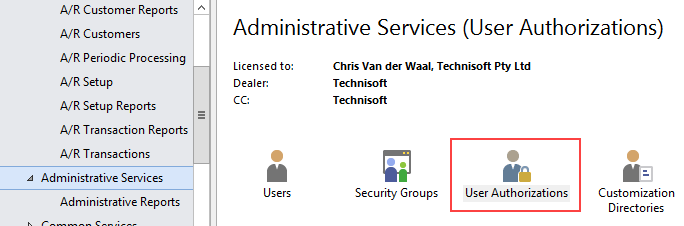
Click 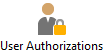 . The User Authorizations window will be displayed.
. The User Authorizations window will be displayed.
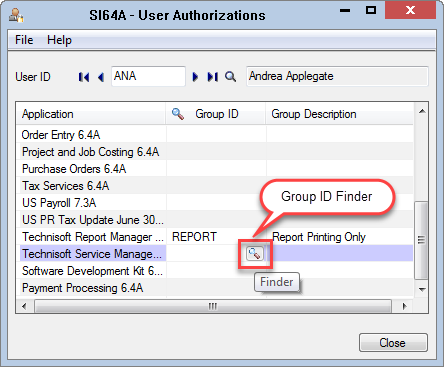
Select the User to assign the Service Manager Security Group to.
Select the Technisoft Service Manager Application.
Click the Group ID Finder![]() . The Finder window will be displayed listing available Security Groups.
. The Finder window will be displayed listing available Security Groups.
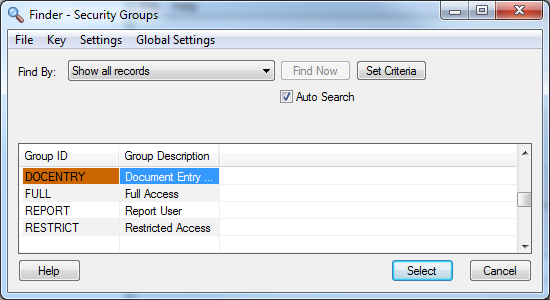
Highlight the required Security Group and then click [Select]. The selected Security Group will be shown in the User Authorizations window.