Task Detail
The Task Details screen is used for viewing and editing Tasks.
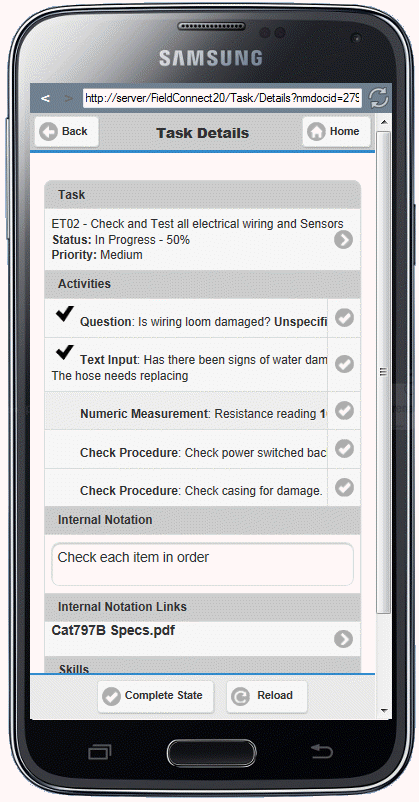
The information appearing on the Task Details Screen includes:
•Task - Details of the task including Task Code, Task Description, Status and Priority. Clicking this detail box will open the Edit Task screen.
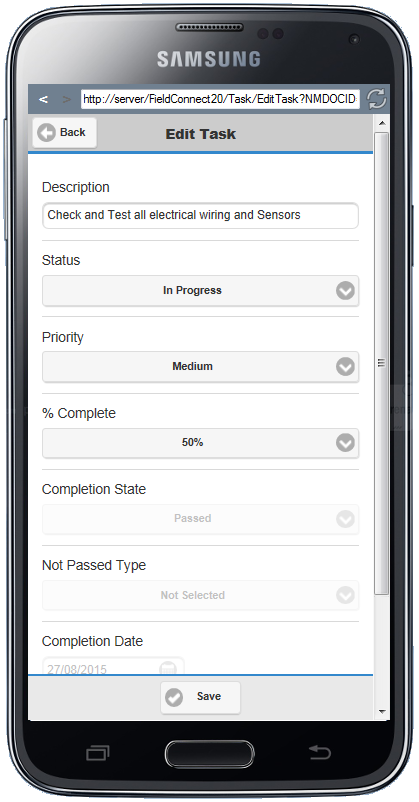
•Activities - A list of the individual activities included in the Task. Clicking on the tick icon next to these Activities will change the Status of that individual Activity to Completed. Clicking on the Activity Description will open the Edit Task Activity screen where the User can modify the description, change Completed Status and leave a comment for that individual Activity.
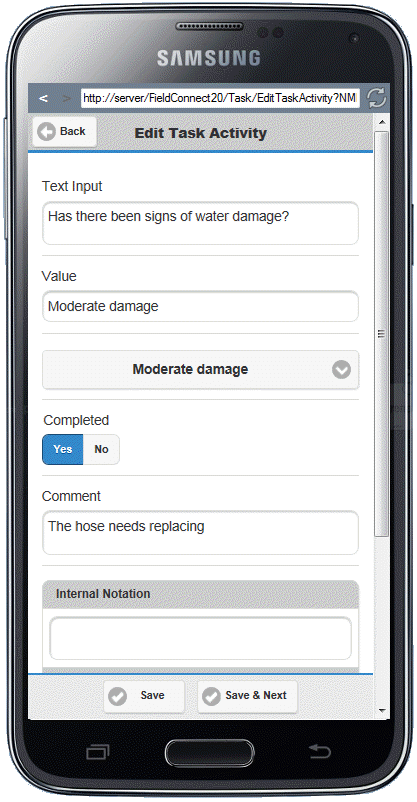
•Notations - Private notations for internal employees to see are shown
•Internal Notation Links - Links to Files, Emails, URLs and Objects can be inserted into the Notation through V/M Tasks which will appear in Field Portal.
•Skills - The skills required by the Task as assigned in the V/M Tasks program of Service Manager
On the footer of the Task Details screen are options to
•Complete State - Selecting this function opens the Complete Task window where the Completed State can be selected for the entire Task. The Task Details screen is then opened with the new Status and Completed By details listed.
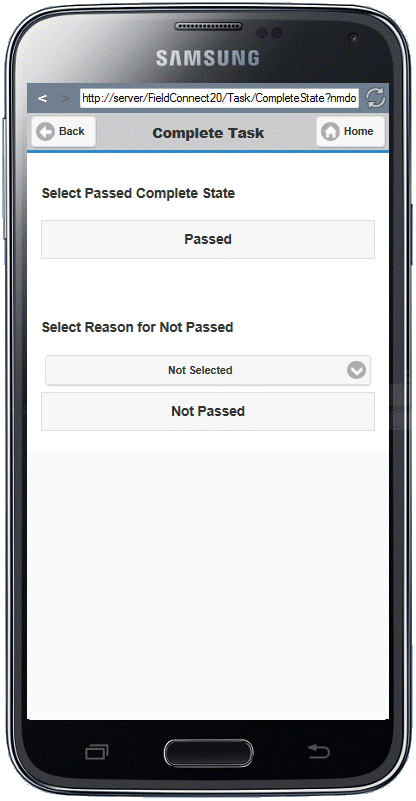
•Reload - Returns the Completed Activities back to not being Completed. The Task details will need to be manually changed though using the Edit Task screen to modify overall Completed Status and % Complete.
