Job Filter
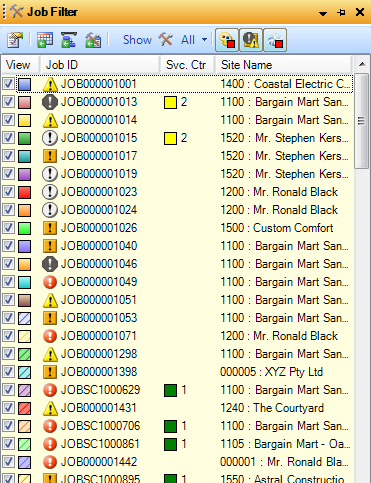
The Job Filter flyout window can be useful, for example, if the user is looking for appointments relating to a specific job when numerous Jobs and Appointments are being displayed. It is designed to display the full list of Jobs that have been loaded into the system through Job Query or through Calendar Views. Double clicking on a selected Job within the Job Filter will open it in V/M Document Entry.
Columns
The Job Filter contains the following columns:
•View - Contains a checkbox which when ticked the Job will appear on screen in Advanced Scheduling Add-On. When un-ticked the Job will be hidden during all searches and from all views in Advanced Scheduling Add-On, therefore, it is advised that all jobs remain ticked during normal use. View displays the current Appointment Coloring of loaded jobs.
•Document Number - Shows the Job's Priority symbol and Document Number.
•Service Center - If the Job has been assigned to a Service Center this will be displayed in the Service Center Column.
•Site - Displays the Site Number and Name of the Job.
•Description – Show’s the Description of the Job as set within the Document Header.
•Document Priority – The numeric priority of the Job as a value between 1 and 5 inclusive.
•Status Name – The name of the Document Status of the Job.
The columns displayed within the Job Filter can be configured through the List Setup tab of the Options window.
Toolbar
The toolbar at the top of the Job Filter window contains:
|
Open - Brings up the highlighted Job in V/M Document Entry. |
|
View in Calendar - Opens the Calendar View to display the Job |
|
View in Job List - Opens the Job List View to display the Job |
|
Show - All Loaded Jobs or depending on the current View options are Show Calendar Jobs, Job List Jobs, Job Query Jobs. |
|
Refresh – Refreshes the list of Jobs (if sourced from a Job Query) |
|
Show Coloring Icons - Toggle button to show or hide coloring key |
|
Show Priority Icons - Toggle button to show or hide priority status symbol |
|
Show Service Center Icons - Toggle button to show or hide Service Center coloring Key |
Menu
Highlighting a Job within the Job Filter Flyout and right Mouse click opens the Menu.
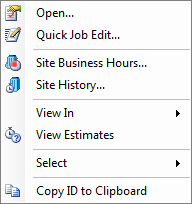
•Open in Document Entry - Opens the selected Job in V/M Document Entry program.
•Quick Job Edit - Opens a window which allows the user to view and modify selected key items of the highlighted job including the status, priority, response start and end dates and times.
•Site Business Hours - View the Business Hours that have been set up for the site.
•Site History - Displays the V/M Service Manager History Window where a display or report can be created to see various Audit Types for a site.
•View In - Provides options to view only the highlighted Job in Calendar or Job List View.
•View Estimates - Raises the Estimates flyout listing the Job's Time Entries.
•Select - Options to tick All, All But, Above, Below, Only and None.
•Copy ID to Clipboard - Copies the Job ID to the clipboard so it can be pasted in other areas.
