Resource Filter
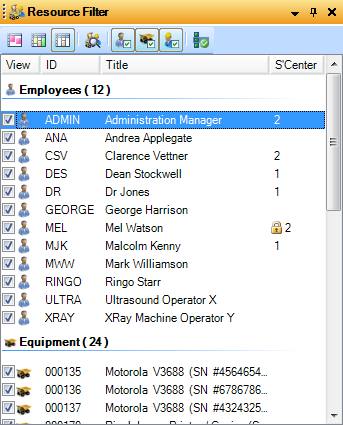
All active resources are loaded on opening of Advanced Scheduling Add-On by default and the Resource Filter displays all these resources grouped by Employees, Equipment and Contractors.
Columns
The Resource Filter contains the following columns:
•View - Contains the checkbox and Resource type icon
•ID - Employee, Equipment or Contractor ID
•Title - Name of Resource
•Service Center - If the Resource has been assigned to a Service Center this will be displayed in the Service Center Column. If the Resource is locked to that Service Center a padlock icon will appear next to the Service Center code.
The columns within the Resource Filter are not configurable.
Toolbar
The toolbar at the top of the Resource Filter Window contains:
|
View Calendar with No Grouping (only available in Calendar View) |
|
View Calendar Grouped by Resources with Appointments Only (only available in Calendar View) |
|
View Calendar with All Resources (only available in Calendar View) |
|
Find Resources |
|
Toggle Employee Selection |
|
Toggle Contractor Selection |
|
Toggle Internal Equipment Selection |
|
Select All |
Menu
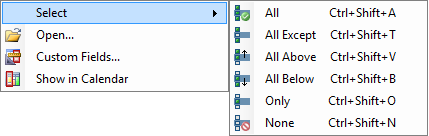
Right clicking within the Resource Filter window opens a menu which gives the user options to:
•Select - Options to tick All, All Except, All Above, All Below, Only and None.
•Open - Brings up the V/M Employees, V/M Equipment or V/M Contractor window for the highlighted resource.
•Custom Fields - If Custom Fields are being used for the Resource then the View Custom Fields window will open.
•Show in Calendar - When in Calendar Day View this option will automatically scroll to make the Resource appear first on display
