Skills Filter
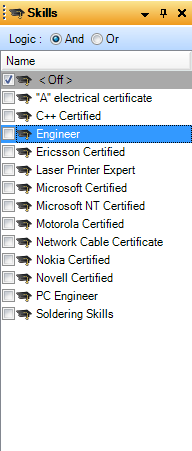
The Skills Filter is designed to manipulate the Resource Filter on mass.
The Skills Filter only contains one column called Name. The first Checkbox is always <Off> followed by the list of Skills created in the database. Skills are set up in the Class Types file of V/M General within the Sage 300 program. Only Employees can be assigned to a Skill and this is done through the Skills Tab within the Employee's file of V/M General in Sage 300.
The And / Or Logic enables the user to select multiple Skills and display only Employees that have been assigned to all selected Skills if And is selected, or display all Employees assigned to any of the selected Skills if Or is selected.
When a particular Skill is highlighted by clicking on the name, (not ticking the checkbox), all employees belonging to the highlighted Skill will also be highlighted within the Resource Filter.
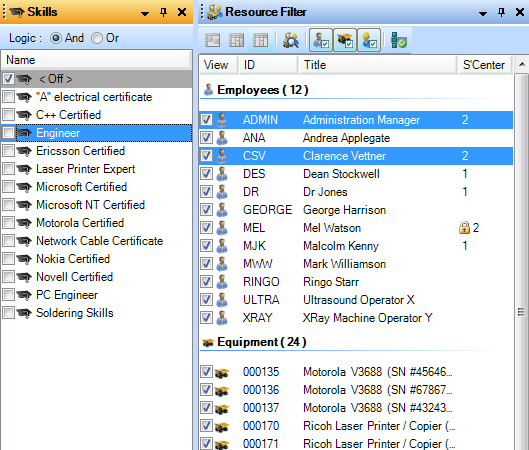
By clicking, dragging and dropping a Skill from the filter onto Calendar Day View, Advanced Scheduling will automatically open the Add Appointment Window for the first Employee where Appointment details can be entered. Selecting OK to the Add Appointment window will then raise a new Add Appointment window for the next Employee of the Skill but the Appointment details previously entered will be remembered.
Clicking, dragging and dropping a Skill from the filter onto the Job List display will instantly add all resources belonging to that Skill into the Resource List. A confirmation box will appear asking to create appointments for the selected Resources that match the assigned Phase estimates if this option has been set to Ask in the Options Application.
If a Skill is ticked then the Resource Filter will un-tick every Employee who does not have that Skill assigned to them. Only Employees with the selected Skill/s will appear in the View.
