Routing View
The Routing view shows the sequence of Job Routes 'Legs' for Employees, Equipment and/or Contractors for a specified day. A Leg is classified as the starting point to their destination point.
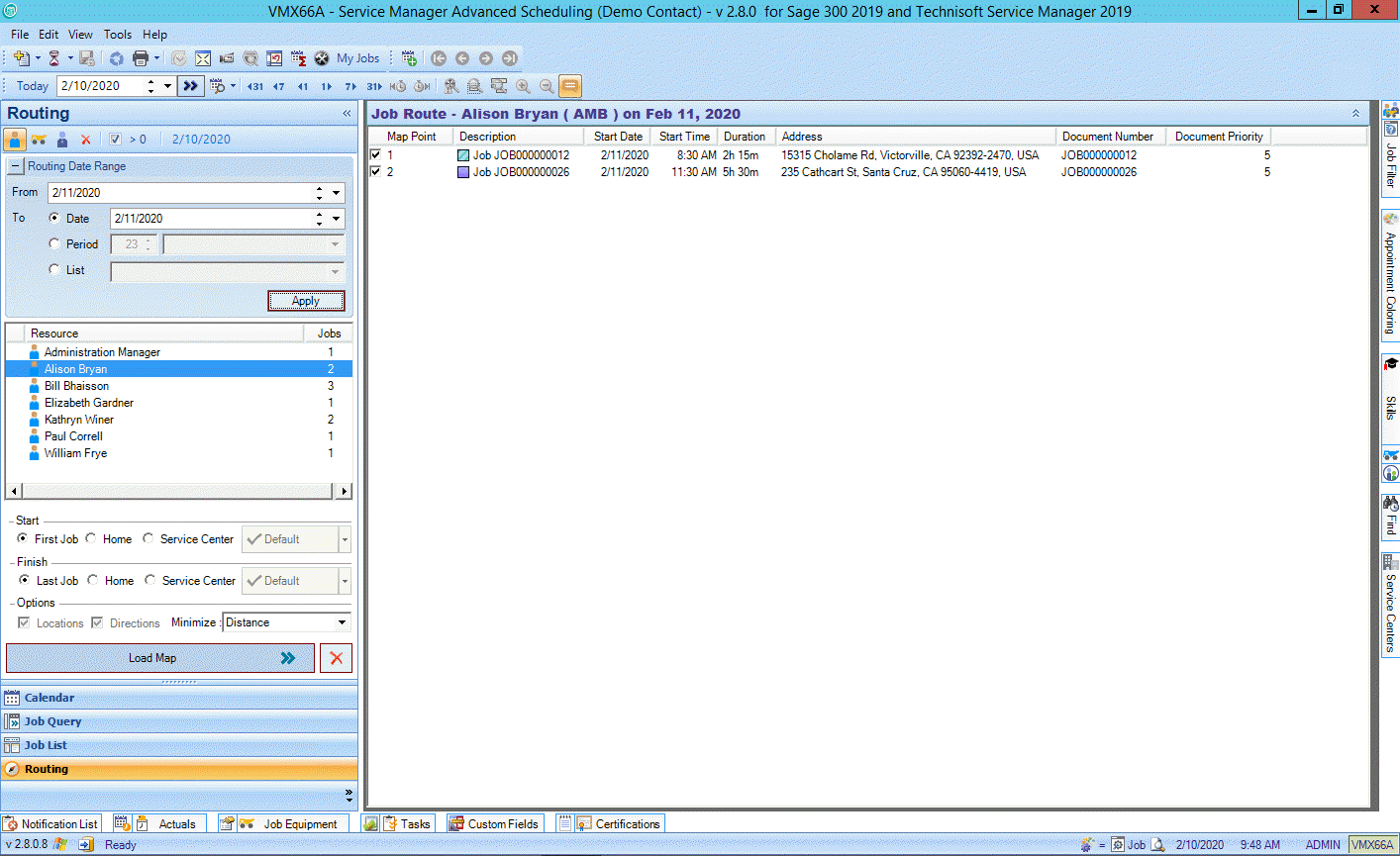
Route Planning uses Google Maps (as default) in the default Web Browser to help efficiently schedule Jobs and provide directions to employees.
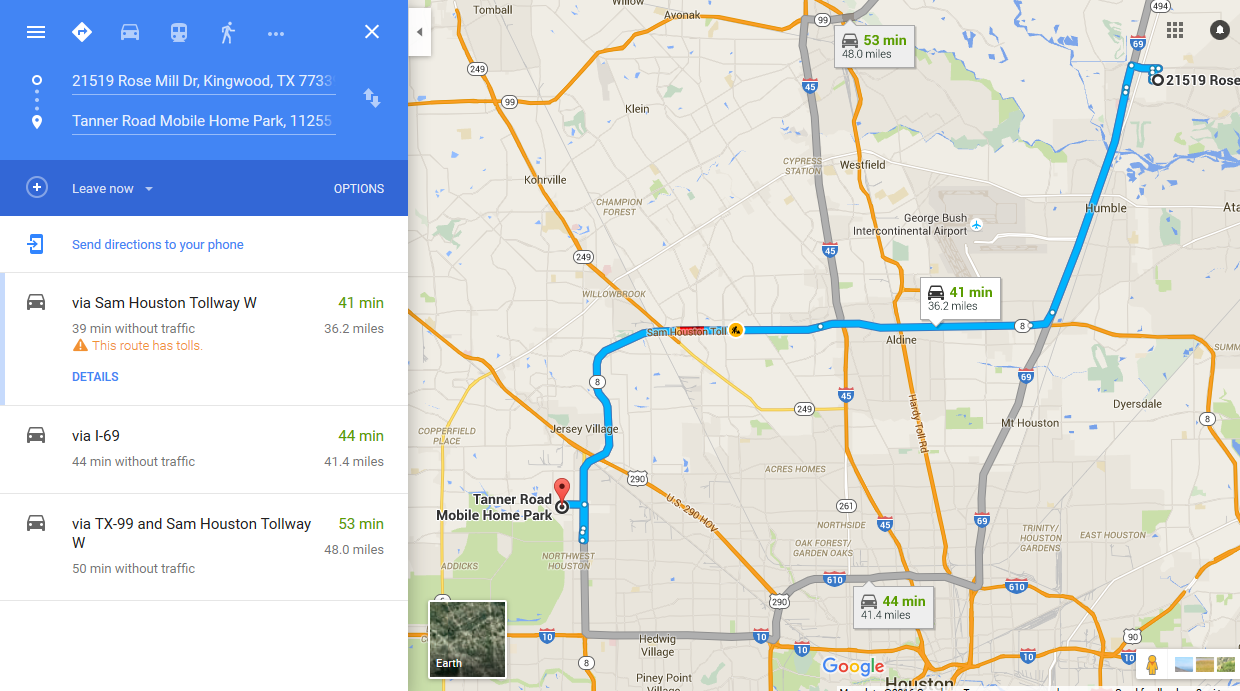
Bing Maps can be assigned as the Default Mapping method by changing the settings in the Routing Tab of the Tools > Options Window.
Routing View consists of the Navigation Pane and Job Route List.
Navigation Pane
The Navigation Pane provides the Routing display options
The toolbar at the top of the Navigation Pane consists of:
|
Employee, Equipment and Contractors toggle buttons |
|
Clear List button |
|
Show Resources with Jobs Only check box |
Routing Date Range
Below the toolbar is the Routing Date Range selection box.
Enter the From date.
Enter the To date using the toggle options:
Date |
Select a specific date to run the routing list to |
Period |
Select a number of days, weeks or months to display routing for |
List |
Pre-defined options of days, weeks and months to view. |
Under the Routing Date Range criteria the resources window displays, start and finish point options, option check boxes for Job Locations and Directions as well as the Load Map and Clear Map buttons.
Addresses including Resource's home addresses must be valid, entered accurately and recognized by Google or Bing Maps for the Home Start and Finish options to work appropriately. Invalid addresses will show as an error within the error list.
If the Employee and Contractor settings do not contain Service Centers than the Service Center options will not be enabled.
Job Route List
The Job Route List details the selected resources' Legs involved in carrying out their scheduled Jobs for the chosen day.
The columns displayed in this list are Map Point, Description, Address and Start Time. Columns appearing in this list are configurable and can be widened or shrunk.
Double clicking on a Job within the Job Route List will open the Day Calendar where the User can view and modify Appointment details including reschedule times and Resources.
