Job List View
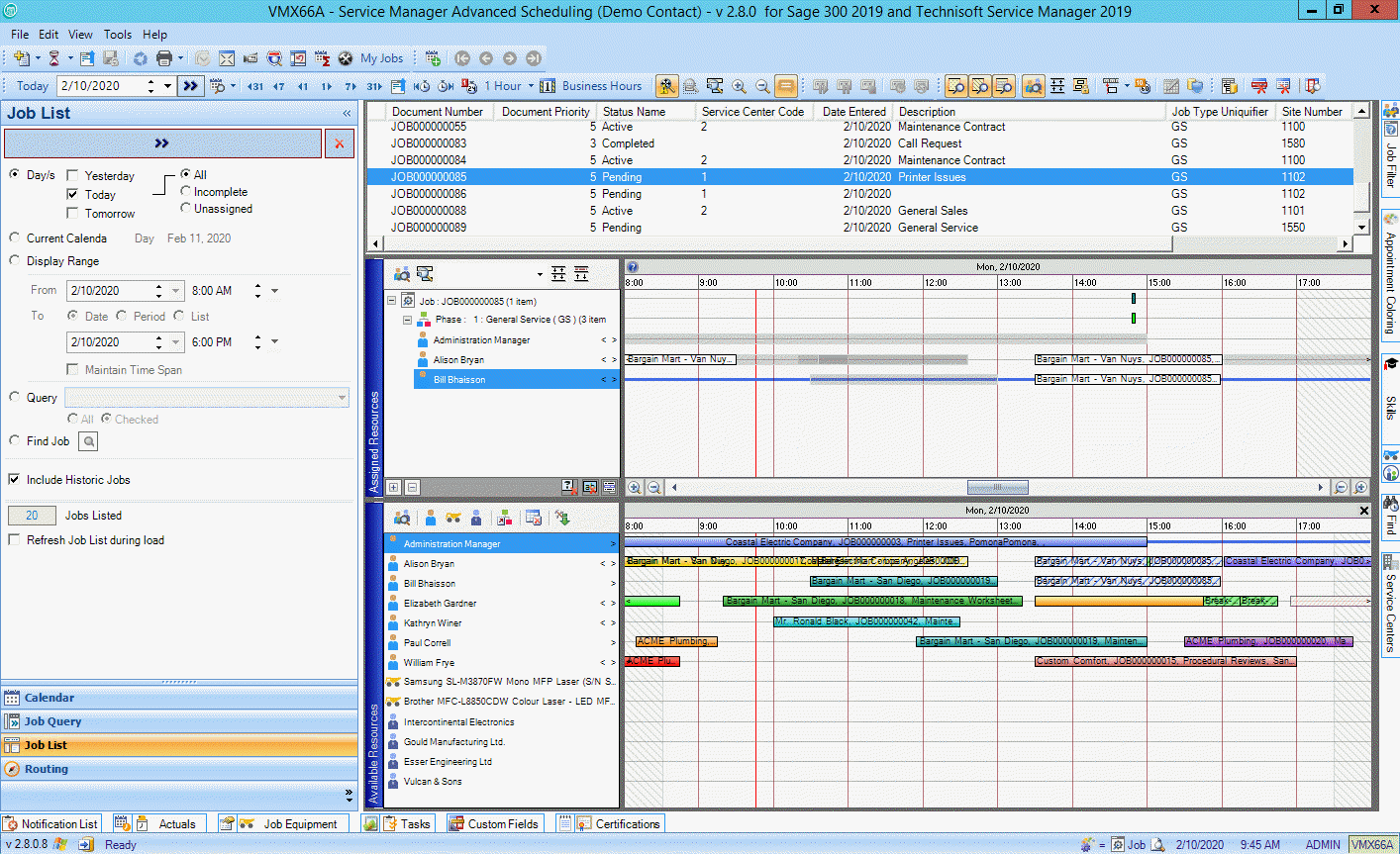
The Job list View gives a Project Management point of view of Appointments. It allows the user to display and sort jobs in a list view using various filters or queries. Job List View looks at the structure of the Appointments and simultaneously displays the properties of the Jobs, Phases and Assigned Resources in a Gantt Style View.
Features of Job List view include:
•Find and assign available resources to Jobs using drag and drop functionality.
•Click a column to sort data. Move a column or add a new columns from the database as required.
•Hide information away when not required to maximize screen viewing area.
•Right click on a job and re-schedule to move the date forward or backward, including any linked time entries.
Job List Navigation Pane
Jobs to appear in the Job List can be loaded by 5 methods:
1. Day/s (Yesterday, Today, Tomorrow and All, Incomplete, Unassigned)
2. Current Calendar - Load all Appointments for the date/s currently displaying in Calendar View.
3. Display Range - Load from a specific date range and time to either a Date, Period or List
4. Query - Load the Jobs currently checked in Job Query's Job Search List.
5. Find Job - Use the Finder Icon to search for and load a specific Job
Assigned Resources Bar
Displayed under the Job List View Bar and shows the Job Document Number, Phases, and Assigned Resources in a Gantt Scheduler view. Jobs, Phases and Assigned Resources are all context sensitive and can be quickly added, opened, edited and removed by right clicking within the tree grid of the Assigned Resources Bar, if the user's security permits.
Multiple Jobs can be displayed in the Assigned Resources Bar by selecting CTRL + Left mouse click on the desired jobs from the Job list View Bar.
Grey (ghosted) entries appearing next to a Resource in the Assigned Resources bar indicate that specific Resource has been allocated to another Job. This is designed to avoid double booking of Resources.
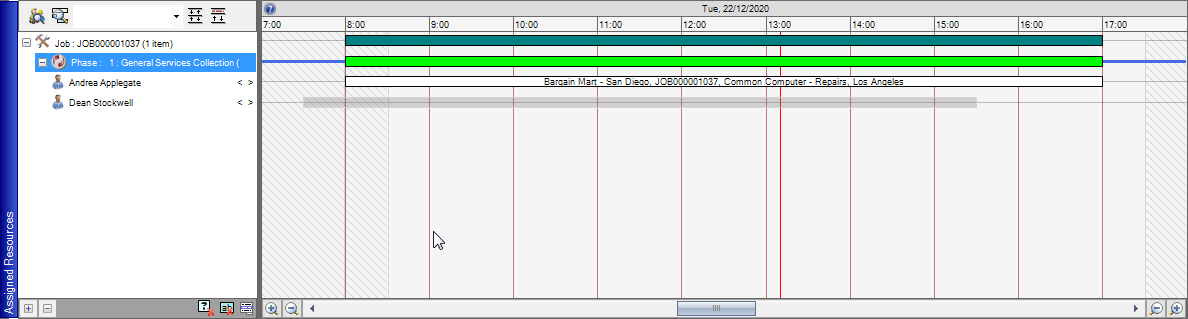
Within the Tree Grid section of the Assigned Resources Bar there are some Toolbar controls appearing at the top for quick access. These are:
|
Find Available Resources button which will force the display of the Available Resources Bar and also opens the Find Resources window. |
|
Zoom to Job Span button. Brings the job into view and maximizes viewing area on screen. |
|
Time Span Selection List which is the drop down arrow next to the quick access buttons gives time display options for within the Gantt Scheduler. |
|
Make All Visible Job List Controls the Same Height button makes the Job List, Assigned Resources and Available Resources bars all the same height. |
The bottom plus and minus buttons to the left expand or collapse all jobs showing within the Assigned Resources Bar.
The bottom right buttons within the Assigned Resources Bar are:
|
Time Entry Actuals Completed - This feature is driven by Actuals posted against the appointment. Controls whether the appointment shows with Actuals as Actual Timing, Percentage Completed, or None. |
|
Show/Hide Time Entry Labels - The Job labels showing within time entries can be modified and formatted under the Labels Tab in the Options window. |
|
Select Sort Group - Only one group will be hidden. |
Navigation hotkeys can be shown onscreen using the help ![]() button located at the left edge in the top line of the date range header area of the Assigned Resources Schedule Bar. The Gantt Chart Keyboard / Mouse Help popup displays various keystroke shortcuts which can be memorized.
button located at the left edge in the top line of the date range header area of the Assigned Resources Schedule Bar. The Gantt Chart Keyboard / Mouse Help popup displays various keystroke shortcuts which can be memorized.
Available Resources Bar
Appears under the Assigned Resources Bar when the Show Available Resources button in the Gantt View Toolbar is selected or when the Find Available Resources button is selected within the Assigned Resources Bar, and the filters within the Find Resource pop-up window are completed. The Find Resource range will automatically default to the range currently visible in the Gantt Scheduler.
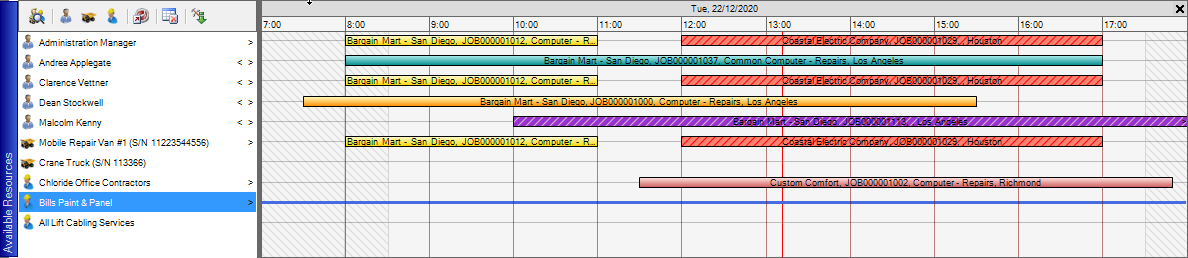
If the Available Resources Bar is open, there is a toolbar to the top of the Resource List which includes:
|
Find Available Resources - Opens the Find Resources Window |
|
List All Employees - Toggles the listings of all Employees as per the currently selected Service Center (if applicable) |
|
List All Equipment - Toggles the listing of all internal equipment |
|
List All Contractors - Toggles the listing of all contractors as per the currently selected Service Center (if applicable) |
|
Assign all to current Job - Assigns the displayed Resource/s from the Available Resources Window to the Job displaying in the Assigned Resources Window. A Confirmation Window will appear asking to create Appointments matching the Phase Estimates if this Confirmation option has been set to Ask from within the Gantt tab of the Options Application. |
|
Clear the Available Resources List. |
|
Insert Resources from the Selected Job |
A red vertical line within the Assigned and Available Resources Bars indicates the current date and time.
