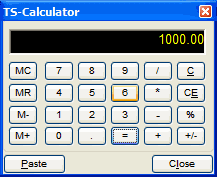Common functions
There are a number of functions common to all Service Manager windows.
When any of the icons below are grayed out, the function is not active (i.e., not available).
|
Find Command or press F5 |
Select the Find command on the menu bar, click the Finder The Finder is a tool for looking up records using the key fields of Sage 300 records. When you click the Finder To specify which columns are searchable and the order of the columns in the result list, select Settings » Columns. Press F1 when the Finder window is displayed for instructions on using its various features. Double-click a record to select it. |
Click the up and down buttons next to a field or choose Next or Previous from the menu (to the right of the Edit menu) to display the next or previous record, batch, or entry. Click the Up Note: •The Previous and Next commands only find records that match the criteria set for them. If you cannot find a record, click [Set Criteria] to check if a complex search has been set. •When the cursor is in a field that has a Finder |
|
Choose the Drill To button to chain into a master record for that function. For example if you are in a Document on the Site field and press the Drill To button, you will open the master Site table and be able to edit it directly. The Drill To function is modal, that is, you cannot proceed until the open window has been closed. |
|
Click or choose New from the menu to begin creating a new record. |
|
Sage 300 uses the Go button where you must fill in a number of fields before the program can select a particular item. You can click the Go button or press F7. |
|
|
|
On any Date field in Service Manager, you can use the drop-down to identify or scroll backward or forward to search for a date. Click on the date to select it. You can type a date in manually if you wish. |
|
|
To use the calculator, press the + key on the numeric keypad when on a numeric or currency field. The calculator displays the value in your current data entry field. For additional information about using the calculator, refer to the Using the Calculator section of the System Manager User Guide. |