Auto Create Equipment
 »
»  »
» 
Overview
The Auto Create Equipment program allows you to create Site Equipment records from a batch, for Serialized Items posted on Invoices.
This program can be run after each Invoice is posted from Document Entry or directly off the Sage 300 desktop.
Note:
If the Model tracks warranty, the Warranty Start Date will be taken from the Invoice Posting Date, not the Item line date on the source document.
During Document Entry, Serial Numbers are specified for Items shipped. These Serial Numbers can be optionally specified to create Equipment records of a particular Model. The Item Relationship aids in this process by associating a Model to an Item.
After you have posted a batch of Items in Auto Create Equipment, Custom Fields for each Equipment record created can be modified as required.
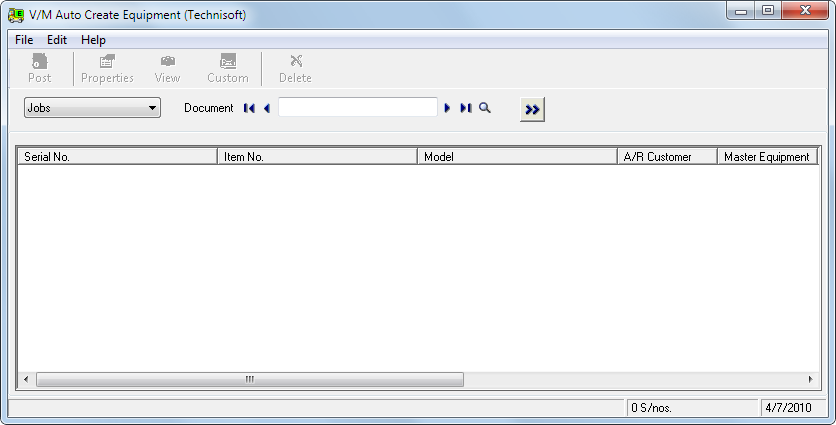
Related Topics
Service Manager Serialized Inventory Add-On
Using the Auto Create Equipment program
Auto Create Equipment from Jobs, Sales or Site Agreements
Select a Document Type (Jobs, Sales or Site Agreements) and Document Number, and then click Go ![]() .
.
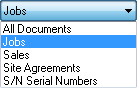
All Serial Numbers will be listed for the selected Document(s) that were flagged to create Equipment, but have not yet had Equipment created.
Select the Serial Numbers that you want to create Equipment for.
Click Post.
Auto Create Equipment from SN Serial Numbers
To create Equipment from SN Serial Numbers, select S/N Serial Numbers from the drop-down box. Select a Sale Date range and, optionally, an Item Number. Click Go ![]() .
.
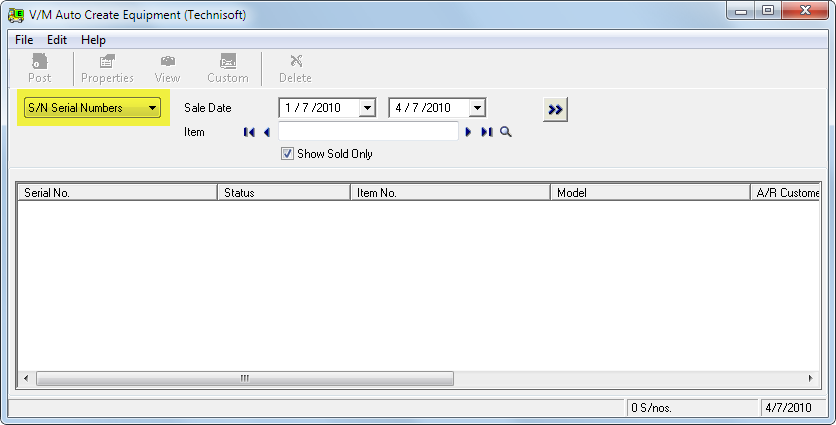
After all Serial Numbers are loaded, if there were invalid Model Relationships created, these will be displayed in the Invalid Models window.
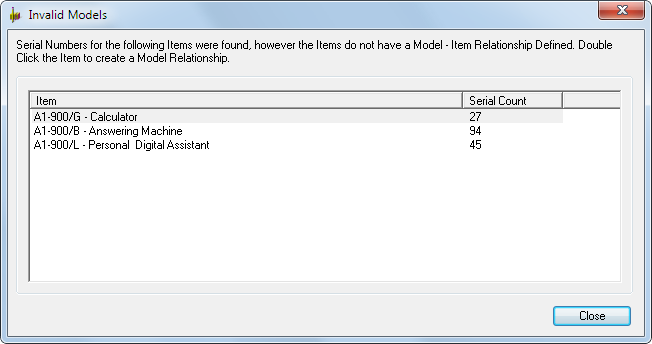
Create a Item/Model Relationship for each Item shown. Double-click the Item. The Item Relationships window will be displayed.
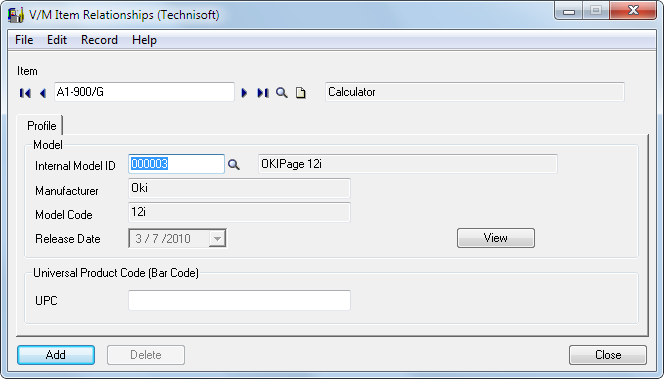
Click [Add].
Close the Invalid Models window once you have created the Item/Model Relationships for each Item.
A Warning message will be displayed.
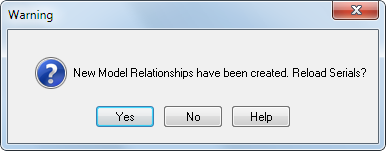
Click [Yes] to reload the Serial Numbers.
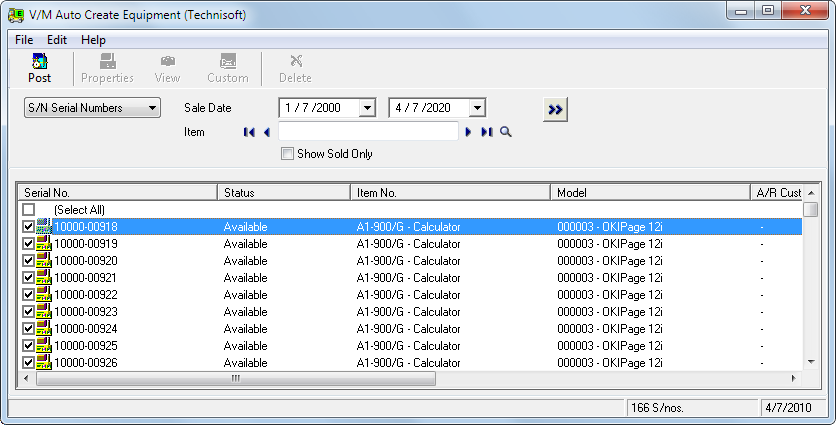
Select the Serial Numbers that you want to create Equipment for.
Click Post. A Warning message will be displayed.
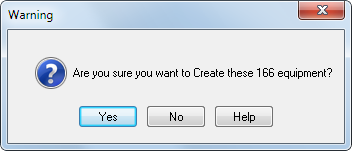
Click [Yes] to create the Equipment from the Serial Numbers selected.
All Serial Numbers with no or invalid Sites will be displayed in the Site Selection window.
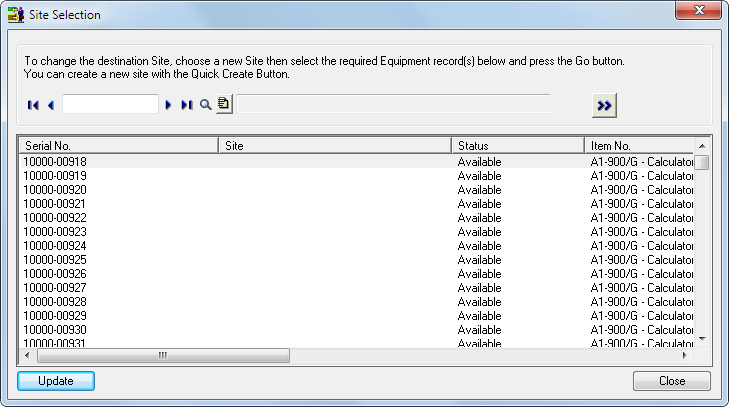
For all Equipment with an invalid Site, select a Site and then select the Equipment that will be assigned to that Site. Click Go ![]() .
.
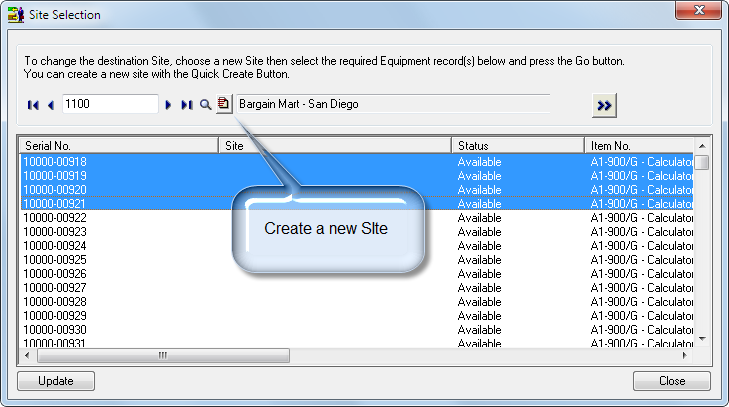
A Warning message will be displayed.
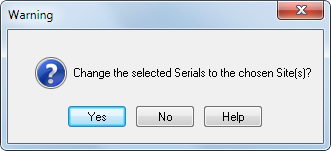
Click [Yes] to change the Site for the selected Serial Numbers. You will see below that the Site has been changed for the selected Serial Numbers.
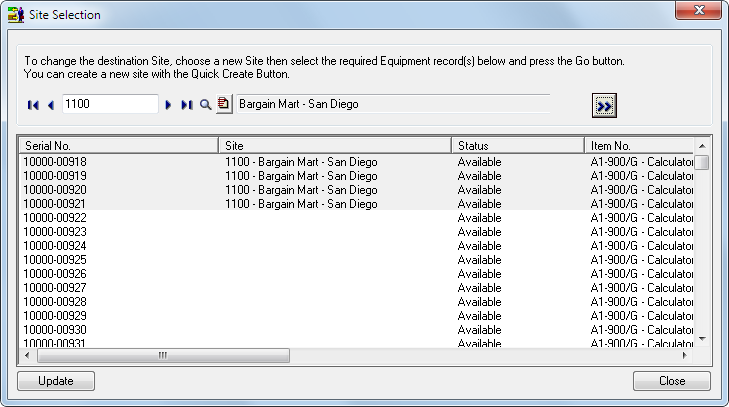
Click [Update].
A Warning message will be displayed.
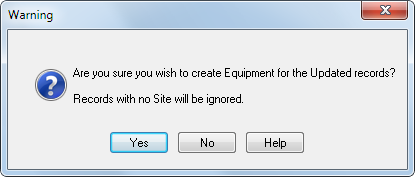
Click [Yes] to create the Equipment for the updated records. A Confirmation message will be displayed.
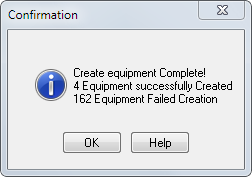
Click [OK].
